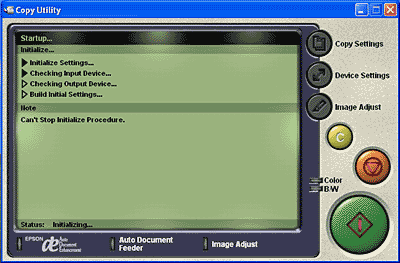|

Online Reference Guide
|
|
How To / Get the Most Out of the Scanner's Buttons
Using the Copy Button
You can use the  Copy button on the scanner (which starts the Copy utility in the EPSON Smart Panel window) to make copies.
Copy button on the scanner (which starts the Copy utility in the EPSON Smart Panel window) to make copies.
 |
Note for Mac OS X users:
|
Press the  Copy button on the scanner. The following window appears.
Copy button on the scanner. The following window appears.
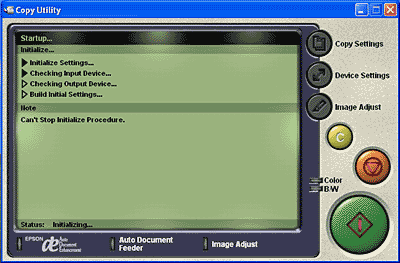
The image is scanned and then printed in high quality.
 |
Note:
|
 | -
To cancel the operation or change the settings, click the
 Stop button in the Copy utility window, and then change the setting. Stop button in the Copy utility window, and then change the setting.
|
|
 | -
For details about the settings, refer to the EPSON Smart Panel documentation.
|
|

[Top]
| Version 1.00E, Copyright © 2001, SEIKO EPSON CORPORATION |
![]()
 Copy button on the scanner (which starts the Copy utility in the EPSON Smart Panel window) to make copies.
Copy button on the scanner (which starts the Copy utility in the EPSON Smart Panel window) to make copies.
 Copy button on the scanner. The following window appears.
Copy button on the scanner. The following window appears.