![]()
Online Reference Guide
| Index | Search | Glossary | ||||||||
| Contents | Help |
|
||||||||
|
|
|
|||||||||||||||||||||||||||||||||
How To / Get the Most Out of the Scanner's Buttons
You can use the  Scan to E-mail button to scan an image and then send an e-mail message with the scanned image attached.
Scan to E-mail button to scan an image and then send an e-mail message with the scanned image attached.
| Note: |
|
| Note for Mac OS X users: |
|
 |
Press the  Scan to E-mail button on the scanner. The following window appears. Scan to E-mail button on the scanner. The following window appears.
|
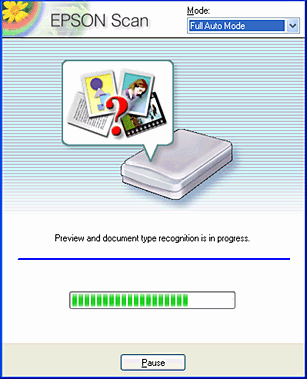
EPSON TWAIN automatically previews the images and recognizes the image type.
| Note: |
|
 | The following window appears with a progress bar to indicate the scanning progress. You can see the type of document being scanned. When scanning multiple photos, you can also see the number of scanned images. |
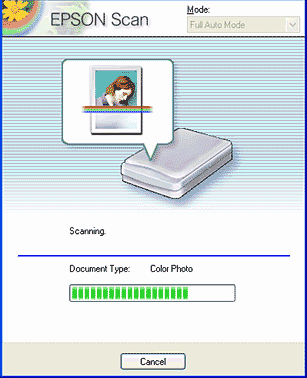
Images are automatically optimized. You can scan easily and quickly without changing any complex settings. EPSON TWAIN automatically recognizes the image type, locates the target image, detects the skew of the target image, adjusts the exposure, and then starts scanning.
 | The scanned image is transferred to a pre-selected e-mail program and then attached to a new e-mail massage. |
| Note: |
|
|
 Previous |
 Next |
| Version 1.00E, Copyright © 2001, SEIKO EPSON CORPORATION |