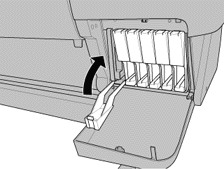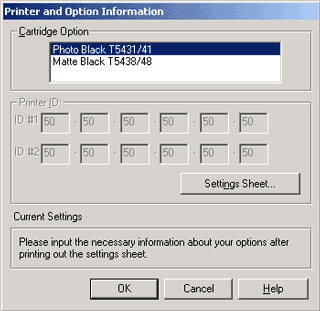|

Reference Guide
|
|
Maintenance and Transportation
Replacing Black Ink Cartridges
 Checking the waste ink tank
Checking the waste ink tank
 Confirming the remain of the ink cartridges
Confirming the remain of the ink cartridges
 Draining the Ink
Draining the Ink
 Updating the printer driver information
Updating the printer driver information
If your printer uses UltraChrome ink, you can replace Photo Black (PHOTO) ink with Matte Black (MAT) ink using the draining cartridge that is packed with your printer.
 |
Caution:
|
 | |
Do not turn the printer off before you finish this replacing operation.
|
|
 |
Note:
|
 | |
If an electrical power failure occurs during this operation, turn the printer on again. You can continue your procedure at the breakpoint.
|
|
Checking the waste ink tank
Before replacing black ink cartridges, make sure that there is enough space in the waste ink tank. Follow these steps to check the available space in the waste ink tank.
 |
Press the SelecType button until MAINTENANCE MENU is displayed on the LCD panel.
|
 |
Press the Item button to display BK INK CHANGE, and then press the Enter button.
|
 |
If WASTE INK TANK FULL is displayed on the LCD panel, contact your dealer to replace the waste ink tank. See Contacting Customer Support.
|
 |
Press the Pause button to return to the READY status.
|

[Top]
Confirming the remain of the ink cartridges
Before replacing black ink cartridges, make sure that there is enough ink in the black and cyan ink cartridges to ensure the completion of this work. Follow these steps to confirm the amount of remaining black and cyan ink.
 |
Press the SelecType button until PRINTER STATUS MENU is displayed on the LCD panel.
|
 |
Press the Item button to display INK LEFT-K.
|
 |
Referring the steps 1 to 3, check the amount of remaining cyan ink.
|
Now you are going to drain the ink.

[Top]
Draining the Ink
 |
Make sure that READY is displayed on the LCD panel.
|
 |
Press the SelecType button until MAINTENANCE MENU is displayed on the LCD panel.
|
 |
Press the Item button to display BK INK CHANGE, and then press the Enter button.
|
 |  |
Note:
|
 |  | -
If NOT ENOUGH INK or WRONG CARTRIDGE are displayed on the LCD panel, replace the ink cartridge that is indicated by the Ink Out light that is flashing or on.
|
|
 |  | -
If WASTE INK TANK FULL is displayed on the LCD panel, contact your dealer to replace the waste ink tank. See Contacting Customer Support.
|
|
 |
After confirming that OPEN INK COVER is displayed on the LCD panel, open the ink compartment cover.
|
 |
After confirming that REMOVE BK INK CRTG is displayed on the LCD panel, remove the black ink cartridge that is now installed in your printer.
|


 |  |
Note:
|
 |  | |
When an ink cartridge is removed from a wrong slot, NO INK CARTRIDGE is displayed on the LCD panel.
|
|
 |
After confirming that INSERT DRAIN CRTG is displayed on the LCD panel, insert the draining cartridge into the black ink slot.
|

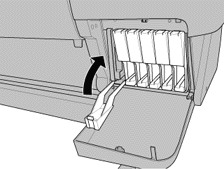
 |
After confirming that CLOSE INK COVER is displayed on the LCD panel, close the ink compartment cover.
|
DRAINING nn% is displayed on the LCD panel, and the printer drains the remaining ink to the waste ink tank.
 |
After confirming that OPEN INK COVER is displayed on the LCD panel, open the ink compartment cover.
|
 |
After confirming that REMOVE DRAIN CRTG is displayed on the LCD panel, remove the draining cartridge from the black ink slot.
|
 |  |
Note:
|
 |  | |
When an ink cartridge is removed from a wrong slot, NO INK CARTRIDGE is displayed on the LCD panel.
|
|
 |
After confirming that INSERT BK INK is displayed on the LCD panel, insert a new black ink cartridge.
|
 |
After confirming that CLOSE INK COVER is displayed on the LCD panel, close the ink compartment cover.
|
The printer starts black ink charging and BK INK CHARGING nn% is displayed on the LCD panel.
When K: EPSON GENUINE INK is displayed on the LCD panel, you are ready to update the printer driver information.

[Top]
Updating the printer driver information
After the replacement operation, update the driver information following the procedure below.
For Windows users
Click the Main tab and make sure that the ink cartridge information is displayed. If not, set the information manually by clicking the Utility tab, then the Printer and Option Information button.
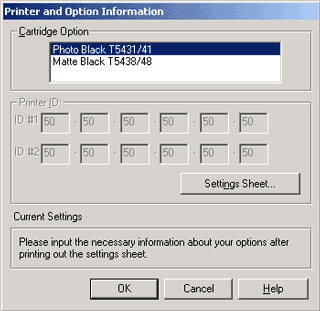
For Macintosh users
Select Chooser from the Apple menu and click the printer's icon and printer port.

This completes the black ink replacement.

[Top]
| Version 1.00E, Copyright © 2001, SEIKO EPSON CORPORATION |
![]()
Checking the waste ink tank
Confirming the remain of the ink cartridges
Draining the Ink
Updating the printer driver information