![]()
Reference Guide
| Index | Search | Glossary | ||||||||
| Contents | Help |
|
||||||||
|
|
|
|||||||||||||||||||||||||||||||||
Paper Handling
Confirming the paper path
Loading cut sheet media
Paper path changes according to the media type you use. Always check the media type and its paper path.
|
Paper Path |
Media Name |
|
Paper Tray |
EPSON Semigloss Photo Paper |
|
EPSON Premium Luster Photo Paper |
|
|
EPSON New Photo Quality Ink Jet Paper |
|
|
EPSON Proofing Paper Semimatte |
|
|
EPSON Archival Matte Paper |
|
|
EPSON Watercolor Paper - Radiant White |
|
|
Plain paper |
|
|
Front Manual Feed Slot |
EPSON Smooth Fine Art Paper |
|
EPSON Textured Fine Art Paper |
|
|
EPSON Enhanced Poster Board |
|
|
Rear Manual Feed Slot |
EPSON Premium Glossy Photo Paper |
|
EPSON Premium Semigloss Photo Paper |
|
|
EPSON Premium Luster Photo Paper |
|
|
EPSON New Photo Quality Ink Jet Paper |
|
|
EPSON Proofing Paper Semimatte |
|
|
EPSON Archival Matte Paper |
|
|
EPSON Watercolor Paper - Radiant White |
|
|
EPSON Velvet Fine Art Paper |
|
|
Plain paper |
You can load cut sheet media into a paper tray, front manual feed slot, or rear manual feed slot.
The paper tray can hold up to 250 sheets of 17 lb. or 64 g/m2 plain paper. Do not load paper above the arrow mark on the inside surface of the right edge guide.
For information on the loaded capacity of Epson special media, see the following table.
|
Epson special media |
Size |
Loadable capacity in the paper tray |
|
EPSON Premium Semigloss Photo Paper |
A4 |
100 |
|
A3 |
50 |
|
|
Super A3 |
50 |
|
|
Super B |
50 |
|
|
EPSON Luster Photo Paper |
LTR |
100 |
|
A3 |
50 |
|
|
Super B |
50 |
|
|
EPSON New Photo Quality Ink Jet Paper |
A4 |
200 |
|
A3 |
100 |
|
|
Super A3/B |
100 |
|
|
A2 |
50 |
|
|
LTR |
200 |
|
|
EPSON Proofing Paper Semimatte |
Super A3 |
50 |
|
EPSON Archival Matte Paper |
A4 |
100 |
|
LTR |
100 |
|
|
A3 |
50 |
|
|
Super A3 |
50 |
|
|
EPSON Watercolor Paper-Radiant White |
Super A3 |
20 |
|
Super B |
20 |
|
|
EPSON Bright White Inkjet Paper |
A4 |
100 |
 | Make sure that the printer is on and in the READY status. |
 | Extend the paper tray and paper tray cover. |
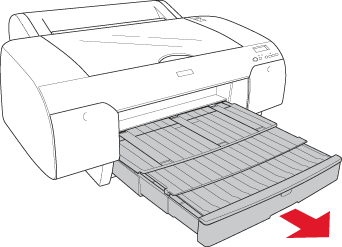
 | Lift up the paper tray cover. |
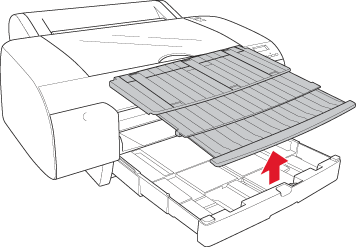
 | Pull the paper guide roller up, and slide the edge guide to the left as far as it will go. |
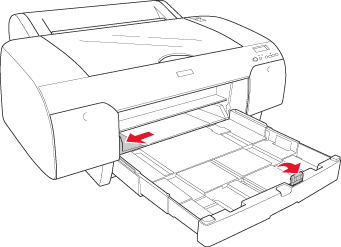
 | Clean the inside of the paper tray to remove any dust. Dust may affect printout quality. |
 | Thumb through a stack of paper, then tap it on a flat surface to even the edges. |
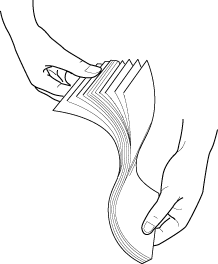
If your paper is curled, flatten it before you load it. If it curls excessively and jams frequently, stop using it.
 | Load the sheets with the printable face down and the right edge of the paper resting against the right side of the paper tray. Make sure the sheets lie flat on the bottom of the tray. |
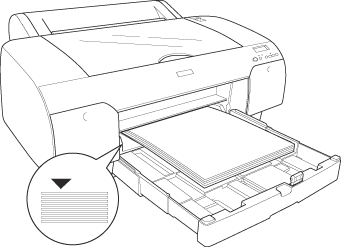
| Note: |
|
|
|
 | Adjust the edge guide and length of the paper tray according to the paper size. |
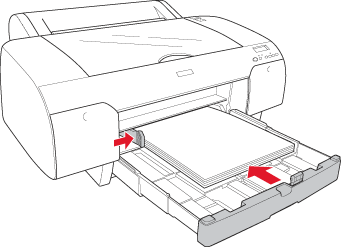
 | Put the paper guide roller down. Confirm that the paper guide roller is on the edge of the paper. |
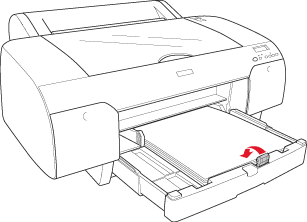
 | Adjust the length of paper tray cover, and attach it back. |
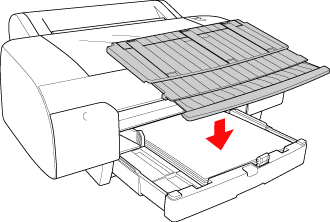
| Note: |
|
 | If you have extended the paper tray and cover fully, pull the paper tray cover extension to support the large size of printout. |
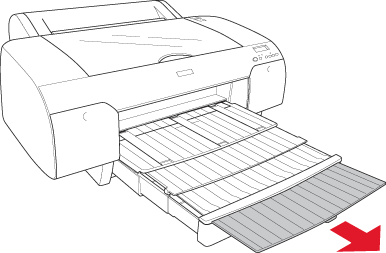
 |
Press the Paper Source  button to select Sheet button to select Sheet  . .
|
| Note: |
|
Now the printer is ready to print. While the printer is printing, do not open the top cover. If the top cover is opened while printing, the printer stops printing, and then restarts printing when the top cover is closed. Stopping and restarting printing may reduce the print quality.
 | Make sure that the printer is on and in the READY status. |
 | Lift up the paper tray cover, and pull the paper guide roller. |

 | Pull the paper guide, and slide the edge guide to the left as far as it will go. |
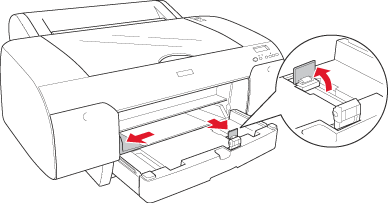
 | Clean the inside of the paper tray to remove any dust. The dust may decrease the printout quality. |
 | Thumb through a stack of paper, then tap it on a flat surface to even the edges. |
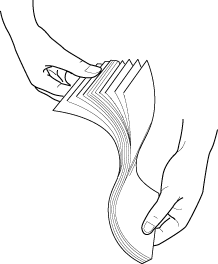
If your paper is curled, flatten it before you load it. If it curls excessively and jams frequently, stop using it.
 | Load the sheets with the printable face down and the right edge of the paper resting against the right side of the paper tray. Make sure the sheets lie flat on the bottom of the tray. |
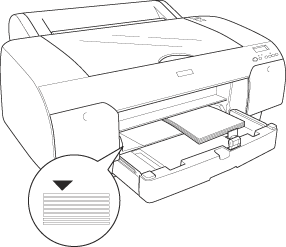
| Note: |
|
|
|
 | Adjust the paper guide and edge guide according to the paper size. |
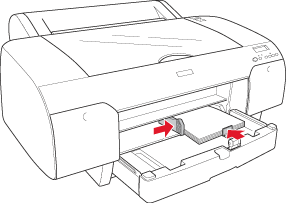
 | Put the paper guide roller down, and attach the paper tray cover back. |
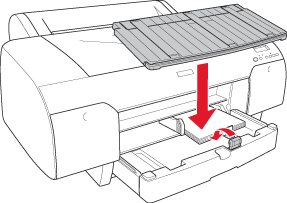
| Note: |
|
 |
Press the Paper Source  button to select Sheet button to select Sheet  . .
|
| Note: |
|
Now the printer is ready to print. While the printer is printing, do not open the top cover. If the top cover is opened while printing, the printer stops printing, and then restarts printing when the top cover is closed. Stopping and restarting printing may reduce the print quality.
As the printer feeds the paper from front side to rear side of the printer, keep the enough space between the rear side of the printer and wall according to the following table.
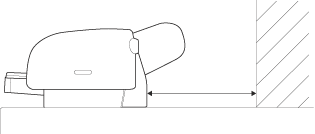
|
Paper size |
Space |
|
A2 |
377.5 mm |
|
Super A3 |
266.5 mm |
|
A3 |
203.5 mm |
|
A4 |
80.5 mm |
| Note: |
|
|
|
|
 | Make sure that the printer is on and in the READY status. |
 | Move the paper lever to the released position. |

 | Open the top cover. |
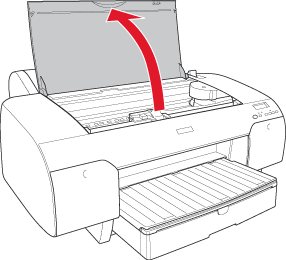
 | Insert a sheet to where paper is usually ejected. |
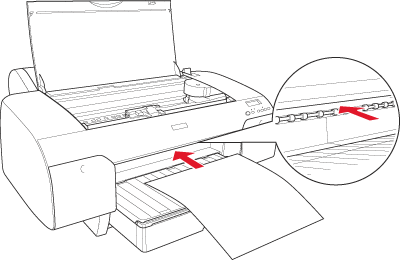
 | Pass the paper under the feed roller. |
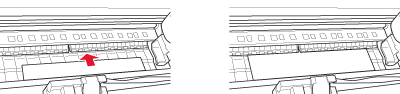
 | Adjust the right side of the paper with the line marked with arrow mark, and also adjust the bottom edge of the paper with the line marked with A4/B4 on the paper tray. |
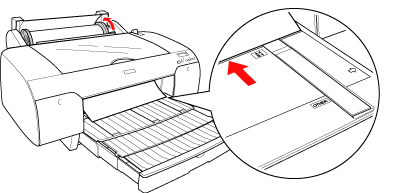
 | Close the top cover. |
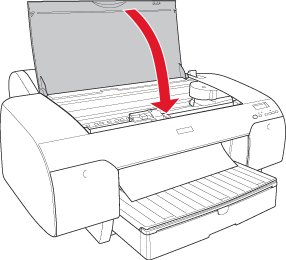
 | Move the paper lever to the secured position. The printer automatically feeds the paper to the printing position. |
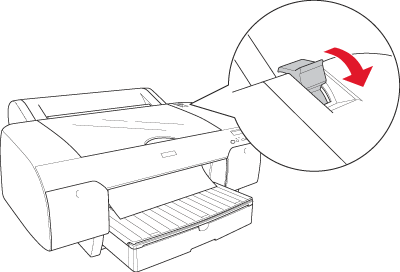
 | Extend the paper tray and paper tray cover according to the paper size. If you do not extend them, the printout may fall. |
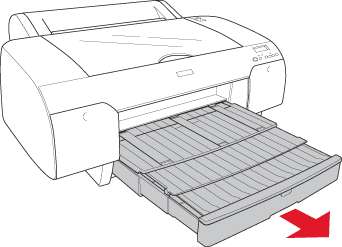
| Note: |
|
 |
Press the Paper Source  button to select Sheet button to select Sheet  . .
|
Now the printer is ready to print. While the printer is printing, do not open the top cover. If the top cover is opened while printing, the printer stops printing, and then restarts printing when the top cover is closed. Stopping and restarting printing may reduce the print quality.
| Note: |
|
|
|
 | Make sure that the printer is on and in the READY status. |
 | Align the right edge of the paper with the right edge of the rear manual feed slot until it meets resistance. |
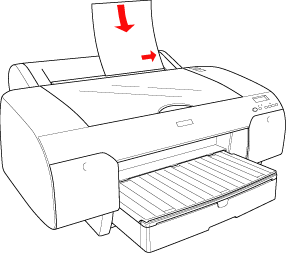
The printer automatically feeds the paper to the printing position.
 | Adjust the length of paper tray and paper tray cover according to the paper size. If you do not extend them, the printout may fall. |
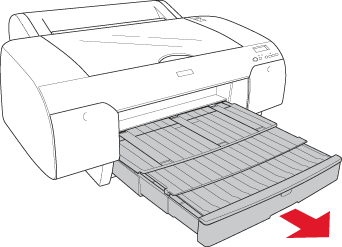
| Note: |
|
 |
Press the Paper Source  button to select Sheet button to select Sheet  . .
|
Now the printer is ready to print. While the printer is printing, do not open the top cover. If the top cover is opened while printing, the printer stops printing, and then restarts printing when the top cover is closed. Stopping and restarting printing may reduce the print quality.
 Previous |
| Version 1.00E, Copyright © 2001, SEIKO EPSON CORPORATION |