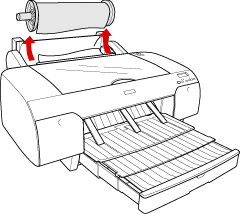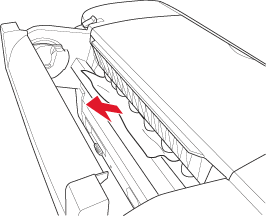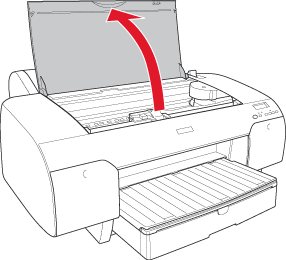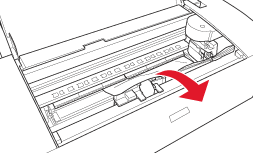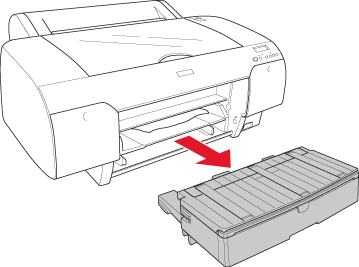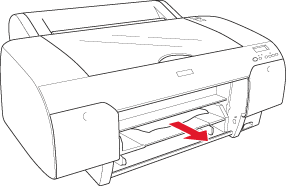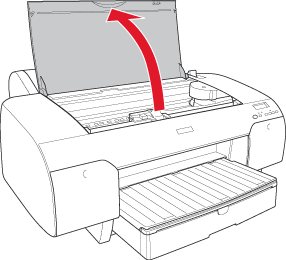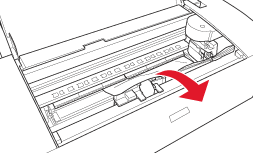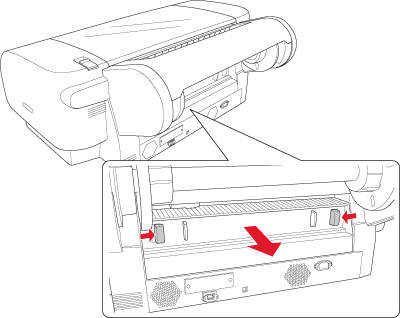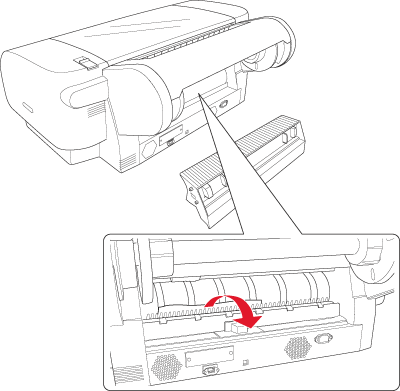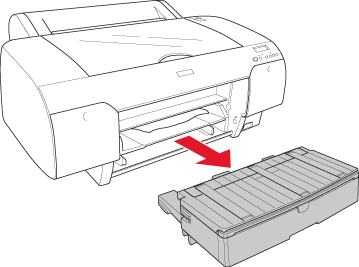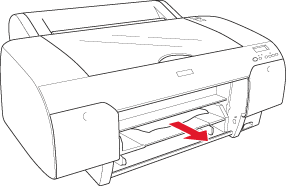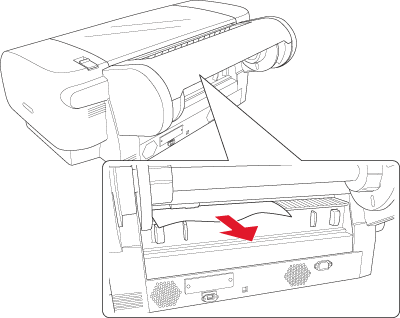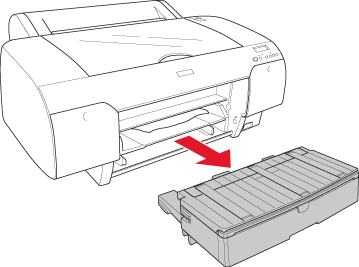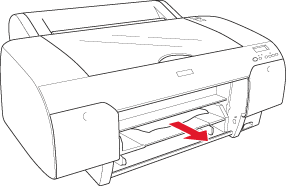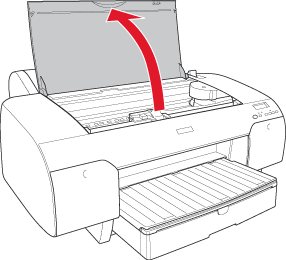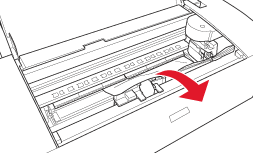|

Reference Guide
|
|
Troubleshooting
Clearing Paper Jams
 When roll paper is jammed
When roll paper is jammed
 When paper loaded from the paper tray is jammed
When paper loaded from the paper tray is jammed
 When paper loaded from the front manual feed slot is jammed
When paper loaded from the front manual feed slot is jammed
 When paper loaded from the rear manual feed slot is jammed
When paper loaded from the rear manual feed slot is jammed
When roll paper is jammed
To remove jammed roll paper, follow these steps:
 |
Turn off the printer.
|
 |
Open the roll paper cover, and move the paper lever to the released position.
|

 |
Cut the paper at the paper insertion slot, and remove the roll paper.
|
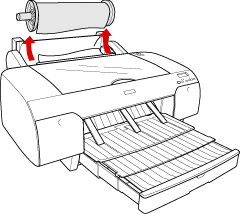
 |
Remove the jammed paper from the front or rear side of the printer.
|
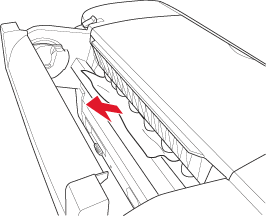
If necessary, open the top cover, and remove the jammed paper.
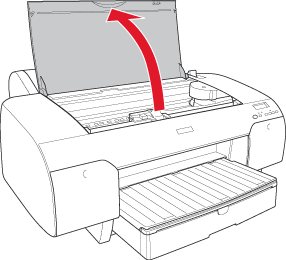
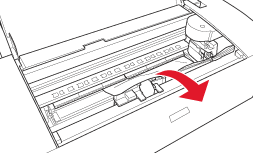

[Top]
When paper loaded from the paper tray is jammed
To remove jammed paper, follow these steps.
 |
Turn off the printer.
|
 |
Move the paper lever to the released position.
|

 |
Remove the paper tray from the printer.
|
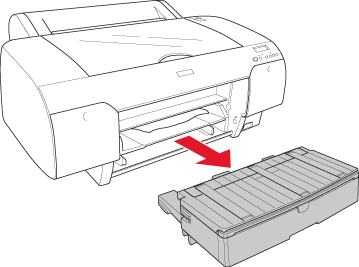
 |
Carefully pull down the jammed paper.
|
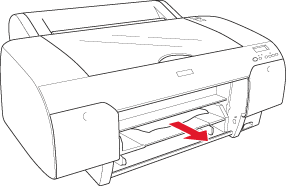
If necessary, open the top cover, and remove the jammed paper.
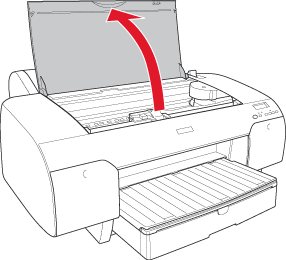
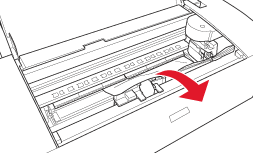
If the paper is jammed around the rear cover, remove the rear cover by squeezing the knobs, and remove the jammed paper.
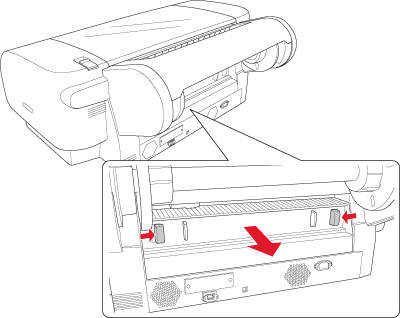
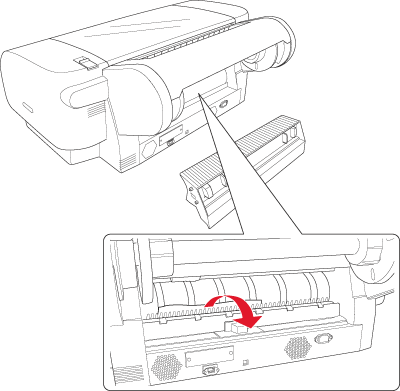

[Top]
When paper loaded from the front manual feed slot is jammed
To remove jammed paper, follow these steps:
 |
Turn off the printer.
|
 |
Move the paper lever to the released position.
|

 |
Remove the jammed paper from the front or rear side of the printer.
|

[Top]
When paper loaded from the rear manual feed slot is jammed
To remove jammed paper, follow these steps:
 |
Turn off the printer.
|
 |
Move the paper lever to released position.
|

 |
Remove the jammed paper from the front. If necessary, open the top cover and remove the jammed paper.
|
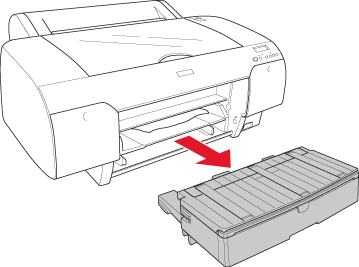
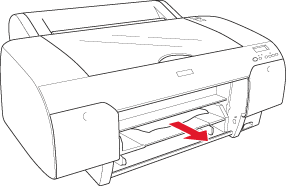
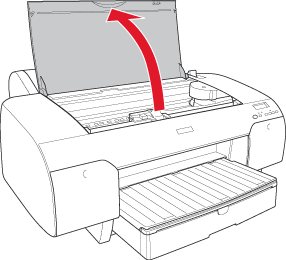
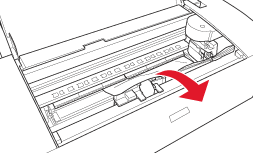

[Top]
| Version 1.00E, Copyright © 2001, SEIKO EPSON CORPORATION |
![]()
When roll paper is jammed
When paper loaded from the paper tray is jammed
When paper loaded from the front manual feed slot is jammed
When paper loaded from the rear manual feed slot is jammed