|

Reference
Guide
|
|
Paper Handling
Using Cut Sheet Media
 Loading cut sheet media longer than 483 mm (long edge of Super A3/B size)
Loading cut sheet media longer than 483 mm (long edge of Super A3/B size)
 Loading cut sheets with a length of 483 mm (long edge of Super A3/B) or shorter
Loading cut sheets with a length of 483 mm (long edge of Super A3/B) or shorter
 Printing on thick paper (0.5 mm to 1.5 mm)
Printing on thick paper (0.5 mm to 1.5 mm)
Loading cut sheet media longer than 483 mm (long edge of Super A3/B size)
To load cut sheet media longer than 483 mm, follow the steps below. To load thick paper (0.5 mm to 1.5 mm), see Printing on thick paper (0.5 mm to 1.5 mm).
 |
Caution:
|
 |
As much as possible, keep your fingers off the printable surface of the media, as fingerprints may reduce printout quality.
|
 |
Make sure that the printer is on and the roll paper cover is closed.
|
 |
Press the Paper Source button repeatedly until the Sheet light comes on.
|
 |
Make sure the Operate light and Pause light are not flashing, then push the paper set lever all the way down. LOAD PAPER appears on the LCD panel.
|

 |  |
Caution:
|
 |  |
Do not move the paper set lever while the Operate light or Pause light is flashing. Doing so may damage the printer.
|
 |
Load the sheet into the paper insertion slot until it comes out below. Make sure that the right and bottom edges of the sheet are straight and in line with the rows of punch holes.
|
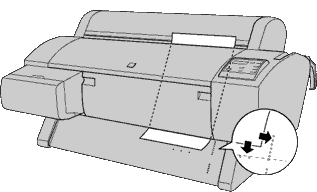
 |
Pull the paper set lever all the way up. PRESS PAUSE BUTTON appears on the LCD panel.
|
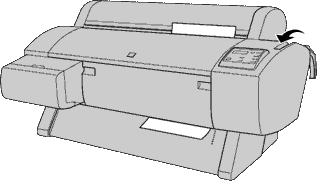
 |
Press the Pause button.
|
The print heads move and the sheet automatically feeds into the printing position. READY appears on the LCD panel.
 |  |
Note:
|
 |  |
Even if you do not press the Pause button, the print heads move, the paper automatically feeds into the printing position. READY appears on the LCD panel.
|
 |  |
Note:
|
 |  |
Make sure that the Paper Source setting in the printer driver matches the paper loaded in the printer.
|
 |
When printing is complete, the printer supports the printed media, and PAPER OUT is displayed on the LCD panel. To remove the paper, hold it while pressing the Paper Feed (-) button. The paper can be removed from the printer.
|

[Top]
Loading cut sheets with a length of 483 mm (long edge of Super A3/B) or shorter
To load cut sheet media with a length of 483 mm or shorter, follow the steps below.
 |
Caution:
|
 |
As much as possible, keep your fingers off the printable surface of the media, as fingerprints may reduce printout quality.
|
 |
Make sure that the printer is on and the roll paper cover is closed.
|
 |
Press the Paper Source button repeatedly until the Sheet light comes on.
|
 |
Make sure that the paper set lever is all the way up. Then load the sheet into the paper insertion slot until it meets resistance. Make sure that the right edge of the paper is straight and in line with the right edge of the scale on the roll paper cover. PRESS PAUSE BUTTON appears on the LCD panel.
|
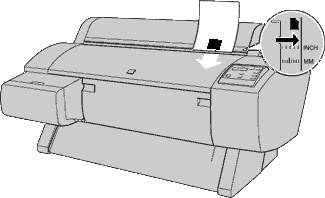
 |
Press the Pause button.
The print heads move and the sheet automatically feeds into the printing position. READY appears on the LCD panel.
|
 |  |
Note:
|
 |  |
Make sure that the Paper Source setting in the printer driver matches the paper loaded in the printer.
|
 |
When printing is complete, the printer supports the printed media, and PAPER OUT is displayed on the LCD panel. To remove the paper, hold it while pressing the Paper Feed (-) button. The paper can be removed from the printer.
|

[Top]
Printing on thick paper (0.5 mm to 1.5 mm)
When you load thick cut sheets, follow the steps below.
 |
Note:
|
 |
When you use paper other than EPSON special media, or print using the RIP (Raster Images Processor), refer to the appropriate instructions or contact your supplier for more information.
|
 |
Make sure that the printer is on.
|
 |
Press the Paper Source button repeatedly until the Sheet light comes on.
|
 |
Make sure that the Operate light and Pause light are not flashing, then push the paper set lever all the way down. LOAD PAPER appears on the LCD panel. Open the lower cover by pulling down on the handles.
|

 |
Load the sheet into the paper insertion slot so that the bottom edge of the paper rests behind the open lower cover. Make sure that the right edge is straight and in line with the right edge of the scale on the roll paper cover.
|
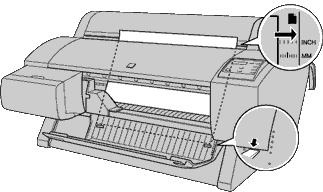
 |
Pull the paper set lever all the way up, then close the lower cover. PRESS PAUSE BUTTON appears on the LCD panel.
|
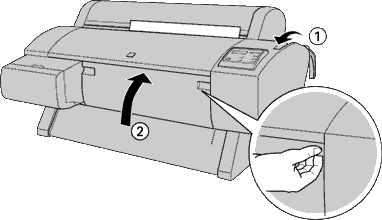
 |
Press the Pause button. Then follow the same procedure as for other cut sheets.
|

[Top]
| Copyright © SEIKO EPSON CORPORATION 2000, ALL RIGHTS RESERVED |
Loading cut sheet media longer than 483 mm (long edge of Super A3/B size)
Loading cut sheets with a length of 483 mm (long edge of Super A3/B) or shorter
Printing on thick paper (0.5 mm to 1.5 mm)