|
The printer's indicator lights tell you when to obtain a replacement ink cartridge by flashing when ink is low, and when to replace an empty ink cartridge by remaining on when ink is depleted. The LCD panel also displays "INK LOW" or "INK OUT".
 |
Note:
|
 | -
Even if only one ink cartridge is empty, the printer cannot continue to print.
|
 | -
If you remove an ink cartridge and then reinstall it, the printer cannot determine the correct level of ink remaining and the corresponding Ink Out light may not flash to warn you even when the cartridge is almost out of ink. Only install unused ink cartridges.
|
EPSON recommends the use of genuine EPSON ink cartridges. Other products not manufactured by EPSON may cause damage to your printer not covered by EPSON's warranties. See Ink cartridges.
To replace an ink cartridge, follow the steps below.
 |
Caution:
|
 |
Leave the old cartridge installed in the printer until you are ready to replace it with a new one.
|
 |
Make sure the printer is on. Determine which cartridge needs to be replaced as indicated by the Ink Out light that is flashing or on.
|
 |
Open the roll paper cover.
|

 |
Push the lever down so it releases and opens the ink compartment cover to locate the cartridge that needs to be replaced. (The lever is raised.) "INK COMPART. OPEN" appears on the LCD panel.
|
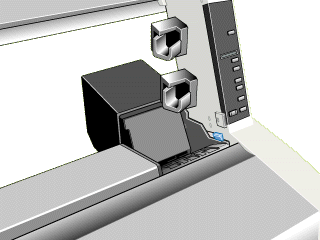
 |
Pull the clamp of the slot containing the empty ink cartridge forwards.
|
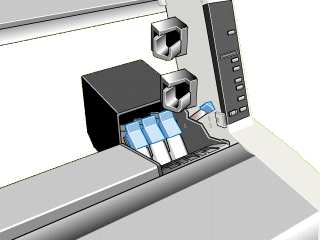
 |
Carefully pull the empty cartridge straight out of the printer.
|
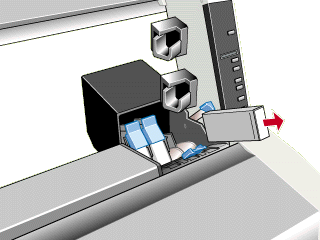
 |
Warning:
|
 |
If ink gets on your hands, wash them thoroughly with soap and water. If ink gets into your eyes, flush them immediately with water.
|
 |
Make sure the replacement ink cartridge is the correct color, and remove it from the package.
|
 |
Hold the ink cartridge with the arrow mark face-up and pointing to the rear of the printer, then insert the ink cartridge into the slot. Do not force the cartridge in further by hand.
|
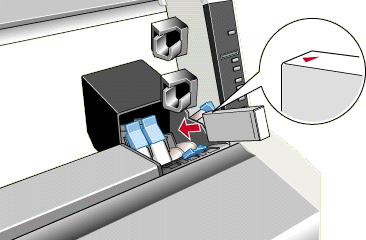
 |
Note:
|
 |
There is a protection system against improper cartridge insertion. If you cannot insert the ink cartridge smoothly, the type of cartridge may be incorrect. Check the package and production code.
|
 |
Push the cartridge clamp backwards. Make sure the corresponding Ink Out light goes off.
|
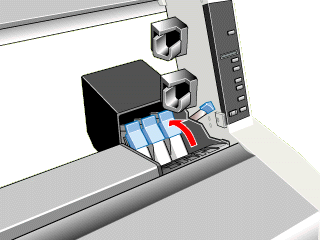
 |
Note:
|
 |
If the Ink Out light remains on, the ink cartridge may not be installed correctly. Remove the ink cartridge and then reinsert it as described above.
|
 |
Close the ink compartment cover by pushing the lever down until it clicks into place. The printer returns to the previous status.
|
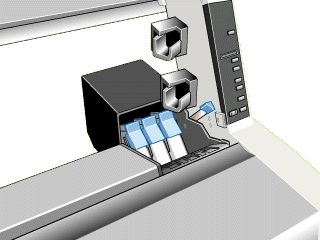
![[Top]](images/top.gif) [Top] [Top]
|