|
 Removing the Document Mat Removing the Document Mat
 Placing Film in the Holder Placing Film in the Holder
 Placing Slides in the Holder Placing Slides in the Holder
 Storing the Film Holder Storing the Film Holder
 Replacing the Document Mat Replacing the Document Mat
Removing the Document Mat
To scan film strips or slides, you need to remove the document mat from the scanner cover. This uncovers the transparency unit window so your scanner can use it to scan your film or slides.
 |
Open the scanner cover and gently slide up the document mat to remove it.
|
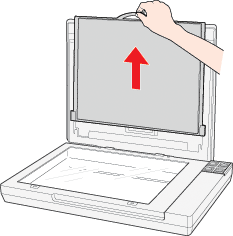
 |
Use a non-abrasive microfiber cloth to wipe the document table before placing your film or slides.
|
To place film for scanning, see Placing Film in the Holder.
To place slides for scanning, see Placing Slides in the Holder.
Placing Film in the Holder
 |
Open the cover of the 35 mm film strip holder.
|
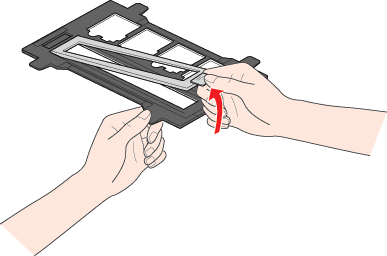
 |
Slide your film strip all the way into the film holder with the shiny base side facing down. Your images and any wording on the film strip should appear backwards on the side that faces up.
|
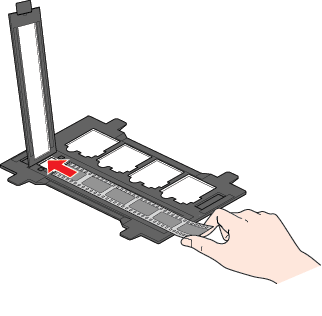
 |  |
Note: |
 |  |
-
Make sure the white stickers on the back of the film holder and the areas around them are not scratched, dusty, or covered in any way. If the areas are obscured, the scanner may have trouble recognizing your film in Full Auto Mode.
|
|
 |
Close the cover and press it down until you hear a click.
|
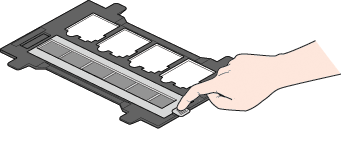
 |
Make sure the film strip is placed as shown.
|
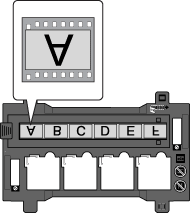
 |
Place the film holder on the document table so that it is aligned as shown. Make sure the tab with the film icon on the film holder fits into the area with the same icon on the scanner.
|
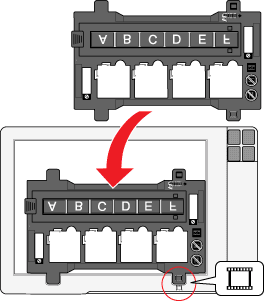
 |
Close the scanner cover.
|
To scan your film, see Starting a Scan With the Scanner Buttons.
When you are finished scanning film, be sure to replace the document mat before scanning documents or photos. See Replacing the Document Mat.
Placing Slides in the Holder
You can scan up to four 35 mm slides at a time using the slide portion of the film holder.
 |
Note: |
 |
-
Make sure the white stickers on the back of the film holder and the areas around them are not scratched, dusty, or covered in any way. If the areas are obscured, the scanner may have trouble recognizing your slides in Full Auto Mode.
|
|
 |
Place the film holder on the document table so that it is aligned as shown. Make sure the tab with the slide icon on the film holder fits into the area with the same icon on the scanner.
|
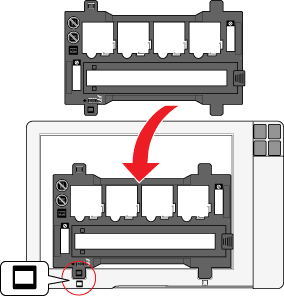
 |
Place up to four slides in the film holder with the shiny base side facing down. Your images should appear backwards on the side that faces up. Your images should be oriented as shown.
|
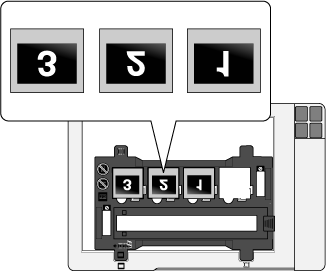
 |  |
Note: |
 |  |
|
Make sure you place the long edge of the slide in the film holder as shown above, for both landscape and portrait-oriented photos.
|
|
 |
Close the scanner cover.
|
To scan your slides, see Starting a Scan With the Scanner Buttons.
When you are finished scanning slides, be sure to replace the document mat before scanning documents or photos. See Replacing the Document Mat.
When you are not using the film holder, you can store it inside the scanner cover.
 |
Slide the film holder into the scanner cover.
|
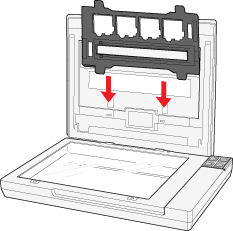
Replacing the Document Mat
Replace the document mat by sliding it into the notches in the scanner cover. Make sure the white surface faces outwards.
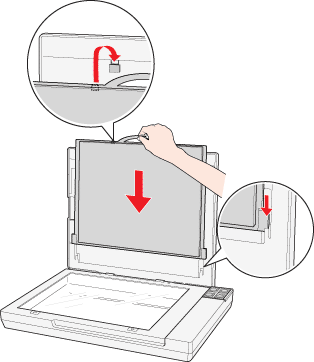
| 
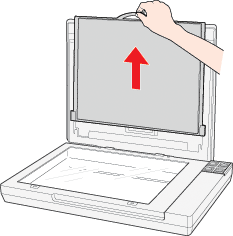
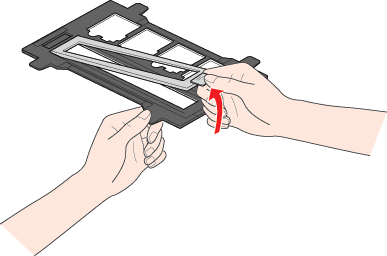
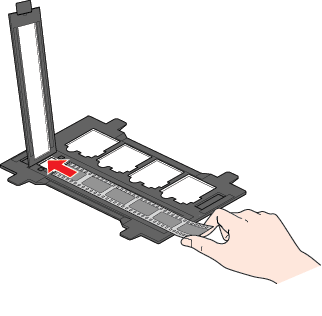
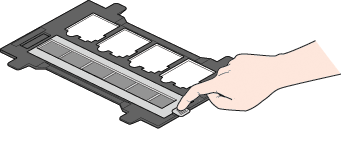
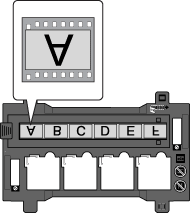
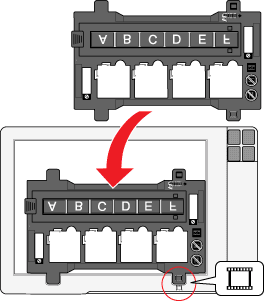
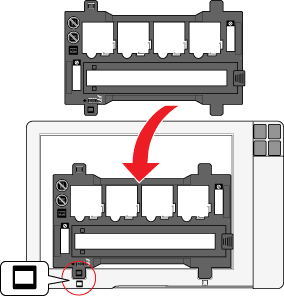
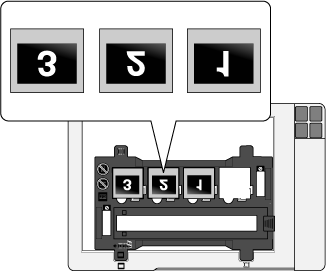
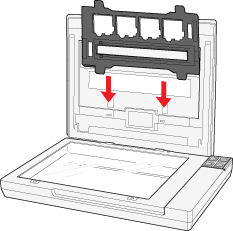
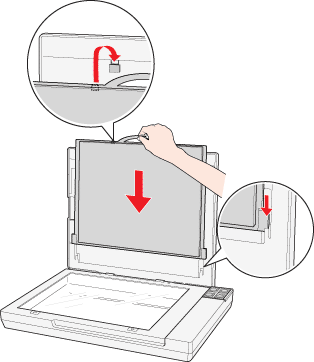



 Removing the Document Mat
Removing the Document Mat

 Top
Top




