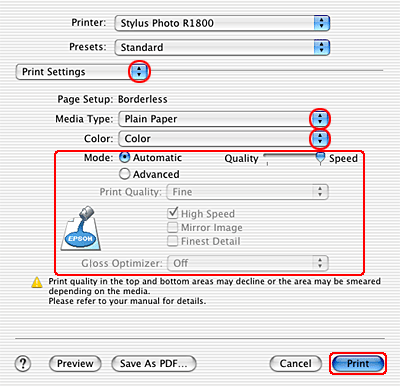|

Reference Guide
|
|
Various Printing Options / Various Printing Options
Borderless Printing
 Compatible media
Compatible media
 Preparing the print data
Preparing the print data
 Printing from the printer driver
Printing from the printer driver
This printer allows you to print without margins on all four sides of the paper. Follow the steps described below for Borderless printing.
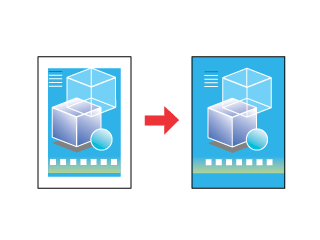
 |
Note:
|
 | |
This feature is not available for all media and driver settings.
|
|
Compatible media
You can use the following media with this feature:
|
Matte Paper - Heavyweight
|
|
Premium Glossy Photo Paper
|
|
Premium Semigloss Photo Paper
|
|
Enhanced Matte Paper
|
|
Watercolor Paper-Radiant White
|
|
Velvet Fine Art Paper
|
|
Ultra Smooth Fine Art Paper
|
|
Premium Luster Photo Paper
|
|
Double-Sided Matte Paper
|
|
PremiereArt Matte Scrapbook Photo Paper for Epson
|
 |
Note:
|
 | -
Printing with this feature takes longer than with normal printing.
|
|
 | -
Print quality may decline in the top and bottom areas of the printout, or the area may be smeared when printing on media other than those listed above. Print a single sheet to check the quality before printing large jobs.
|
|

[Top]
Preparing the print data
Because this option enlarges the image to a size slightly larger than the paper size, the portion of the image that extends beyond the edges of the paper will not be printed.
When creating print data in an application, note the following:
Printing on roll paper
When using this feature with roll paper and Banner Mode is selected in the Roll Paper Options dialog box (Windows) or Banner is selected as the Roll Paper Option setting in the Page Setup dialog box (Mac OS X), you need to use your image-editing software to make the Image 4 mm wider than the roll paper.
If your application has margin settings, make sure they are set to zero before printing.
Printing on single sheets
You need to adjust the data to the size of the paper. If your application has margin settings, make sure they are set to zero before printing.

[Top]
Printing from the printer driver
Driver settings for Windows
After you have loaded the media, change your printer driver settings for Borderless printing.
 |
Access the printer driver.
|
 |
Click the Main tab, then make the Quality Option setting. See the following section for details on the Quality Option settings.
 See Quality Option See Quality Option
|
 |
Select Sheet or Roll as the Source setting.
|
 |
Select the Borderless check box.
|
 |
Make the appropriate Type setting.
|
 |
Make the appropriate Size setting.
|

 |
Click OK to close the printer driver settings dialog box.
|
After finishing all steps above, start printing. Print one test copy and examine the results before printing an entire job.
 |
Note:
|
 | |
You can control the amount of the image that extends beyond the edges of the paper during borderless printing. When the Borderless check box is selected on the Main menu, the Borderless Expansion slider becomes available on the Page Layout menu.
|
|
Driver settings for Mac OS X
After you have loaded the media, change your printer driver settings for Borderless printing.
 |
Access the Page Setup dialog box.
|
 |
Select Stylus Photo R1800 as the Format for setting.
|
 |
Make the appropriate Paper Size setting according to the type of borderless printing you want to perform.
|
 |
Make the appropriate Orientation setting.
|
 |
Click OK to close the Page Setup dialog box.
|
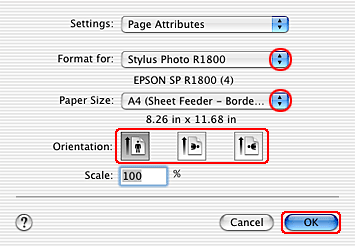
 |
Access the Print dialog box.
|
 |
Select Stylus Photo R1800 as the Print setting, then make the Copies & Pages settings.
|
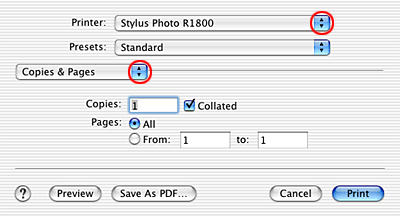
 |
Select Print Settings from the pop-up menu.
|
 |
Make the appropriate Media Type, Color, and Mode settings.
 See Print Settings See Print Settings
|
 |
Click Print to start printing.
|
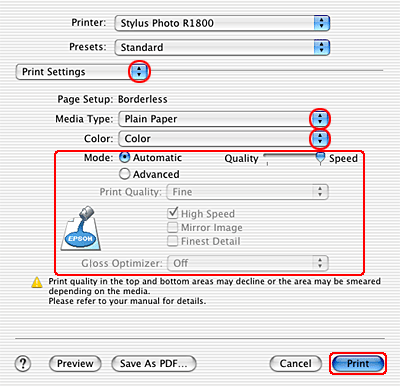
 |
Note:
|
 | -
Print one test copy and examine the results before printing an entire job.
|
|
 | -
You can control the amount of the image that extends beyond the edges of the paper during borderless printing.
 See Expansion See Expansion
|
|

[Top]
| Version NPD1082-00, Copyright © 2005, SEIKO EPSON CORPORATION |
![]()
Compatible media
Preparing the print data
Printing from the printer driver
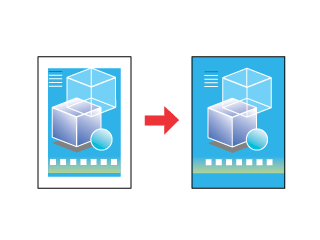



 See Quality Option
See Quality Option













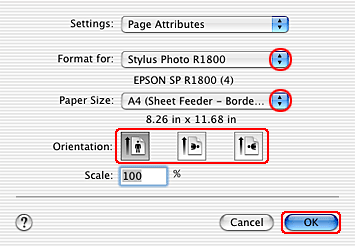



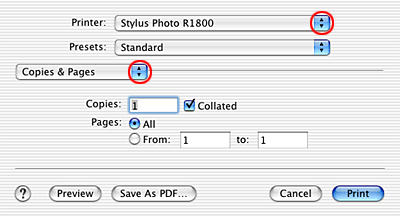


 See Print Settings
See Print Settings