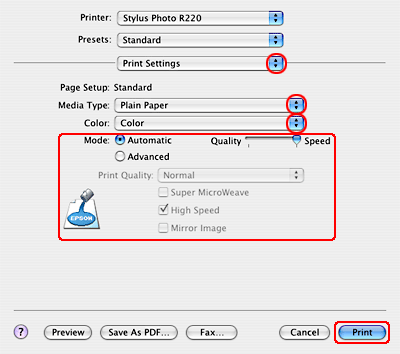|

Reference Guide
|
|
How to Print
Printing Photos
 Handling sheets of paper
Handling sheets of paper
 Driver settings for Windows
Driver settings for Windows
 Driver settings for Mac OS X
Driver settings for Mac OS X
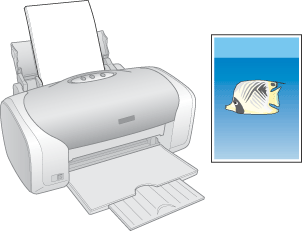
Handling sheets of paper
Refer to the section below for details on loading sheets of paper.
When using special media, refer to the section below.

[Top]
Driver settings for Windows
 |
Open the file you want to print.
|
 |
Access the printer driver.
|
 |
Click the Main tab, then select a Quality Option setting. See the following section for details on the Quality Option settings.
 See Quality Option See Quality Option
|
 |
Select Sheet as the Source setting.
|
 |
Select the paper Type setting that matches the paper you loaded in the printer.
|
 |
Select the paper Size setting that matches the paper you loaded in the printer. You can also define a custom paper size. For details, see the following section.
|
 |
Select Portrait (tall) or Landscape (wide) to match the orientation of your printout.
|
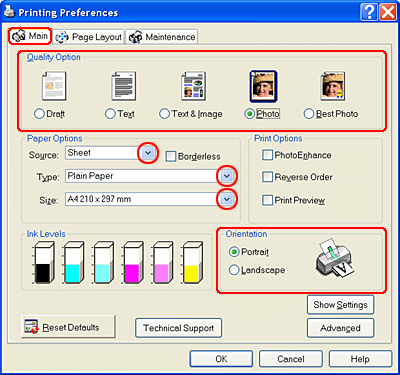
 |
Click OK to close the printer driver settings window.
|
 |
Print your photo.
|

[Top]
Driver settings for Mac OS X
 |
Open the file you want to print.
|
 |
Access the Page Setup window.
|
 |
Select Stylus Photo R220 from the Format for pop-up menu.
|
 |
Select the Paper Size that matches the paper you loaded in the printer. You can also define a custom paper size. For details, see the online help.
|
 |
Select the Orientation setting that matches the orientation of your printout.
|
 |
Click OK to close the Page Setup window.
|
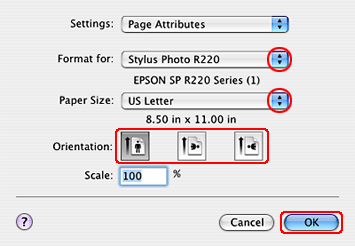
 |
Access the Print window.
|
 |
Select Stylus Photo R220 from the Printer pop-up menu. Then select Copies & Pages settings as necessary.
|
 |  |
Note:
|
 |  | -
Always match the Format for setting in the Page Setup dialog box and the Printer setting in the Print dialog box. Otherwise the data may not be printed correctly.
|
|
 |  | -
The Copies & Pages settings available are a standard feature of Mac OS X. See your operating system's documentation for details.
|
|
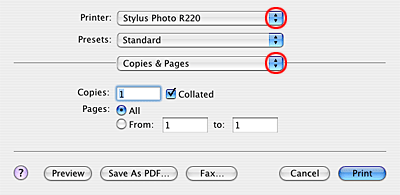
 |
Select Print Settings from the pop-up menu.
|
 |
Select Media Type, Color, and Mode settings as necessary.
 See Print Settings See Print Settings
|
 |
Click Print to start printing your photo.
|
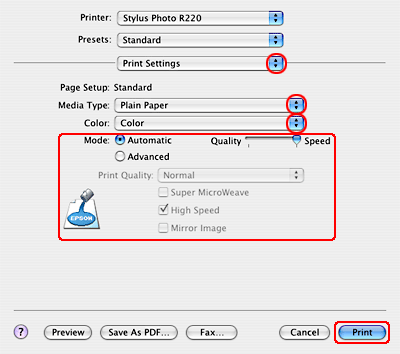

[Top]
| Version 1.00E, Copyright © 2003, SEIKO EPSON CORPORATION |
![]()
Handling sheets of paper
Driver settings for Windows
Driver settings for Mac OS X
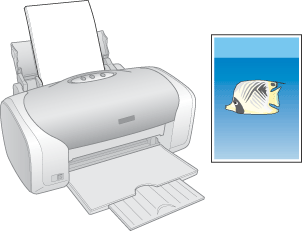






 See Quality Option
See Quality Option






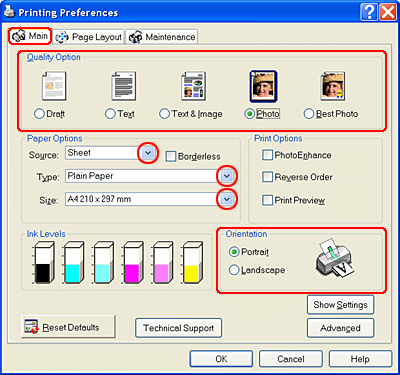









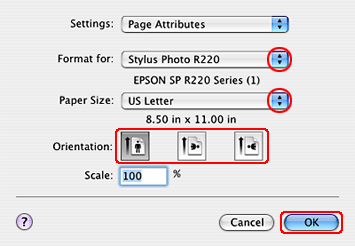



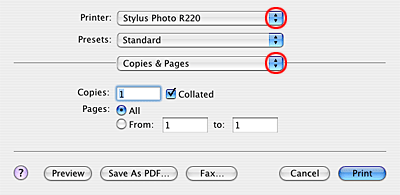


 See Print Settings
See Print Settings