![]()
Reference Guide
| Index | Help | Safety | ||||||||
| Contents |
|
|||||||||
|
|
|
|||||||||||||||||||||||||||||||||
Replacing Ink Cartridges
Replacing an ink cartridge
Setting the ink cartridge information
This printer uses 8 ink cartridges that are packaged with the printer. There is also an extra cartridge, the Matte Black ink cartridge, which you can use instead of the Photo Black ink cartridge for printing on thick paper. Change the ink cartridge according to your printing needs. To replace the ink cartridge, see the following section.
 See Replacing
an Expended Ink Cartridge.
See Replacing
an Expended Ink Cartridge.
Possible ink combination.
|
|
|
Ink Setting Position (from the left) |
|||||||
|
|
Recommended paper |
1 |
2 |
3 |
4 |
5 |
6 |
7 |
8 |
|
|
Plain Paper Premium Photo Paper Glossy Premium Glossy Photo Paper Ultra Premium Photo Paper Luster Premium Luster Photo Paper Premium Photo Paper Semi-gloss Premium Semi-gloss Photo Paper Proofing Paper Semimatte PremierArt Water Resistant Canvas |
Light Light Black |
Light Magenta |
Light Cyan |
Light Black |
Photo Black |
Cyan |
Magenta |
Yellow |
|
|
Ultra Premium Presentation Paper Matte Enhanced Matte Paper Premium Presentation Paper Matte Matte Paper - Heavyweight Premium Presentation Paper Matte Double-sided Double-sided Matte Paper UltraSmooth Fine Art Paper Plain Paper Presentation Paper Matte Photo Quality Ink Jet Paper Photo Quality Adhesive Paper Watercolor Paper - Radiant White Velvet Fine Art Paper |
|
|
|
|
Matte Black |
|
|
|
| Note: |
|
| Caution: |
|
|
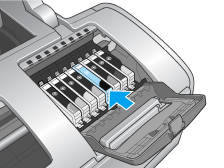
| Note: |
|
Here is how to replace the photo black ink cartridge with the matte black ink cartridge as an example.
 |
Make sure that the printer is on. The  power light should be on, but not flashing. power light should be on, but not flashing.
|
 | Open the top printer cover. |
 |
Press the  ink button. The print head moves to the ink cartridge replacement position, and the ink button. The print head moves to the ink cartridge replacement position, and the  power light begins to flash. power light begins to flash.
|
| Note: |
|
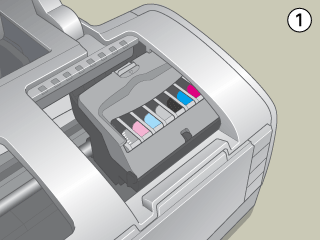
| Caution: |
|
 | Open the cartridge cover. Pinch the sides of the photo black ink cartridge, and then lift the cartridge out of the printer. |
| Note: |
|
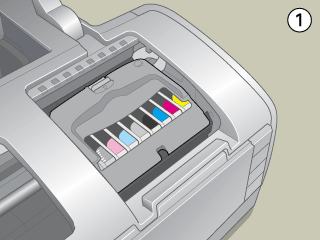
| Warning: |
|
| Caution: |
|
|
|

|
|
 | Place the ink cartridge vertically into the cartridge holder. Push the ink cartridge down until it clicks into place. When you are finished replacing the cartridge, close the cartridge cover and the top printer cover. |
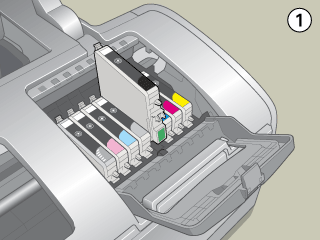
 |
Press the  ink button. The print head moves and the ink delivery system begins to charge. The charging process takes about one minute to complete. When this process is finished, the print head returns to its home position and the ink button. The print head moves and the ink delivery system begins to charge. The charging process takes about one minute to complete. When this process is finished, the print head returns to its home position and the  power light stops flashing. power light stops flashing.
|

| Caution: |
|
| Note: |
|
|
After replacing an ink cartridge, make sure the driver setting for the ink cartridge is correct.
 | For Windows 2000 users, click Start, point to Settings, then click Printers. |
For Windows XP users, click Start, then click Control Panel, then click Printers and Other Hardware. Then click Printers and Faxes.
 |
Select your printer, then click Printing Preferences on the File menu. |
 | Click the Maintenance tab, then click the Printer and Option Information button. |
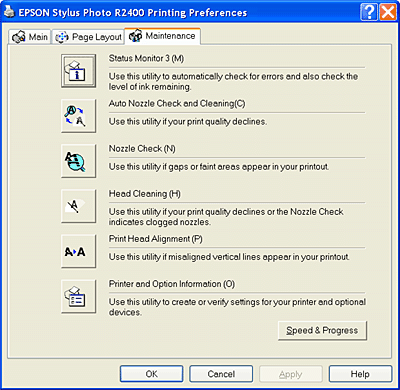
 | Confirm if the appropriate ink cartridge is selected. |
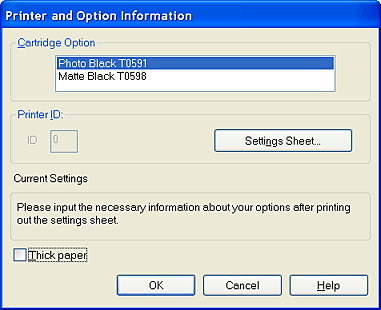
Click the EPSON Printer Utility icon in the Applications folder in the Macintosh HD. Select your printer from the printer list. Then double-click the EPSON StatusMonitor icon. Click the Update button. The driver setting for the ink cartridge is updated.
 Previous |
 Next |
| Version 1.00E, Copyright © 2003, SEIKO EPSON CORPORATION |