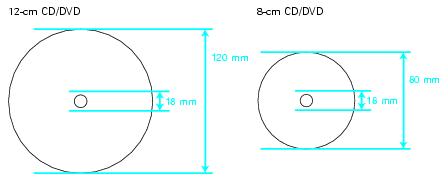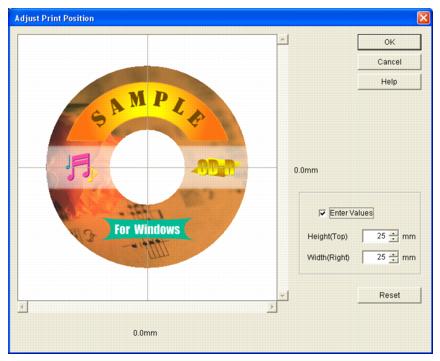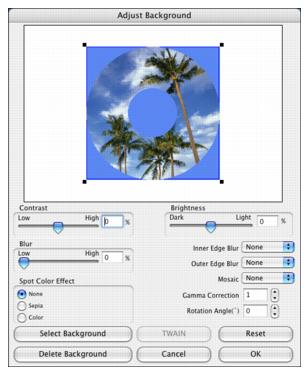Printing on CDs and DVDs
Follow the Guidelines for Printing on CDs and DVDs, then see these sections for instructions:
Caution:
Use only ink jet-printable CDs and DVDs for printing. Thermal-printable and regular CDs and DVDs should not be used with this printer.
Guidelines for Printing on CDs and DVDs
- Before using or touching the printed surface of your CDs or DVDs, make sure you dry them for 24 hours.
- Moisture on the printable surface of your CDs or DVDs may cause smearing.
- If you accidentally print on the CD/DVD tray, immediately wipe off the ink.
- You can set the printable area for your CDs or DVDs using EPSON Print CD. Make sure the settings you choose are appropriate for the CD or DVD you are printing on; otherwise, you may stain the CD/DVD tray, CD, or DVD.
The printable area of a CD or DVD is shown below:
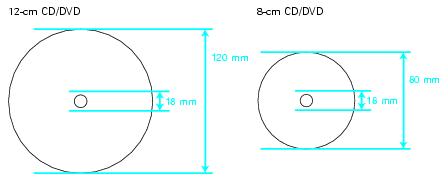
Note: If you print in the inner hub or outer periphery areas of the disc, the disc or CD/DVD tray may get stained with ink:
- Inner hub area: 18 to 42 mm
- Outer periphery area: 117 to 120 mm (12-cm CD/DVD), 77 to 80 mm (8-cm CD/DVD)
Cleaning the Rollers
Before you print on a CD or DVD, you should clean the rollers inside the printer.
- Make sure your printer is turned on and several sheets of letter-size plain paper are loaded.
- Press the
 paper button to feed a sheet of paper through the printer.
paper button to feed a sheet of paper through the printer. - Repeat steps 1 and 2 several times.
Inserting a CD or DVD
Caution: Make sure the data, music, or video is burned on your ink jet-printable CD or DVD before you print. Otherwise, dirt or scratches on the surface may cause errors when you burn the data.
- Turn your printer on.
- Open the front cover, then set the front tray to the CD/DVD position by pushing the tray lever down.

Caution: Before you move the tray lever, make sure no paper or other objects are on the front tray and the front tray is not extended.
Do not touch the front tray when you move the tray lever.
Do not move the tray lever while the printer is printing.
- Place the CD or DVD on the CD/DVD tray with the white or printable side face-up. Make sure the disc lies flat in the tray.
Caution: Before you position the CD or DVD, make sure that no foreign particles or substances are on the CD/DVD tray, as these may damage the disc's data side.
To print on a small CD (8-cm), place the small CD adapter on the tray first, then place the CD inside the adapter. Make sure the tabs on the edge of the adapter fit squarely into the molding of the tray.
Caution: Make sure you always use the small CD adapter when you print on 8-cm CDs and that the CD and adapter lie flat on the tray; otherwise the printer may be damaged.

- Gently insert the CD/DVD tray along the base of the front tray until the arrow marks on the CD/DVD tray and the front tray match each other.
Caution: Make sure both sides of the CD/DVD tray slide underneath the brackets on the front tray.

Caution: Do not insert the CD/DVD tray while the printer is printing; otherwise, your printer may be damaged or the surface of the CD or DVD may become dirty or scratched.
Windows
Designing a CD or DVD
- Click Start, point to Programs or All Programs, select EPSON Print CD, then select EPSON Print CD again.
- To add a background image, click the
 background icon. You see the following window:
background icon. You see the following window:

Note: If you have already chosen a background, you see a different window. Click Select Image and the window above appears.
- To select a background image, click the File tab, click Browse to locate the folder your images are stored in, then click OK. You see thumbnail images of all the files in the folder.
- Select your image and click OK.
- To add text, click the
 button.
button.

- Enter your text and use the tabs to apply formatting and special effects, then click OK. (To open the window again, double-click any block of text.)
- To curve a single line of text, click the text in the main window, then drag the red "handle" up or down. Then adjust it using the other handles that appear.
- When you're finished, choose Save As from the File menu to save your file.
Note: For additional help with Epson Print CD, open the Help menu in Epson Print CD and select Help Topics.
Printing on a CD or DVD
After you have created your design and loaded a CD or DVD, you're ready to print.
- Open the File menu and select Print.

- Make sure EPSON Stylus Photo R270 Series is selected.
- Select CD/DVD or CD/DVD Premium Surface as the Media Type setting.
- Select None as the Print Confirmation Pattern setting.
- Click Print.
Note: After you print, handle the CD or DVD carefully. To allow the ink to dry, wait at least 24 hours before playing the disc or inserting it in a drive. Keep printed discs away from moisture and direct sunlight.
Adjusting the Print Position
If your printed images and text are not centered or positioned the way you want on your CD or DVD, you may need to adjust the printing position. You can also use these steps to check the position before you print on a CD or DVD.
- Place an extra ink jet-printable CD or DVD on the CD/DVD tray and insert it into the printer, as described in Inserting a CD or DVD.
- Start Epson Print CD.
- Open the File menu and select Print.
- Make sure EPSON Stylus Photo R270 Series is selected.
- Select Print Position Confirmation Pattern as the Print Confirmation Pattern setting.
- Click Print. The confirmation pattern is printed on the check disk or CD.

- Remove the CD or DVD and measure the distance from the edge of the hole to the small cross marks labeled Top and Right. You'll need a metric ruler with millimeters for accurate measurements.
- Open the File menu, select Print, then select Adjust Print Position. You see a screen like this:
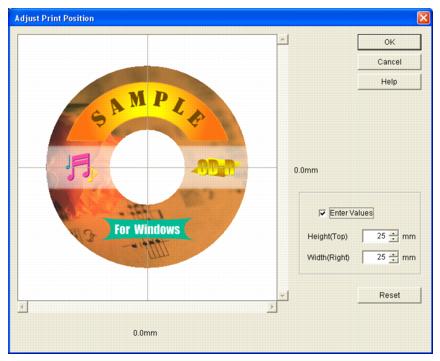
- Click Enter Values, then input the Top distance (from your measurement) in the Height(Top) box. Enter the Right distance (from your measurement) in the Width(Right) box.
- Click OK to save the measurements.
Adjusting the Print Density
If ink smears on your printed CDs or DVDs, you may need to adjust the color saturation or ink density. CDs from different manufacturers may absorb ink differently, so you may need to adjust the density for each type of disc. Follow these instructions to print a color saturation check pattern, and then make adjustments as necessary.
- Start Epson Print CD.
- Open the File menu and select Print.
- Make sure EPSON Stylus Photo R270 Series is selected.
- Select Print Density Confirmation Pattern as the Print Confirmation Pattern setting.
- Click Print.
- After the pattern is printed, examine the print.
If you need to adjust the color, open the File menu, select Print, and make the Print Color Correction setting lighter or darker as necessary. Then, repeat steps 3 through 7 (but select either Second or Third in the Print Confirmation Pattern section, depending on whether you're printing your second or third pattern on the disc).
Note: You can print three density patterns on one disc. Each pattern is printed in a different location.
- Remove the CD or DVD and let it dry for at least 24 hours. Then check the saturation levels again.
Note: You can also use the Brightness and Contrast settings in Epson Print CD to adjust color saturation. For additional information, open the Help menu in Epson Print CD and select Help Topics.
Macintosh OS X
Designing a CD or DVD
- Open the Applications folder, open the EPSON Print CD folder, then select EPSON Print CD.
- To add a background image, click the
 background icon. You see the following window:
background icon. You see the following window:
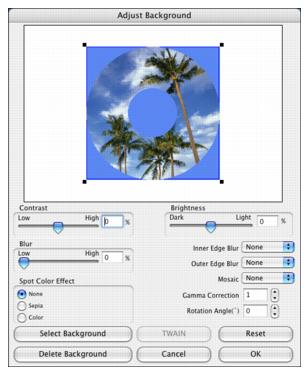
- To select a background image, click Select Background.
- Locate the folder your images are stored in, select the one you want, then click Open.
- Click OK in the Adjust Background window.
- To add text, click the
 button.
button.

- In the Text Settings window, type your text, then use any of the options in the window to format it. You can also use options in the Color Settings and Object Settings windows.
- To curve a single line of text, click the text in the main window, then drag the red "handle" up or down. Then adjust it using the other handles that appear.
- When you're finished, choose Save As from the File menu to save your file.
Note: For additional help with Epson Print CD, open the Help menu in Epson Print CD and select EPSON Print CD Help.
Printing on a CD or DVD
After you have created your design and loaded a CD or DVD, you're ready to print.
- Open the File menu and select Print.

- Click the Select Printer button and select Stylus Photo R270 from the printer list, then click OK.
- Select CD/DVD or CD/DVD Premium Surface as the Media Type setting.
- Select None as the Test Print Pattern setting.
- Click Print.
Adjusting the Print Position
If your printed images and text are not centered or positioned the way you want, you may need to adjust the printing position. You can also use these steps to check the position before you print on a CD or DVD.
- Place an extra ink jet-printable CD or DVD on the CD/DVD tray and insert it into the printer, as described in Inserting a CD or DVD.
- Start Epson Print CD.
- Open the File menu and select Print.
- Make sure Stylus Photo R270 is selected.
- Select Print Position Check Pattern as the Test Print Pattern setting.
- Click Print, then click OK in the Colors window. The confirmation pattern is printed on the check disk or CD.

- Remove the CD or DVD and measure the distance from the edge of the hole to the small cross marks labeled Top and Right. You'll need a metric ruler with millimeters for accurate measurements.
- Open the File menu, select Print, then select Position Adjustment. You see a screen like this:

- Click Value Entry, then input the Top distance (from your measurement) in the Top Space box. Enter the Right distance (from your measurement) in the Right Space box.
- Click OK to save the measurements.
Adjusting the Print Density
If ink smears on your printed CDs or DVDs, you may need to adjust the color saturation or ink density. CDs from different manufacturers may absorb ink differently, so you may need to adjust the density for each type of disc. Follow these instructions to print a color saturation check pattern, and then make adjustments as necessary.
- Open the File menu and select Print.
- Make sure Stylus Photo R270 is selected.
- Select Print Density Check Pattern as the Test Print Pattern setting.
- Click Print.
- After the pattern is printed, examine the print.
If you need to adjust the color, open the File menu, select Print, and make the Color Correction setting lighter or darker as necessary. Then, repeat steps 2 through 6 (but select either Second Time or Third Time in the Test Print Pattern section, depending on whether you're printing your second or third pattern on the disc).
Note: You can print three density patterns on one disc. Each pattern is printed in a different location.
- Remove the CD or DVD and let it dry for at least 24 hours. Then check the saturation levels again.
Note: You can also use the Brightness and Contrast settings in Epson Print CD to adjust color saturation. For additional information, open the Help menu in Epson Print CD and select EPSON Print CD Help.