![]()
Reference Guide
| Index | Search | Glossary | ||||||||
| Contents | Help |
|
||||||||
|
|
|
|||||||||||||||||||||||||||||||||
How to Print
Handling envelopes
Driver settings for Windows
Driver settings for Mac OS 8.6 to 9.x
Driver settings for Mac OS X
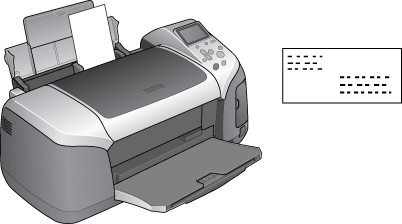
Refer to the section below for loading envelopes.
 | Loading Envelopes |
Refer to the section below for the printable area. See Printable area
See Printable area
 | Access the printer driver. |
 | Accessing the Printer Software for Windows |
 |
Click the Main tab, then choose a Quality Option setting. See the following section for details on Quality Option settings. See Quality Option See Quality Option
|
 | Select Sheet as the Source setting. |
 | Select Plain Paper as the Type setting. |
 | Select the appropriate envelope size from the available Size settings. You can also define a custom paper size. For details, see the following section. |
 | Making User Defined Paper Sizes for Windows |
 | Select Landscape as the Orientation setting. |
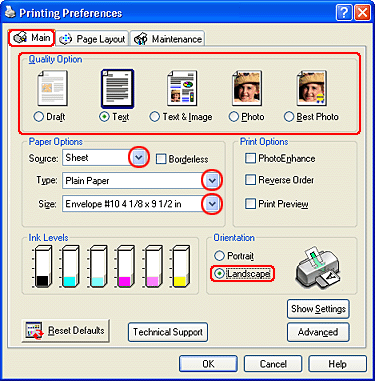
 | Click OK to close the printer driver settings dialog box. |
 | Print your file. |
| Note: |
|
 | Access the Page Setup dialog box. |
 | Accessing the Printer Software for Mac OS 8.6 to 9.x |
 | Select the appropriate envelope size from the available Paper Size settings. You can also define a custom paper size. For details, see the following section. |
 | Making User Defined Paper Sizes for Mac OS 8.6 to 9.x |
 | Select Auto Sheet Feeder as the Paper Source. |
 | Select Landscape as the Orientation setting. |
 | Click OK to save the settings and close the Page Setup dialog box. |
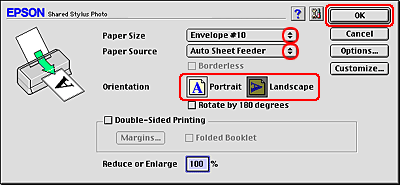
 | Access the Print dialog box. |
 | Accessing the Printer Software for Mac OS 8.6 to 9.x |
 | Select Plain Paper as the Media Type setting. |
 | Click Print to start printing. |
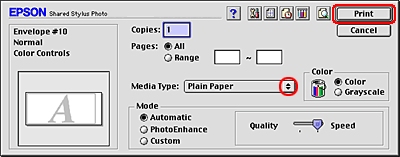
| Note: |
|
 | Access the Page Setup dialog box. |
 | Accessing the Printer Software for Mac OS X |
 | Select Stylus Photo R300 for the Format for setting. |
 | Select the appropriate envelope size as the Paper Size setting. |
 | Select the middle button for the Orientation setting. |
 | Click OK to close the Page Setup dialog box. |
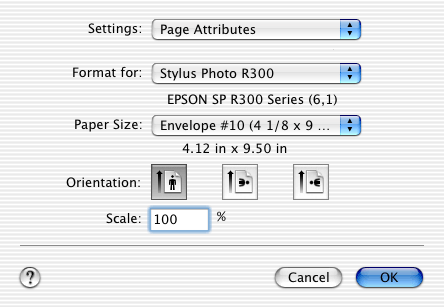
 | Access the Print dialog box. |
 | Accessing the Printer Software for Mac OS X |
 | Select Stylus Photo R300 as the Printer setting, then choose the Copies & Pages settings. |
| Note: |
|
|
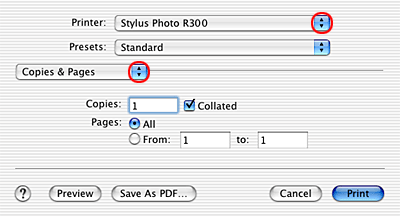
 | Select Print Settings from the pop-up menu. |
 |
Select Plain Paper as the Media Type setting, then choose the appropriate Color and Mode settings. See Print Settings See Print Settings
|
 | Click Print to start printing. |
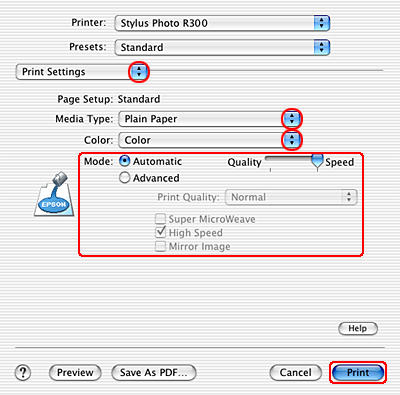
 Previous |
| Version 1.00E, Copyright © 2001, SEIKO EPSON CORPORATION |