![]()
Reference Guide
| Index | Search | Glossary | ||||||||
| Contents | Help |
|
||||||||
|
|
|
|||||||||||||||||||||||||||||||||
Product Information
About the Bluetooth Photo Print Adapter
Connecting and Disconnecting the Bluetooth Photo Print Adapter
Bluetooth Settings
Printing
The optional Bluetooth Photo Print Adapter is a wireless communication module used to print from digital cameras and other devices with Bluetooth wireless technology.

| Note: |
|
|
Basic Imaging Profile (BIP)
Hardcopy Cable Replacement Profile (HCRP)
Object Push Profile (OPP)
 | Plug the Bluetooth adapter connector into the external device USB connector or the front of the Stylus Photo RX600. |
| Caution: |
|
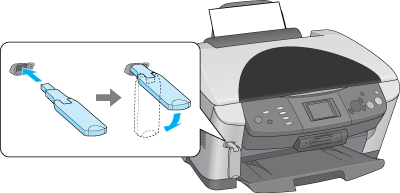
 | The Bluetooth adapter's light comes on for one second. If the LED does not turn on, disconnect the adapter from the Stylus Photo RX600, then reconnect it. |
Fold out, then remove the adapter from the external device USB connector.

| Caution: |
|
|
|
Use the LCD panel on this product to setup Bluetooth wireless communication. See Making settings for details.
|
Setting |
Choices |
Description |
|
BT Printer ID set |
printer name-(number) |
If multiple printers enabled with Bluetooth are in the same communication range, distinguish them by assigning each a number from 0 through 9. To make the Device Name Setting take effect, turn this product off and then back on. |
|
BT Connectivity mode |
Discoverable |
This mode allows devices enabled with Bluetooth to freely discover the printer and print. |
|
Not discoverable |
This mode prevents unknown devices from discovering the printer. To print in this mode, first search for the printer once in Discoverable mode. After your device has discovered the printer in Discoverable mode once, it will subsequently be able to communicate with and print from it in this mode. |
|
|
Pairing (bonding) |
This mode requires that a four-digit Passkey be entered into a device and this Stylus Photo RX600 before they can communicate and print. |
|
|
BT encryption |
On/Off |
Select On to encrypt communication. Encryption requires that the four-digit Passkey be entered before the device and the Stylus Photo RX600 can communicate and print. |
|
BT PIN code set |
Any four-digit number |
This setting allows you to set the four-digit Passkey that must be entered into a device before printing if Pairing is selected as the Communication Mode or if Encryption is On. |
|
BT Device address |
Set at the factory |
Displays the unique Bluetooth Device Address of the printer. |
 | Connect the Bluetooth Photo Print Adapter to your printer. Refer to Connecting and Disconnecting the Bluetooth Photo Print Adapter. |
| Caution: |
|
 | Press the Setup button to enter the Setup mode. |
 |
Select the Bluetooth settings using the  / / buttons, then press the OK button. buttons, then press the OK button.
|
 |
Use the  / / buttons to change the settings for each item. Refer to Outline of settings for information about Bluetooth settings. buttons to change the settings for each item. Refer to Outline of settings for information about Bluetooth settings.
|
If you select Pairing as the Communication Mode or On for the Encryption setting, the Passkey must be entered into a Bluetooth wireless-capable device before it can communicate with and print from this product. The default Passkey is 0000.
To change the Passkey, follow the instructions below. A Passkey of 1234 is used as an example.
 |
In the Setup mode, press the  / / buttons to select BT PIN code set, then press the OK button. buttons to select BT PIN code set, then press the OK button.
|
 |
Press the  / / buttons to change the first digit, then press the buttons to change the first digit, then press the  / / buttons to move to the next digit. buttons to move to the next digit.
|
 | Select numbers for the second through fourth digits in the same manner, then press the OK button to activate the Passkey. |
 | Make sure the Bluetooth Photo Print Adapter is connected to the Stylus Photo RX600 and Bluetooth settings have been made. For details on connecting the Bluetooth Photo Print Adapter, see Connecting and Disconnecting the Bluetooth Photo Print Adapter. See Bluetooth Settings to set the Bluetooth settings. |
 | Press the Setup button. |
 |
Select Direct print image set using the  / / buttons, then press the OK button. buttons, then press the OK button.
|
| Note for OPP profile users: |
|
 |
Select the menu item using the  / / buttons, then change the setting using the buttons, then change the setting using the  / / buttons. buttons.
|
|
Menu Item |
Settings |
Description |
|
Paper Type |
Plain, BrightWhite, GlossyPhoto, Photo Paper, Prem. Glossy*, SemiGloss, Matte, PQIJ, Iron-on |
|
|
Paper Size |
A4, 10 x 15 cm*, 4 x 6 in |
|
|
Layout |
BorderFree |
Prints without borders |
|
With Border |
Print with a 3 mm border along the top, bottom, and on both sides. |
|
|
2-up, 4-up, 8-up, 20-up |
Prints multiple photos on one sheet: The size of each photo is adjusted automatically according to the number of photos to print and the size of paper. |
|
|
Upper1/2 |
Prints on the upper half of the paper |
|
|
Resolution |
Normal, Photo*, Best Photo |
|
|
Filter |
Off* |
Does not print in sepia tone, but in color or gray scale. |
|
Sepia |
Prints in sepia tone. |
|
|
Auto Correct |
P.I.M.* |
Prints using the PRINT Image Matching function. If the photo data does not include P.I.M., try printing with PhotoEnhance. |
|
Exif |
Prints using the Exif Print function for high-quality printouts. |
|
|
PhotoEnhance |
Prints enhanced images automatically. It requires a longer time, but gives better quality. |
|
|
None |
Prints with no automatic correction. |
|
|
Small image |
On |
Removes digital noise and enhances the resolution of all images. Turn this option off for normal or large images, or printing will be slow. |
|
Off* |
Keep this off for normal or large images. |
|
|
Brightness |
Brightest |
Makes printouts very bright. |
|
Brighter |
Makes printouts slightly brighter. |
|
|
Standard* |
No brightness adjustment |
|
|
Darker |
Makes printouts slightly darker. |
|
|
Darkest |
Makes printouts very dark. |
|
|
Contrast |
Super High |
Makes contrast of printouts very strong. |
|
High |
Makes contrast of printouts slightly stronger. |
|
|
Standard* |
No contrast adjustment. |
|
|
Sharpness |
Sharpest |
Makes the outline of subjects very sharp. |
|
Sharper |
Makes the outline of subjects slightly sharper. |
|
|
Standard* |
No sharpness adjustment |
|
|
Softer |
Makes the outline of subjects slightly softer. |
|
|
Softest |
Makes the outline of subjects very soft. |
|
|
Saturation |
Most Sat. |
Makes printouts very vivid. |
|
More Sat. |
Makes printouts slightly more vivid. |
|
|
Standard* |
No saturation adjustment |
|
|
Less Sat. |
Makes printouts slightly duller. |
|
|
Least Sat. |
Makes printouts very dull. |
|
|
Date Prints the shooting date. |
None* |
Prints with no date information. |
|
yyyy.mm.dd |
e.g. 2003. 05. 18 |
|
|
mmm.dd.yyyy |
e.g. Oct. 18. 2003 |
|
|
dd.mmm.yyyy |
e.g. 18. Oct. 2003 |
|
| * Indicates the default setting. |
The available menu items and default settings will vary according to the profile being used.
| Note: |
|
 | Confirm the settings and press the OK button. The LCD returns to the Setup menu. |
 | Print the data from your Bluetooth-enabled device. |
| Note: |
|
| Version 1.00E, Copyright © 2001, SEIKO EPSON CORPORATION |