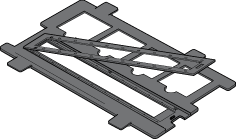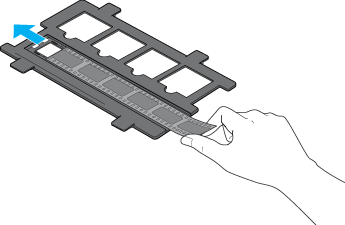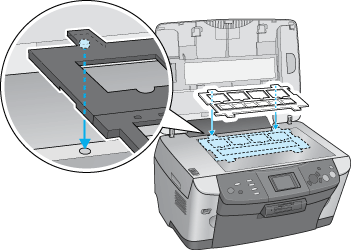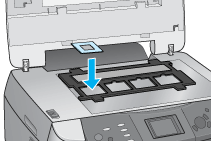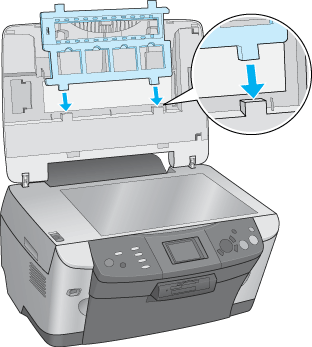|

Reference Guide
|
|
Scanning / How to Scan
Using the Film Holder
 Loading slides and film
Loading slides and film
 Storing the film holder
Storing the film holder
Loading slides and film
You can scan 35-mm film strips and slides. Your scanner lid also functions as the transparency unit.
 |
Caution:
|
 | |
Hold the film at its edges, or else use gloves. Touching the film surface with bare hands can leave fingerprints or other traces on the film.
|
|
 |
Note:
|
 | -
If you plan to scan film from the EPSON Smart Panel or EPSON Photo Print utility, refer to the respective documentation for details.
|
|
 | -
Wipe the inside of the scanner lid and the document table before scanning transparencies.
|
|
 | -
In the Full Auto Mode, you can scan 35-mm color film and 35-mm color slides. If you want to scan monochrome negative film, switch to Home Mode or Professional Mode.
|
|
 |
Make sure the TPU cable on the scanner lid is connected to the TPU interface connector.
|
 |  |
Note:
|
 |  | |
Before connecting or disconnecting the document cover's cable, make sure the EPSON STYLUS PHOTO RX600 is turned off.
|
|
 |
Open the scanner lid.
|
 |
Slide the reflective document mat out from the scanner lid.
|

 |  |
Note:
|
 |  | |
Make sure to hold the reflective document mat with both hands.
|
|
 |
Load the film or slides into the film holder and position the film holder on the document table. Go to the section listed below that matches the type of transparency you want to scan. See the following sections for details.
|
 |  |
Note:
|
 |  | -
Set the film correctly in the film holder and position the film holder properly on the document table.
|
|
 |  | -
Do not press the document table glass with too much force.
|
|
 |
Close the scanner lid.
|
 |
Note:
|
 | -
Make sure the scanner lid is completely closed; otherwise colors in the scan will be inaccurate.
|
|
 | -
A newton ring (ring-shaped stripes pattern) may appear in the scanned image. To remove the newton ring, set the film with the slider side facing up. For details, see Newton ring appears in the scanned image.
|
|
 | -
When you are not using the film holder, you can store it inside the scanner lid. See Storing the film holder for details.
|
|
35 mm film strips
 |
Remove the film cover.
|
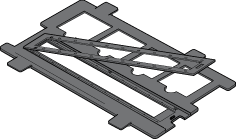
 |
Slide the edge of the strip in the 35-mm film holder, slider side facing down (the top of the images should be facing the outside of the film holder and the images should be reversed). Place it so that all of the frame is positioned inside the film holder.
|
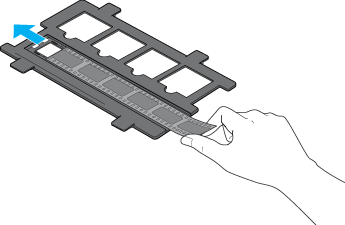
 |
Re-attach and close the film cover.
|
 |
Place the film holder on the document table so that it fits the holes above the scanner glass with the 35-mm film strip holder in the center of the document table.
|
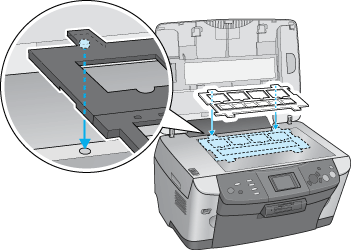
35-mm slides
 |
Place the film holder on the document table so that it fits the holes above the scanner glass with the 35-mm slide holder in the center of the document table.
|

 |
Place slides in the 35-mm slide holders, as shown below. (The slider side should be face down.)
|
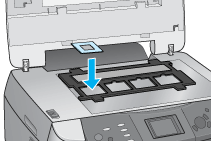

[Top]
Storing the film holder
When not using the film holder, you can store it inside the scanner lid.
 |
Open the scanner lid.
|
 |
Slide the film holder into the scanner lid, placing the film holder tabs behind the tabs on the lid, as shown.
|
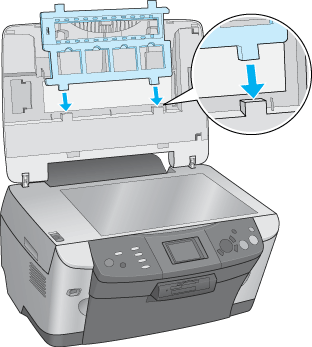
 |
Insert the reflective document mat.
|

 |  |
Note:
|
 |  | |
Make sure to hold the scanner lid with both hands.
|
|
 |
Close the scanner lid.
|

[Top]
| Version 1.00E, Copyright © 2001, SEIKO EPSON CORPORATION |
![]()
Loading slides and film
Storing the film holder