![]()
Reference Guide
| Index | Help | Safety | ||||||||
| Contents | Glossary |
|
||||||||
|
|
|
|||||||||||||||||||||||||||||||||
Printing / How to Print
Handling envelopes
Driver settings for Windows
Driver settings for Mac OS 9
Driver settings for Mac OS X
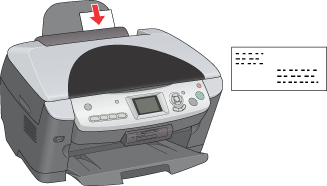
 | Before turning on this product, make sure the transportation lock is turned to the unlocked position and this product is connected to your computer. |

 |
Press the  On button to turn on this product. The On light on the control panel flashes then remains lit, indicating that this product has completed its initialization. On button to turn on this product. The On light on the control panel flashes then remains lit, indicating that this product has completed its initialization.
|

Refer to the section below for loading envelopes.
 | Loading Envelopes |
See Printable area for the printable area.
 | Open the file you want to print. |
 | Access the printer driver. |
 | For Windows in "Accessing the Printer Driver" |
 | Click the Main tab, then make the Quality Option setting. For details, see online help. |
 | Select Plain Paper as the Type setting. |
 | Select the appropriate envelope size from the available Size settings. You can also define a custom paper size. For details, see the following section. |
 | For Windows in "Making User Defined Paper Sizes" |
 | Select Landscape as the Orientation setting. |
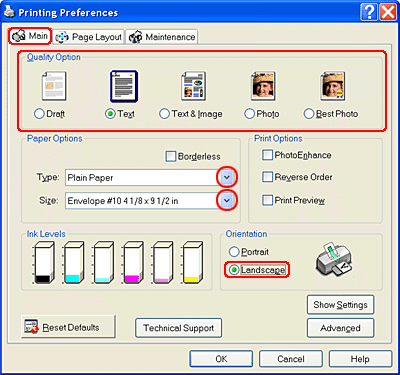
 | Click OK to close the printer driver settings dialog box. |
 | Print your data. |
 | Open the file you want to print. |
 | Access the Page Setup dialog box. |
 | For Mac OS 9 in "Accessing the Printer Driver" |
 | Select the appropriate envelope size from the available Paper Size settings. You can also define a custom paper size. For details, see the following section. |
 | For Mac OS 9 in "Making User Defined Paper Sizes" |
 | Select Landscape as the Orientation setting. |
 | Click OK to save the settings and close the Page Setup dialog box. |
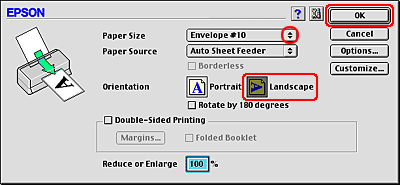
 | Access the Print dialog box. |
 | For Mac OS 9 in "Accessing the Printer Driver" |
 | Select Plain Paper as the Media Type setting. |
 | Click Print to start printing. |
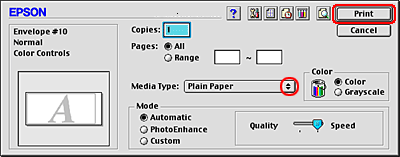
 | Open the file you want to print. |
 | Access the Page Setup dialog box. |
 | For Mac OS X in "Accessing the Printer Driver" |
 | Select Stylus Photo RX630 as the Format for setting. |
 | Select the appropriate envelope size as the Paper Size setting. |
 | Select Landscape as the Orientation setting. |
 | Click OK to close the Page Setup dialog box. |
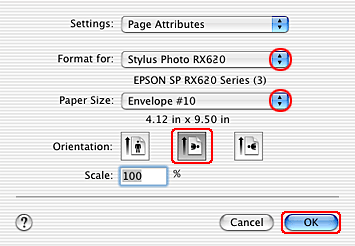
 | Access the Print dialog box. |
 | For Mac OS X in "Accessing the Printer Driver" |
 | Select Stylus Photo RX630 as the Printer setting, then make the Copies & Pages settings. |
| Note: |
|
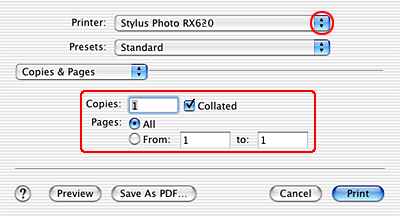
 | Select Print Settings from the pop-up menu. |
 | Select Plain Paper as the Media Type setting, then make the appropriate Color and Mode settings. For details, see online help. |
 | Click Print to start printing. |
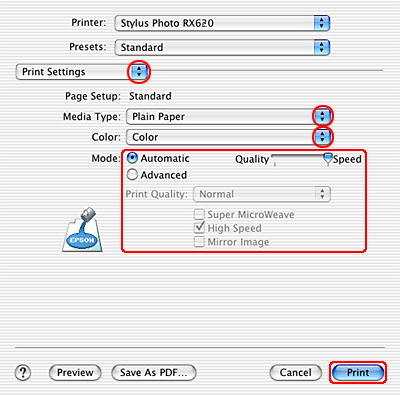
 Previous |
 Next |
| Version 1.00E, Copyright © 2003, SEIKO EPSON CORPORATION |