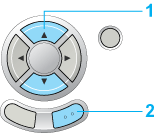|

Reference Guide
|
|
Printing / Improving the Print Quality
Checking the Print Head Nozzles
 Using the Nozzle Check utility
Using the Nozzle Check utility
 Using the control panel buttons
Using the control panel buttons
If you find that the printout is unexpectedly faint or that dots are missing, you may be able to identify the problem by checking the print head nozzles.
You can check the print head nozzles from your computer using the Nozzle Check utility in the printer software or from this product itself by using the buttons on the control panel.
 |
Note:
|
 | |
Do not start the nozzle check while printing is in progress; otherwise, your printout may be marred.
|
|
Using the Nozzle Check utility
Refer to the appropriate section below to use the Nozzle Check utility.
For Windows
Follow the steps below to use the Nozzle Check utility.
 |
Make sure that A4 or Letter size paper is loaded in the sheet feeder.
|
 |
Make sure that this product is on.
|
 |
Access the printer driver.
|
 |
Click the Maintenance tab, then click the Nozzle Check button.
|
 |
Follow the on-screen instructions.
|
For Mac OS 9
Follow the steps below to use the Nozzle Check utility.
 |
Make sure that A4 or Letter size paper is loaded in the sheet feeder.
|
 |
Make sure that this product is on.
|
 |
Access the Print or Page Setup dialog box.
|
 |
Click the  Utility icon button, then click the Nozzle Check button in the Utility dialog box. Utility icon button, then click the Nozzle Check button in the Utility dialog box.
|
 |
Follow the on-screen instructions.
|
For Mac OS X
Follow the steps below to use the Nozzle Check utility.
 |
Make sure that A4 or Letter size paper is loaded in the sheet feeder.
|
 |
Make sure that this product is on.
|
 |
Access the EPSON Printer Utility dialog box.
|
 |
Click the Nozzle Check button in the Utility dialog box.
|
 |
Follow the on-screen instructions.
|

[Top]
Using the control panel buttons
Follow the steps below to check the print head nozzles using the control panel.
 |
Make sure that A4 or Letter size paper is loaded in the sheet feeder and press the Setup button.
|
 |
Select Nozzle Check.
|
 |
1. Select Nozzle Check.
|
 |
2. Press the OK button.
|
 |
Confirm the messages on the LCD panel, then press the OK button to start the Nozzle Check.
|
 |
Check the printout.
|
Good: print head does not need to be cleaned yet.

Not Good: print head needs to be cleaned.

If the nozzle check result is not good, there may be a clogged ink nozzle or a misaligned print head. To solve these problems, press the OK button and follow the steps in Cleaning the Print Head. If the nozzle check result is good, press the Cancel button to return to the setup menu.

[Top]
| Version 1.00E, Copyright © 2003, SEIKO EPSON CORPORATION |
![]()
Using the Nozzle Check utility
Using the control panel buttons











 Utility icon button, then click the Nozzle Check button in the Utility dialog box.
Utility icon button, then click the Nozzle Check button in the Utility dialog box.