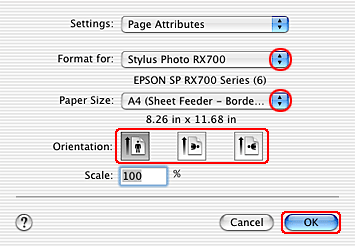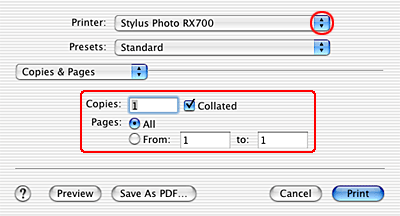|

Reference Guide
|
|
Printing / Various Printing Options
Borderless Printing
 Compatible
media
Compatible
media
 Preparing
the print data
Preparing
the print data
 Driver
settings for Windows
Driver
settings for Windows
 Driver
settings for Mac OS X
Driver
settings for Mac OS X
This product allows you to print without margins on all
four sides of the paper. Follow the steps described below for Borderless printing.
 |
Note:
|
 | |
This feature is not available for all media and driver settings.
|
|
Compatible media
You can use most types of Epson photo papers for printing
borderless photos (such as Epson Premium Glossy Photo Paper or Epson Premium
Luster Photo Paper). You can also use Epson Matte Paper Heavyweight. The paper
size must be one of the following: 4 x 6 inch, 5 x 7 inch, 8 x 10 inch, or letter-size
(8.5 x 11 inch). You cannot use plain paper, Epson Premium Bright White Paper,
or Epson Photo Quality Ink Jet Paper.
 |
Note:
|
 | -
Printing with this feature takes longer than with normal printing.
|
|
 | -
Print quality may decline in the top and bottom areas of the printout, or the area may be smeared when printing on media other than those listed above. Print a single sheet to check the quality before printing large jobs.
|
|

[Top]
Preparing the
print data
Because this option enlarges the image to a size slightly larger than the paper size, the portion of the image that extends beyond the edges of the paper will not be printed.
When creating print data in an application, you need to adjust the data to the size of the paper. If your application has margin settings, make sure they are set to zero before printing.

[Top]
Driver settings for Windows
After you have loaded the media, change your printer driver settings for Borderless printing.
 |
Access the printer driver.
|
 |
Click the Main tab, then select one of the Quality Options recommended below. For details of other Quality Options, see online help.
|
-
Photo for good quality and speed
-
Best Photo for the best print quality
 |
Select the tray where paper is loaded as the Source setting.
|
-
Automatic or Back for the back tray
-
Automatic for the front tray
 |
Select the paper type loaded in the tray as the Type setting.
|
 |
Select the paper size of your file as the Size setting. You can also define a custom paper size. For details, see the following section.
|
 |
Select the Borderless check box.
|
 |
Select Portrait (tall) or Landscape (wide) to change the orientation of your printout.
|
 |  |
Note:
|
 |  | |
For more print settings, click Advanced. Click Help for more information.
|
|

 |
Click OK to close the printer driver window.
|
After completing the steps above, print one test copy and examine the results before printing an entire job.
 |
Note:
|
 | |
You can control the amount of the image that extends beyond the edges of the paper during borderless printing. When the Borderless check box is selected on the Main menu, the Borderless Expansion slider becomes available on the Page Layout menu.
|
|
Driver settings for Mac OS X
After you have loaded the media, change your printer driver
settings for Borderless printing.
 |
Access the Page Setup dialog box.
|
 |
Select Stylus Photo RX700 as the Format for setting.
|
 |
Make the appropriate Paper Size settings with the borderless attribute.
|
 |
Make the appropriate Orientation setting.
|
 |
Click OK to close the Page Setup dialog box.
|
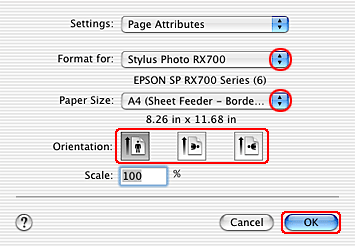
 |
Access the Print dialog box.
|
 |
Select Stylus Photo RX700 as the Printer setting, then make the Copies & Pages settings.
|
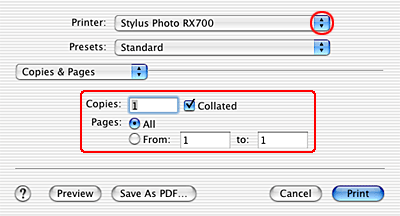
 |  |
Note:
|
 |  | |
The Copies & Pages settings available are a standard feature of Mac OS X. See your operating system's documentation for details.
|
|
 |
Select Print Settings from the pop-up menu.
|
 |
Make the appropriate Media Type, Color, and Mode settings. See online help for details of Print Settings.
|

After completing the steps above, print one test copy and examine the results before printing an entire job.
You can control the amount of the image that extends beyond the edges of the paper during borderless printing. See online help for details.

[Top]
| Version NPD1043-00, Copyright © 2005, SEIKO EPSON CORPORATION |
![]()
Compatible media
Preparing the print data
Driver settings for Windows
Driver settings for Mac OS X