![]()
Reference Guide
| Index | Search | Safety | ||||||||
| Contents | Help |
|
||||||||
|
|
|
|||||||||||||||||||||||||||||||||
Printing / Various Printing Options
Printing the watermark for Windows
Creating your own watermark for Windows
Watermark printing allows you to print a text-based or an image-based watermark on your document.

| Note: |
|
|
 | Access the printer driver. |
 | For Windows in "Accessing the Printer Driver" |
 | Click the Main tab, then select one of the Quality Options recommended below. For details of other Quality Options, see online help. |
- Draft for rough drafts with reduced print quality
- Text for text-only documents with higher text quality
- Text & Image for higher quality documents with text and images
 | Select the tray where paper is loaded as the Source setting. |
- Automatic or Back for the back tray
- Automatic for the front tray
 | Select the paper type loaded in the tray as the Type setting. |
 | Selecting the Correct Media Type |
 | Select the paper size of your file as the Size setting. You can also define a custom paper size. For details, see the following section. |
 | Making User Defined Paper Sizes |
 | Select Portrait (tall) or Landscape (wide) to change the orientation of your printout. |
| Note: |
|
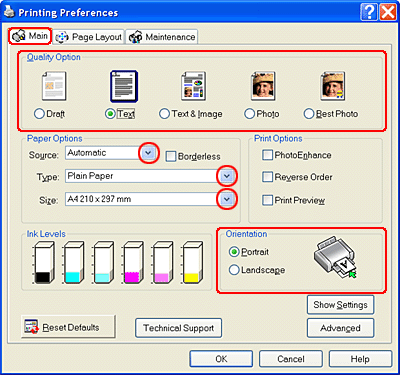
 | Click the Page Layout tab, choose the desired watermark from the Watermark list, then click Settings. |
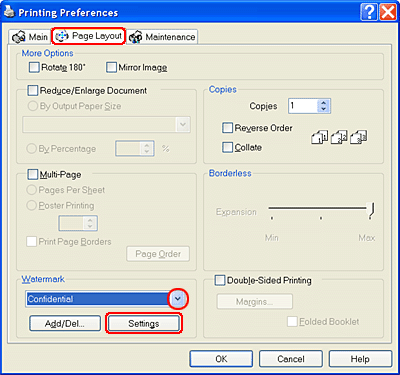
 | Specify the necessary settings for the watermark. You can change the position and size of the watermark by dragging the image within the preview window at the left of the dialog box. |
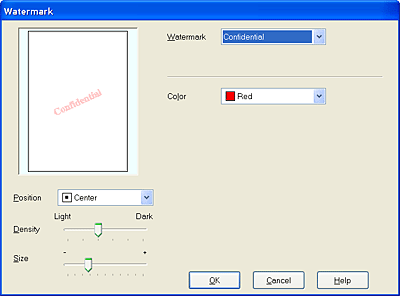
 | Click OK to return to the Page Layout menu. |
 | Click OK to close the printer driver window. |
After completing the steps above, print one test copy and examine the results before printing an entire job.
You can add your own text-based or image-based watermarks to the watermark list.
 | Click Add/Del under Watermark on the Page Layout menu. The following dialog box appears. |

 | To use an image file as a watermark, select BMP. Click Browse to specify the bitmap file you want to use, then click OK. Type a name for your watermark in the Name text box, then click Save. |
To create a text-based watermark, select Text. Type your text in the Text text box. The text that you enter will also be used as the watermark name. If you want to change the watermark name, type a new name in the Name text box, then click Save.
 | Click OK to return to the Page Layout menu. |
 | Click Settings. The following dialog box appears. |
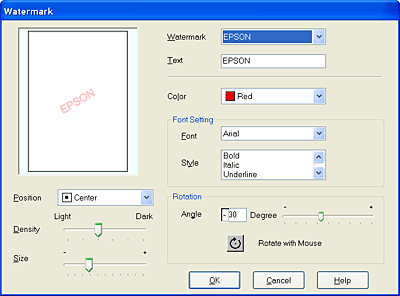
 | Make sure that the appropriate watermark is selected in the Watermark list, then make Color, Position, Density, Size, Font, Font Style, and Angle settings. For details, see online help. Your settings are reflected in the display at the left side of the dialog box. |
 | When you finish making settings, click OK. |
 Previous |
 Next |
| Version NPD1043-00, Copyright © 2005, SEIKO EPSON CORPORATION |