|

Reference
Guide
|
|
How To / Maintenance
Checking the Print Head Nozzles
 Using the Nozzle Check utility
Using the Nozzle Check utility
 Using the control panel buttons
Using the control panel buttons
If you find that the printed image is unexpectedly faint or dots in the printed image are missing, you may be able to identify the problem by checking the print head nozzles.
You can check the print head nozzles from your computer using the Nozzle Check utility in the printer software, or from the printer itself by using the printer's control panel buttons.
Using the Nozzle Check utility
Refer to the appropriate section below to use the Nozzle Check utility.
 |
Note:
|
 |
Do not use the Nozzle Check utility while printing is in progress; otherwise, your printout may be marred.
|
For Windows users
Follow the steps below to use the Nozzle Check utility.
 |
Make sure that A4 or Letter size paper is loaded in the sheet feeder.
|
 |
Right-click the printer icon on the taskbar, then select Nozzle Check. Or access the printer software, then click the Utility tab and click the Nozzle Check button.
|
 |
Follow the on-screen instructions.
|
For Macintosh users
Follow the steps below to use the Nozzle Check utility.
 |
Access the Print or Page Setup dialog box and click the  Utility icon button, then click the Nozzle Check button in the Utility dialog box. Utility icon button, then click the Nozzle Check button in the Utility dialog box.
|
 |
Follow the on-screen instructions.
|

[Top]
Using the control panel buttons
Follow the steps below to check the print head nozzles using the control panel buttons.
 |
Turn off your printer.
|
 |
Make sure that A4 or Letter size paper is loaded in the sheet feeder.
|
 |
Hold down the  maintenance button and hold down the maintenance button and hold down the  power button for about three seconds. power button for about three seconds.
|
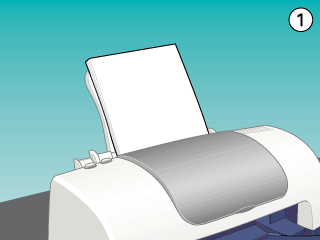
 |
Release only the  power button first. When the nozzle check starts, release the power button first. When the nozzle check starts, release the  maintenance button. maintenance button.
|
The printer prints an operation check page that includes your printer's ROM version information, the ink counter code, and a nozzle check pattern. Below are sample printouts.
 |
Good sample
|
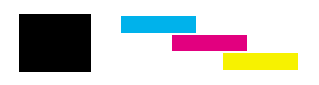
 |
Print head needs to be cleaned
|
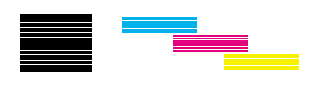
If the nozzle check page does not print satisfactorily, there is a problem with the printer. This could be a clogged ink nozzle or a misaligned print head. See Cleaning the Print Head for details on cleaning the print head. For information on aligning the print head, see Aligning the Print Head.

[Top]
| Copyright © SEIKO EPSON CORPORATION 2000, ALL RIGHTS RESERVED |
Using the Nozzle Check utility
Using the control panel buttons