When the red ![]() error light flashes, an ink cartridge is low on ink. This is a good time to make sure you have a new cartridge. When the red
error light flashes, an ink cartridge is low on ink. This is a good time to make sure you have a new cartridge. When the red ![]() error light stays on, you may need to replace one of the cartridges.
error light stays on, you may need to replace one of the cartridges.
Note: The red ![]() error light also comes on if your paper runs out or is jammed, so make sure you check your paper before replacing a cartridge.
error light also comes on if your paper runs out or is jammed, so make sure you check your paper before replacing a cartridge.
When a cartridge is more than six months old, you may need to replace it if printouts don't look their best. If the quality doesn't improve after cleaning and aligning the print head, you can replace the cartridge even if the ![]() error light is off.
error light is off.
To check your ink supply, do one of the following:
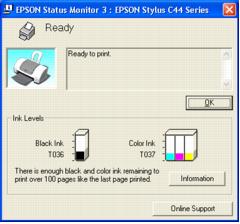
Warning: Keep ink cartridges out of the reach of children and do not drink the ink.
If ink gets on your hands, wash them thoroughly with soap and water. If ink gets in your eyes, flush them thoroughly with water.
Caution: To avoid damaging the printer, never move the print head (ink cartridge holders) by hand.
You cannot print if either ink cartridge is empty. Leave the empty cartridge installed in the printer until you have obtained a replacement. Otherwise the ink remaining in the print head nozzles may dry out.
Be sure you have a new ink cartridge before you begin. Once you start the ink cartridge replacement procedure, you must complete all the steps in one session.

Note: If both cartridges need replacing, the print head moves to the black cartridge position first.
The black cartridge is on the left, and the color cartridge is on the right.
Caution: Don't touch the ink cartridge sensor above the print head, as shown below:
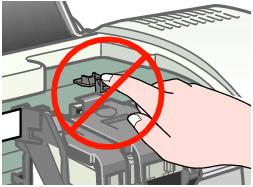
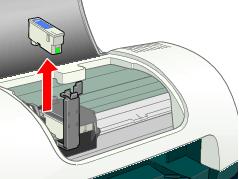
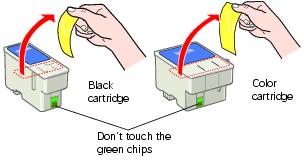
Caution: You must remove the yellow tape from the top of the cartridge or you will permanently damage it.
Be careful not to touch the green chip on the front of the cartridge; you might damage the cartridge.
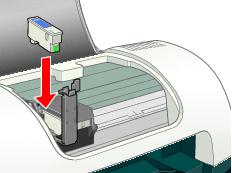
If the other cartridge needs to be replaced, the print head moves into loading position. Repeat step 3 through step 6.
Caution: Don't move the print head by hand; you could damage the printer. Always use the ![]() maintenance button.
maintenance button.
Now you're ready to print again.
If the red ![]() error light remains on and the printer continues to make noise for more than five minutes, open the printer cover and press the
error light remains on and the printer continues to make noise for more than five minutes, open the printer cover and press the ![]() power button to turn the printer off. Then make sure that the ink cartridge clamps are completely closed. Close the printer cover and press the
power button to turn the printer off. Then make sure that the ink cartridge clamps are completely closed. Close the printer cover and press the ![]() maintenance button to finish ink charging. If that doesn't work, contact EPSON as described in Where To Get Help.
maintenance button to finish ink charging. If that doesn't work, contact EPSON as described in Where To Get Help.