- From the File menu, click Print. You see a Print window (your window may look different):
- Make sure EPSON Stylus C44 Series is selected.
- Click the Properties or Preferences button. (If you see a Setup, Printer, or Options button, click it. Then click Properties or Preferences on the next screen.)
- Select the type of document you're printing:
- Draft: For rough drafts on plain paper. Saves ink.
- Text: For text-only documents, like letters or reports. Delivers high-quality text printing.
- Text & Image: For documents that have both text and images, like newsletters.
- Photo: For photos and graphics, when you want good quality with faster printing.
- Photo RPM: For photos or graphics, when you need highest quality printing. Because this setting increases resolution, it also increases print time.
- Load the right paper for your document. See Loading Paper for instructions.
- If you loaded special paper, choose the correct paper type (click the arrow to scroll through the Type list). If you're not sure which setting to select, see Selecting the Correct Paper Type.
- Select your paper size (click on the arrow to scroll through the Size list).
- If necessary, select your page orientation: Portrait for documents that are longer than they are wide, or Landscape for documents that are wider than they are long.
- You can also make these settings:
- PhotoEnhance: Improves the appearance of low-resolution and improperly exposed photos. Not available when Black Ink Only is selected.
- ICM (Image Color Matching): Matches colors on your printout as closely as possible to the colors you see using ICM-compatible monitors or scanners.
- Black Ink Only: Prints using only black ink.
- Reverse Order: Prints your document so that the pages are in the right order when you retrieve them from the paper tray.
- Print Preview: Lets you see what your printout will look like before you print.
- Click OK to return to the Print window. Then click OK (or Print) to start printing.
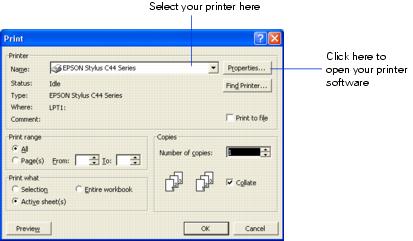
You see your printer Properties (or Preferences) window.
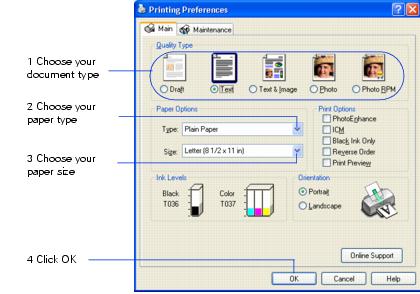

Tip: For more information about printer settings, click the Help button, or right-click any item on the screen and then click What's This?.
