|

Reference
Guide
|
|
How To / Setting Up Your Printer on a Network
For Macintosh Users
 Setting up your printer as shared printer
Setting up your printer as shared printer
 Accessing the printer through a network
Accessing the printer through a network
This section tells you how to set up the printer so that you can use it on an AppleTalk network. By setting up your printer as a shared printer, your local printer is connected to the network and can be used by other computers.
First, you need to setup the printer as a shared printer on the computer to which the printer is connected. Then, you must specify the network path to the printer from each computer that will use it, and install the printer software on those computers.
Setting up your printer as shared printer
Follow these steps to share a printer connected directly to your computer with other computers on an AppleTalk network.
 |
Turn on the printer.
|
 |
Choose Chooser from the Apple menu and click the printer's icon. Then select the port to which the printer is connected.
|
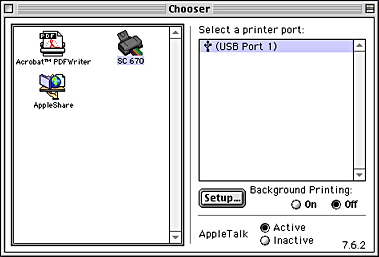
 |
Click the Setup button. The following dialog box appears.
|

 |
Select the Share this Printer check box, then type the printer name and password information as necessary.
|
 |
Click OK. The name of the shared printer appears in the port list in the Chooser.
|
 |
Close the Chooser.
|

[Top]
Accessing the printer through a network
To access your printer from another computer on the network, follow these steps.
 |
Turn on your printer.
|
 |
On each computer from which you want to access the printer, choose Chooser from the Apple menu. Then click your printer's icon and select the printer port you want to use from the Select a printer port list on the right. You can only select from the printers connected to your current AppleTalk zone.
|

 |
If the following dialog box appears, enter the password for the printer, then click OK.
|
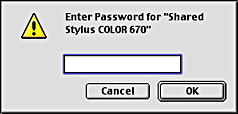
 |
Select the appropriate Background Printing option button to turn background printing on or off.
|
 |
Close the Chooser.
|

[Top]
| Copyright © SEIKO EPSON CORPORATION 2000, ALL RIGHTS RESERVED |
Setting up your printer as shared printer
Accessing the printer through a network