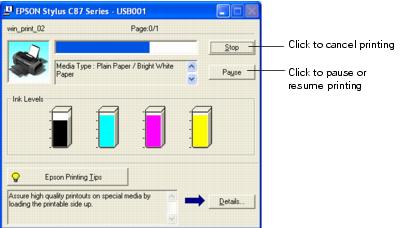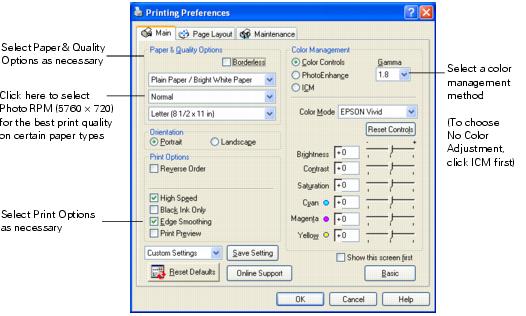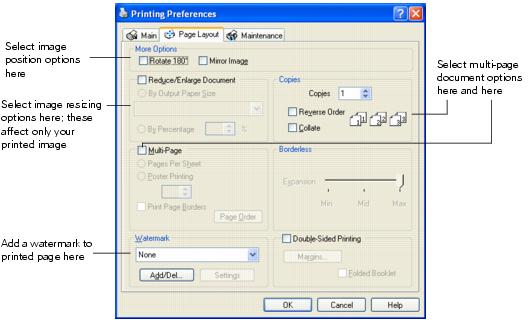Printing in Windows
Before you start, make sure your printer is set up and its software is installed as described on the Start Here sheet.
Whenever you print, make sure you do the following:
- Use the right paper.
For the best-looking photos, most vivid colors, and greatest detail, always use genuine Epson papers and Epson inks.
- Choose the right printer settings.
Your printer automatically adjusts itself for each type of paper. That's why printer settings are important. They tell your printer what kind of paper you're using and what type of print you want. Make sure you check your printer settings every time you print.
See these sections for instructions on selecting printer settings:
Printing from an Application
After you create a document in a software program, follow these steps to print it using the basic printer settings:
- Open the File menu and select Print. You see a Print window like this one:
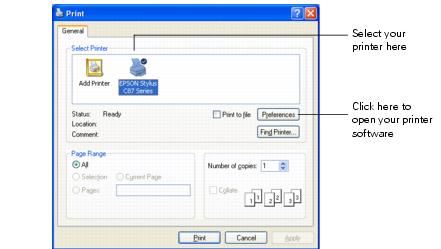
- Make sure Epson Stylus C87 is selected.
- Click the Properties or Preferences button. (If you see a Setup, Printer, or Options button, click it. Then click Properties or Preferences on the next screen.)
- On the Main tab, select the basic print settings:
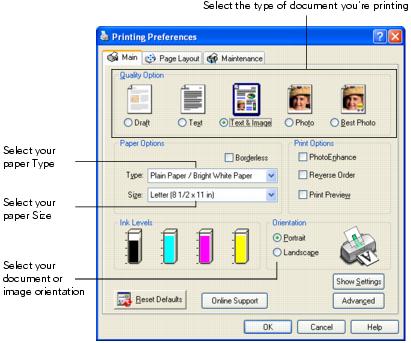
Select from these Quality Option types:
- Draft: For rough drafts with reduced print quality
- Text: For text-only documents with higher text quality
- Text & Image: For documents with text and images with higher quality
- Photo: For photos and graphics with good quality and speed
- Best Photo: For photos or graphics with high print quality
Note: For more information about printer settings, click the ? or Help button.
The Quality Option settings on this screen give you the best combination of quality and speed for most prints. For the highest quality (Photo RPM ) on selected papers, click the Advanced button on the Main tab. Then see Customizing Windows Print Settings for instructions on selecting Photo RPM.
) on selected papers, click the Advanced button on the Main tab. Then see Customizing Windows Print Settings for instructions on selecting Photo RPM.
- Make sure the paper Type and size settings match the paper you've loaded in the printer.
- Select other settings as shown above.
- Click OK.
- At the Print window, click OK or Print to start printing.
During printing, the following window appears to show the progress of your print job. You can use the buttons to cancel, pause, or resume printing. You can also see how much ink you have left.
Selecting the Default Settings for All Windows Programs
When you change the printer settings within a program, they apply only to that program. If you want to change the default printer settings for all your programs, follow these steps:
You can still change the printer settings in your individual programs, when necessary. They will override the Windows default settings until the next time you turn on or reset your computer.
Customizing Windows Print Settings
You can use advanced settings for color matching, printing at a higher resolution, or selecting a variety of special effects and layouts.
- On the Main tab, click the Advanced button in the bottom right corner of the window.
- If you see a warning note, click Continue.
- Select the following advanced settings as necessary:
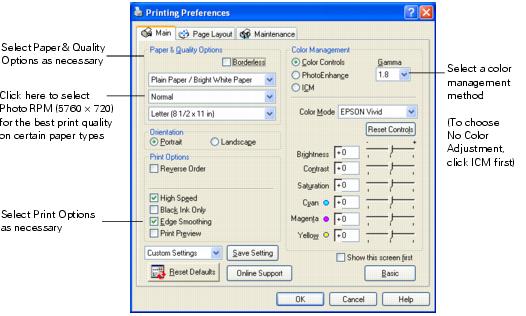
Note: When you select Photo RPM for the highest print quality, printing will take longer.
For more information about advanced settings, or instructions on saving them as a group so you can reuse them later, click the Help button. If you want to use the Advanced screen each time you access your printer settings, click Show this screen first.
- Once you've finished selecting advanced settings, you can:
- Click OK to save your settings, return to the Print window, and print.
- Click the Basic button to return to the Basic settings.
- Continue with step 5 to change the layout options.
- Click the Page Layout tab and select the following page layout settings as necessary:
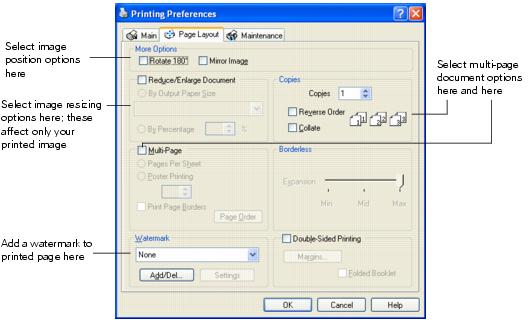
Note: For more information on page layout settings, click the ? or Help button.
- Click OK to save your settings, then click OK or Print.
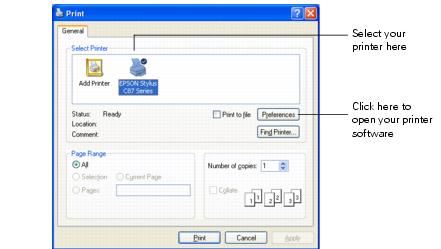
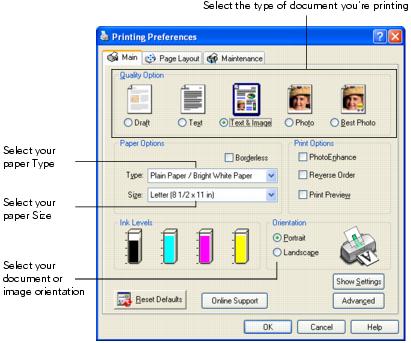
![]() ) on selected papers, click the Advanced button on the Main tab. Then see Customizing Windows Print Settings for instructions on selecting Photo RPM.
) on selected papers, click the Advanced button on the Main tab. Then see Customizing Windows Print Settings for instructions on selecting Photo RPM.