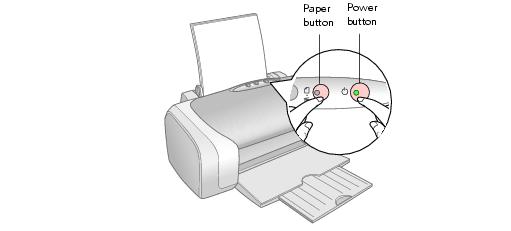|
Lights
|
Explanation
|
|
Green
|
The printer is receiving a print job, replacing an ink cartridge, charging ink, or cleaning the print head.
|
|
Red
|
Your paper ran out. Load more paper, then press the
|
|
Red
|
Paper is jammed in the printer. Press the
|
|
Red
|
One of the cartridges is low on ink. Check the message that appears on your screen to determine which cartridge is low or follow the instructions in Checking the Ink Supply. Make sure you have a replacement cartridge.
|
|
Red
|
One of the cartridges is out of ink or not installed. Make sure you have a replacement cartridge, then follow the steps in Replacing an Ink Cartridge to install it.
If you have just installed a new cartridge, it may be incompatible with the printer or incorrectly installed. Reinstall it or replace it with the correct cartridge, as described in Replacing an Ink Cartridge.
|
|
Red
|
Paper may be blocking movement of the print head. Turn off the printer, then open the cover and remove any jammed paper or other foreign objects. Turn the printer back on again. If the lights are still on, contact Epson as described in Where To Get Help.
|
|
Green
|
The printer may have an internal error. Turn off the printer, wait a few seconds, and turn it on again. If the lights are still flashing, contact Epson as described in Where To Get Help.
|