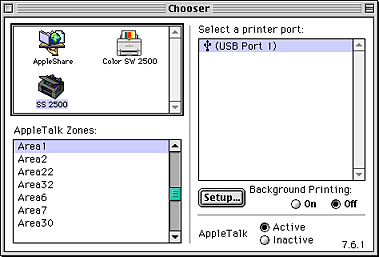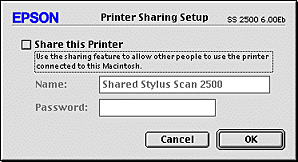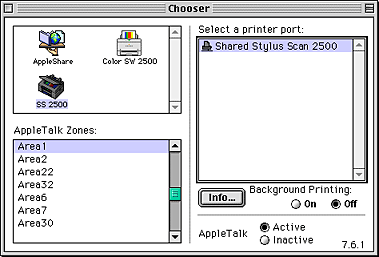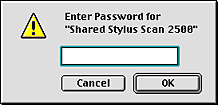|

Reference Guide
|
|
How To / Network Printing
For Macintosh Users
 Setting up your Stylus Scan as shared printer
Setting up your Stylus Scan as shared printer
 Accessing the Stylus Scan through a network
Accessing the Stylus Scan through a network
This section tells you how to set up the Stylus Scan so that you can use the printer functions on an AppleTalk network. By setting up your Stylus Scan as a shared device, your local Stylus Scan is connected to the network and can be used by other computers.
First, you need to setup the Stylus Scan as a shared printer on the computer to which it is connected. Then, you must specify the network name of the Stylus Scan from each computer that will use it, and install the Stylus Scan software on those computers.
Setting up your Stylus Scan as shared printer
Follow these steps to share the Stylus Scan connected directly to your computer with other computers on an Apple Talk network.
 |
Turn on the Stylus Scan.
|
 |
Choose Chooser from the Apple menu and click the Stylus Scan's icon. Then select the port to which the Stylus Scan is connected.
|
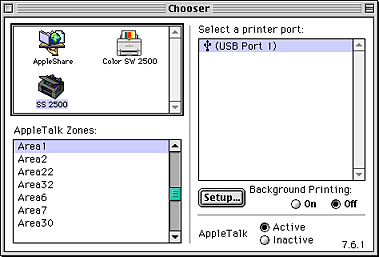
 |
Click the Setup button. The following dialog box appears.
|
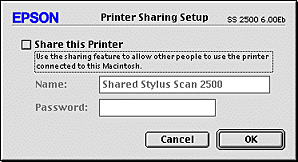
 |
Select the Share this Printer check box, then enter Stylus Scan name and password information as needed.
|
 |
Click OK. The name of the shared Stylus Scan appears in the port list in the Chooser.
|
 |
Close the Chooser.
|

[Top]
Accessing the Stylus Scan through a network
 |
Turn on your Stylus Scan.
|
 |
Choose Chooser from the Apple menu. Click your Stylus Scan's icon, then select the Stylus Scan you want to use from the list in the Select a printer port box on the right.
|
 |
Note:
|
 |
You can only select your Stylus Scan if it is located in your current AppleTalk zone. For more information see your AppleTalk documentation.
|
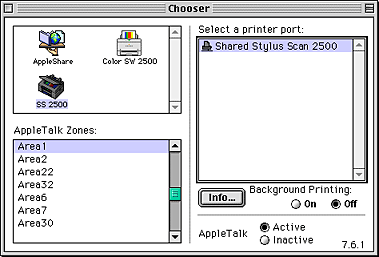
 |
If the following dialog box appears, enter the password for the Stylus Scan, then click OK.
|
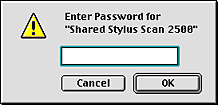
 |
Select the appropriate Background Printing radio buttons to turn background printing on or off.
|
 |
Close the Chooser.
|

[Top]
| Version 1.00E, Copyright © 2001, SEIKO EPSON CORPORATION |
![]()
Setting up your Stylus Scan as shared printer
Accessing the Stylus Scan through a network