![]()
Reference Guide
| Index | Search | Glossary | ||||||||
| Contents | Help |
|
||||||||
|
|
|
|||||||||||||||||||||||||||||||||
Printer / Using the Printer Software for Windows
To see a preview of your document before printing it, select the Print Preview check box on the Main menu. When you print your document, the Print Preview window appears:
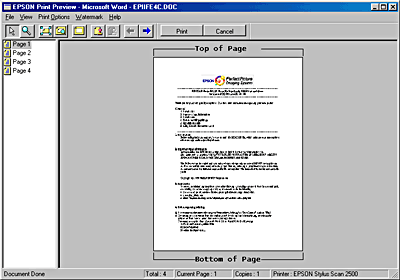
The Preview dialog box contains several icon buttons you can use to perform the following functions.
|
|
Zoom |
This option enlarges the size of the previewed page by a factor of 2. |
|
|
Fit-to-screen |
This option scales the previewed page so that it fits the size of the page display window. Select this option if you want to see the entire page at one time. |
|
|
Maximum zoom |
This option displays the previewed page at the maximum possible zoom ratio. |
|
|
Printable area on/off |
Selecting this option will display a rectangle on the page being previewed. This rectangle is the printable area for the page. The Stylus Scan cannot print anything which exceeds this rectangle. |
|
|
Watermark |
This option displays the watermark settings dialog. This dialog allows you to change any of the current watermark settings. |
|
|
Reset watermark settings |
This option returns all watermark settings to what they were when the Preview was first opened. If nothing has been changed, this option appears grayed out. |
|
|
Previous page |
This option displays the page previous to the page currently being previewed. (If there is no previous page then this option is grayed out) |
|
|
Next page |
This option displays the next page in the document. (If there is no next page then this option is grayed out) |
You can also manipulate the previewed document in the following ways:
 |
Add page |
The highlighted pages will be added to the list of pages to be printed. |
 |
Remove page |
The highlighted pages will be removed from the list of pages to be printed. |
After you have previewed the document, click Print to print, or Cancel to cancel printing.
 Previous |
 Next |
| Version 1.00E, Copyright © 2001, SEIKO EPSON CORPORATION |