![]()
Reference Guide
| Index | Search | Glossary | ||||||||
| Contents | Help |
|
||||||||
|
|
|
|||||||||||||||||||||||||||||||||
Printer / Using the Printer Software for Windows
Making the Media Type setting
Using the Automatic setting
Using Photo Enhance mode
Using custom settings
Using the Advanced settings
The printer driver provides the following setting menus.
|
Main |
Media Type, Ink, Mode |
|
Paper |
Paper size, Copies, Orientation, Printable Area |
|
Layout |
Reduce/Enlarge, Multi-Page, Watermark |
The settings on the Main menu are arranged to give you four levels of control over the printer driver, as explained below.
|
Automatic |
The quickest and easiest way to start printing. See Using the Automatic setting. |
|
PhotoEnhance |
Lets you apply a variety of image-correction settings specially designed for photos. See Using Photo Enhance mode. |
|
Custom |
Choose from a list of ready-made settings suited to the kind of document you want to print. You can also add your own settings to this list. See Using custom settings. |
|
Advanced |
Allows you to make detailed settings to fit your individual needs. You can also add your settings to the Custom settings list. See Using the Advanced settings. |
In addition to making groups of settings that affect overall print quality, you can also modify individual aspects of the print style and layout using the Paper and Layout menus. See Modifying the printout style.
The Media Type setting determines what other settings are available, so you should always make this setting first.
On the Main menu, select the Media Type setting that matches the paper loaded into the Stylus Scan. Find your paper in the list below, then select a corresponding Media Type setting (shown in bold). For some kinds of paper, you have several Media Type settings to choose from.
|
Plain paper |
|
|
Envelopes |
|
|
EPSON Premium Ink Jet Plain Paper (A4) |
S041214 |
|
EPSON 360 dpi Ink Jet Paper (A4) |
S041059 |
|
EPSON 360 dpi Ink Jet Paper (Letter) |
S041060 |
|
EPSON Iron-On Cool Peel Transfer Paper (A4) |
S041154 |
|
EPSON Iron-On Cool Peel Transfer Paper (Letter) |
S041153 |
|
EPSON Photo Quality Ink Jet Paper (A4) |
S041061 |
|
EPSON Photo Quality Ink Jet Paper (Letter) |
S041062 |
|
EPSON Photo Quality Ink Jet Paper (Legal) |
S041067 |
|
EPSON Photo Quality Ink Jet Card (A6) |
S041054 |
|
EPSON Photo Quality Ink Jet Card (5 x 8") |
S041121 |
|
EPSON Photo Quality Ink Jet Card (8 x 10") |
S041122 |
|
EPSON Photo Quality Self-Adhesive Sheet (A4) |
S041106 |
|
EPSON Ink Jet Note Cards A6 (with envelopes) |
S041147 |
|
EPSON Ink Jet Greeting Cards 5 x 8" (with envelopes) |
S041148 |
|
EPSON Ink Jet Greeting Cards 8 x 10" (with envelopes) |
S041149 |
|
EPSON Matte Paper-Heavyweight (A4) |
S041256 |
|
EPSON Matte Paper-Heavyweight (Letter) |
S041257 |
|
EPSON Photo Paper (A4) |
S041140 |
|
EPSON Photo Paper (Letter) |
S041141 |
|
EPSON Photo Paper (4 x 6") |
S041134 |
|
EPSON Photo Paper (100 x 150 mm) |
S041255 |
|
EPSON Photo Paper (200 x 300 mm) |
S041254 |
|
EPSON Panoramic Photo Paper (210 x 594 mm) |
S041145 |
|
EPSON Photo Paper Cards (A4) |
S041177 |
|
EPSON Photo Quality Glossy Film (A4) |
S041071 |
|
EPSON Photo Quality Glossy Film (Letter) |
S041072 |
|
EPSON Photo Quality Glossy Film (A6) |
S041107 |
|
EPSON Photo Stickers 16 (A6) |
S041144 |
|
EPSON Photo Stickers 4 (A6) |
S041176 |
|
EPSON Ink Jet Transparencies (A4) |
S041063 |
|
EPSON Ink Jet Transparencies (Letter) |
S041064 |
 | Note: |
| The availability of special media varies by location. |
When Automatic is selected from the Main menu, the printer driver takes care of all detailed settings based on the current Media Type and Ink settings. To make the Ink setting, click Color to print in color, or Black to print in black-and-white or grayscale. To make the Media Type setting, see Making the Media Type setting.
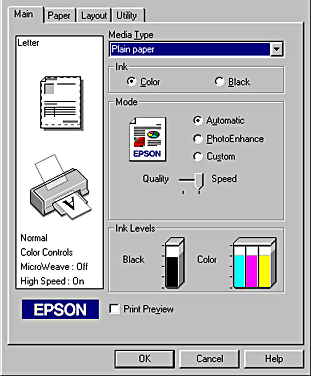
 | Note: |
|
|
The Photo Enhance option provides a variety of image-correction settings that you can apply to your photo images before printing. Photo Enhance does not affect your original data.
If you are printing photos taken with a digital camera, you can also select the Digital Camera Correction check box to give your printed images the smooth, natural appearance of photographs taken with a film camera.
 | Note: |
|
|
The Photo Enhance mode provides the following settings.
|
Standard |
Standard image correction for most photos. Try this setting first. |
|
People |
Best for photos of people. |
|
Nature |
Best for outdoor scenery such as mountains, sky, and oceans. |
|
Soft Focus |
Makes your photos look as if they were taken with a soft-focus lens. |
|
Sepia |
Applies a sepia tone to your photos. |
Custom settings let you make a wide range of changes. In the Custom settings list, you'll find ready-made settings provided by EPSON designed to match a particular kind of printout, such as graphs and charts used in a presentation, or images taken by a digital camera.
You can also create your own settings and add them to this list. See Using the Advanced settings for details.
The Custom settings list includes the following ready-made settings.
|
Text/Graph |
Good for printing presentation documents such as graphs and charts. |
|
Economy |
Good for printing drafts of text |
|
ICM |
ICM means Image Color Matching. This feature automatically adjusts printout colors to match colors on your screen. |
|
sRGB |
Best for color matching with other sRGB devices. |
Follow the steps below to select a Custom setting.
 | Click the Custom button on the Main menu. |
 | From the Custom settings list, select the most appropriate setting for the type of document or image you will print. |
 | When you choose a setting, other settings such as Print Quality, Halftoning, and Color Adjustment are set automatically. Changes are shown in the Current Settings display at the bottom of the Main menu. |
 | Before printing, be sure to verify the Media Type and Ink settings, as they may be affected by the Custom setting you select. See Making the Media Type setting. |
The Advanced settings give you complete control over your printing environment. Use these settings to experiment with new printing ideas, or to fine-tune a range of print settings to meet your individual needs. Once you are satisfied with your new settings, you can give them a name and add them to the Custom settings list.
Follow the instructions below to make and save Advanced settings.
 | Click the Custom button on the Main menu and then click Advanced. The following dialog box appears. |
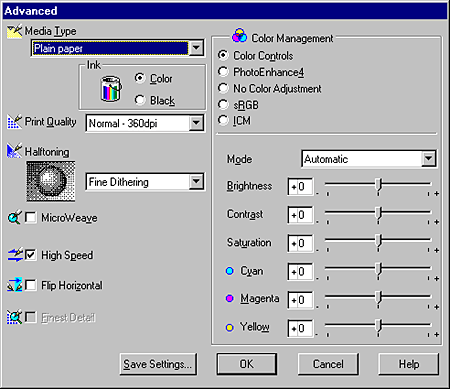
 | Select the Media Type you loaded in the Stylus Scan. For details, see Making the Media Type setting. |
 | Choose Color or Black for the Ink option. |
 | Select the Print Quality setting. |
 | Make other settings as needed. For details, see online help. |
 | Note: |
|
|
 | Click OK to apply your settings and return to the Main menu. If you want to return to the Main menu without applying your settings, click Cancel. |
To save your Advanced settings, click Save Settings in the Advanced dialog box. The Custom Settings dialog box appears.
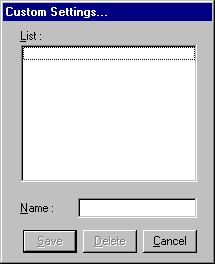
Type a unique name for your settings in the Name box, and click the Save button. Your settings will be added to the Custom settings list.
 | Note: |
|
|
|
When you select your saved settings in the Custom settings list, be aware that making new settings (for example Media Type and Ink settings) may change your custom settings. This may cause unexpected results in your printout. If this happens, reselect your saved settings and try printing again.
 Previous |
 Next |
| Version 1.00E, Copyright © 2001, SEIKO EPSON CORPORATION |