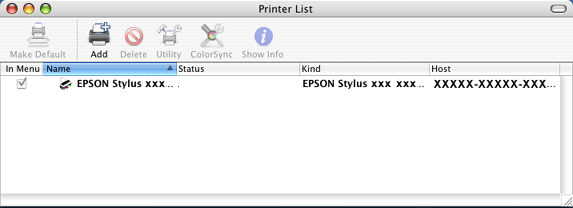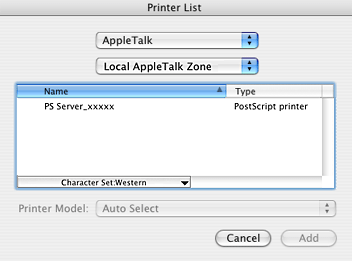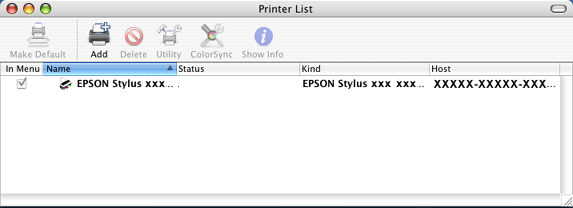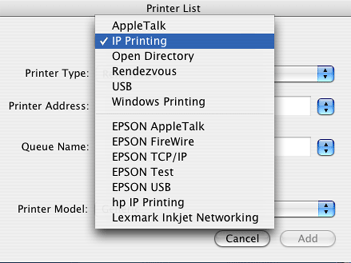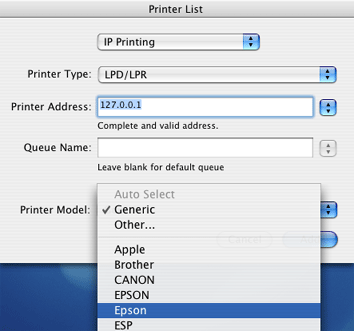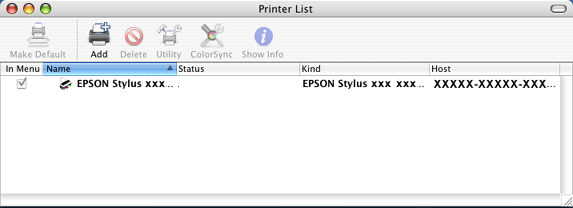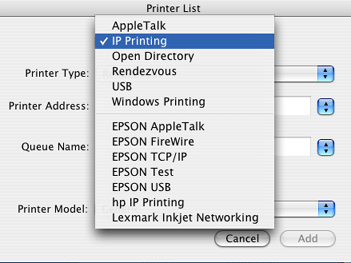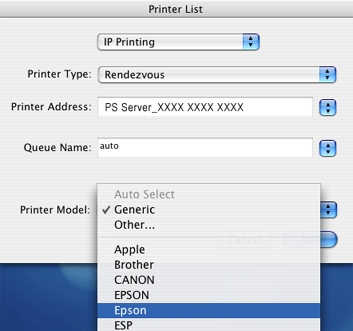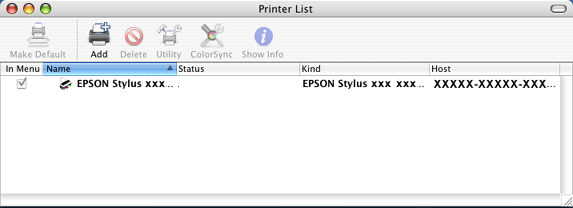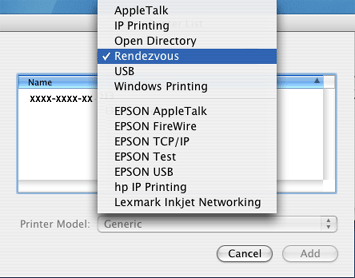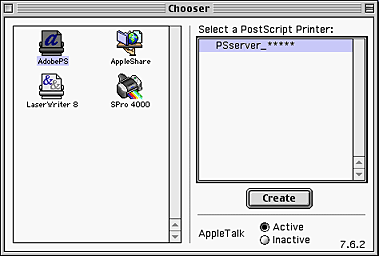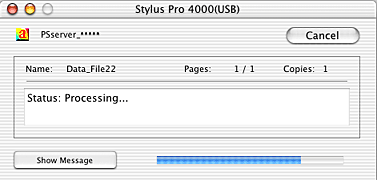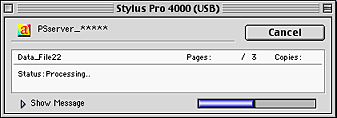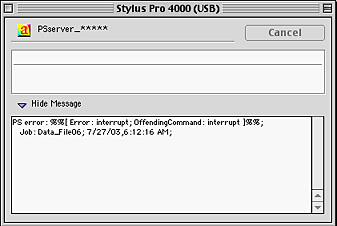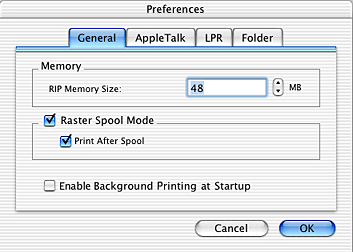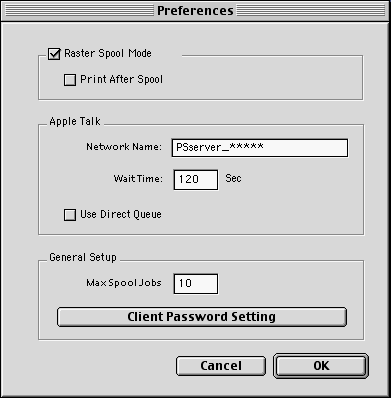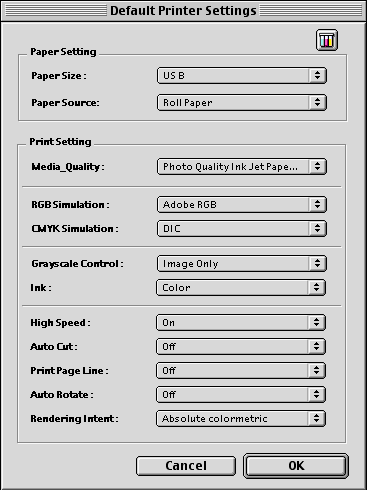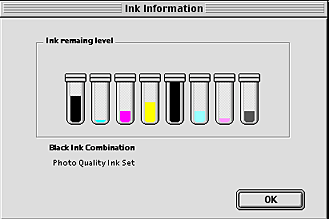|

User's Guide
|
|
Using the Stylus RIP Professional with Macintosh
Printing with PS Server
 Starting PS Server
Starting PS Server
 Starting PS Server automatically
Starting PS Server automatically
 Exiting PS Server
Exiting PS Server
 Selecting and setting up the PS Server
Selecting and setting up the PS Server
 Checking the print status
Checking the print status
 Setting preferences
Setting preferences
 Direct printing
Direct printing
PS Server is the software that makes your computer a print server. When you send a print job from your application program, the PS Server receives the job and puts it in the print queue in the order it was received. When your print job reaches the top of the queue, the PS Server sends it to the printer to be printed. To use PS Server, you must open or launch it, just like any other application.
Starting PS Server
You have to set up the Stylus RIP Professional when you launch the PS Server for the first time.
Mac OS X users
Follow these steps when you start PS Server for the first time:
 |
Turn on the printer. Make sure the printer's power light is on.
|
 |
Double-click your hard drive's icon, and then double-click the Applications folder.
|
 |  |
Note:
|
 |  | -
AppleTalk is only available when your computer is connected to a network environment.
|
|
 |  | -
Make sure that AppleTalk is active. Otherwise, Stylus RIP Professional will not be available. To activate AppleTalk, click the Apple menu, and then select System Preferences. Continue by clicking the Network icon, and then click the AppleTalk tab. Finally, select the Make AppleTalk Active check box.
|
|
 |
Double-click the EPSON PS Server icon.
|
 |
Select the printer from the dialog box that appears. (If necessary, click Scan to see your printer.)
|
 |  |
Note:
|
 |  | |
If you have multiple AppleTalk zones, select the zone where the printer is located and then select the printer name.
|
|
 |
Click OK. If the printer's power is on and the printer is ready to print, PS Server selects the printer and prepares it for printing. When the License key dialog box appears, type your key in the box and click OK.
|
 |  |
Note:
|
 |  | -
The license key is written on the CD-ROM case.
|
|
 |  | -
You only need to enter the license key the first time you start the PS Server.
|
|
Mac OS 8.6/9.x users
Follow these steps when you start PS Server for the first time:
 |
Turn on the printer. Make sure the printer's power light is on.
|
 |
Double-click your hard drive's icon, and then double-click the EPSON PS Server icon in the EPSON Stylus RIP Professional folder.
|
 |  |
Note:
|
 |  | |
Make sure that AppleTalk is active in the Chooser. Otherwise, Stylus RIP Professional will not be available.
|
|
 |
Select the printer in the dialog box that appears.
|
 |  |
Note:
|
 |  | |
If you have multiple AppleTalk zones, select the zone where the printer is located and then select the printer name.
|
|
 |
Click OK. If the printer's power is on and the printer is ready to print, PS Server selects the printer and prepares it for printing. When the License key dialog box appears, type your key in the box and click OK.
|
 |  |
Note:
|
 |  | -
The license key is written on the CD-ROM case.
|
|
 |  | -
You only need to enter the license key the first time you start the PS Server.
|
|

[Top]
Starting PS Server automatically
If you use the PS Server regularly, it is convenient to set it up to start automatically every time you turn on your Macintosh.
Mac OS X users
To start the PS Server automatically each time you log in, select the Enable Background Printing at Startup check box in the Preference menu of PS Server.
Mac OS 8.6/9.x users
Follow these steps to start the PS Server automatically each time the computer is turned on:
 |
Double-click the EPSON Stylus RIP Professional folder in your hard drive.
|
 |
Select the EPSON PS Server icon.
|
 |
Click the File menu, and then select Make Alias to create an alias of the PS Server.
|
 |
Move the alias into the Startup Items folder in the System Folder.
|

[Top]
Exiting PS Server
Mac OS X users
Exit the PS Server by choosing Quit EPSON PS Server on the EPSON PS Server menu.
Mac OS 8.6/9.x users
Exit the PS Server by choosing Quit on the File menu.
Remember that you need to start the PS Server every time before printing.
 |
Note:
|
 | |
Unless your Macintosh is low on memory, you do not need to exit the PS Server after every print job. You can leave it active until you turn off your Macintosh.
|
|

[Top]
Selecting and setting up the PS Server
To print using the PS Server, you must first select it and set it up.
Mac OS X users
You need to select and set up the PS Server in the Print Center (for Mac OS X 10.2 or below) or Printer Setup Utility (for Mac OS X 10.3) before you can print.
Follow these steps to select the PS Server in the Print Center or Printer Setup Utility:
 |
Note:
|
AppleTalk section
 |
Double-click the EPSON PS Server icon in the Applications folder.
|
 |  |
Note:
|
 |  | |
If you cannot proceed with the steps below, either the PS Server is not started up, or an interface cable is not connected. Make sure that the PS Server is active and that all interface cables are properly connected.
|
|
 |
Open the Print Center or Printer Setup Utility, and then click the Add icon in the toolbar.
|
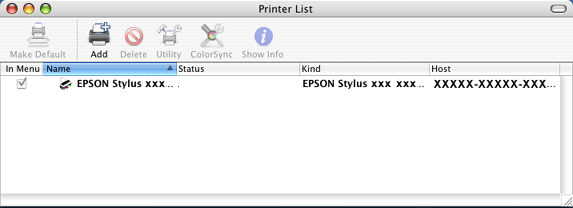
 |
Select AppleTalk from the drop-down list. You see a window similar to this one.
|
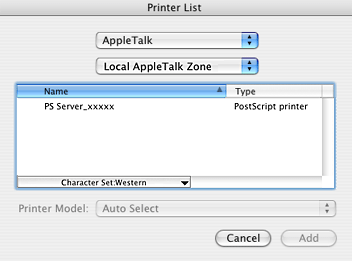
 |  |
Note:
|
 |  | -
AppleTalk is only available when your computer is connected to a network environment. If your computer is not connected to a network environment, select IP Printing.
|
|
 |  | -
If you are printing over an AppleTalk network, select the zone that the printer is connected to before proceeding to the next step.
|
|
 |  | -
You can change the name of the PS Server. Choose Preferences under the EPSON PS Server menu of the PS Server application, click the AppleTalk tab, and then enter the desired name into the Network Name text box.
|
|
 |
Select the PS Server from the list of available printers (keep in mind that the name may have been changed), and then click Add.
|
 |
Select Epson from the Printer Model drop-down list, and then click Add.
|
 |  |
Note:
|
 |  | -
Make sure to select Epson as the Printer Model. Do not select EPSON because it cannot be used with a RIP driver.
|
|
 |  | -
If the message "Multiple printer description files were located" appears, select EPSON Stylus XXXX XXXX vXXXX.XXX from the Model Name list, and then click Add. Do not select EPSON Stylus XXXX XXXX, CUPS+Gimp-Print vX.X.X because it cannot be used with a RIP driver.
|
|
 |
Close the Print Center or Printer Setup Utility by clicking the close box at the top left corner.
|
IP Printing
 |
Double-click the EPSON PS Server icon in the Applications folder.
|
 |  |
Note:
|
 |  | |
If you cannot proceed with the steps below, either the PS Server is not started up, or an interface cable is not connected. Make sure that the PS Server is active and that all interface cables are properly connected.
|
|
 |
Open the Print Center or Printer Setup Utility, and then click the Add icon in the toolbar.
|
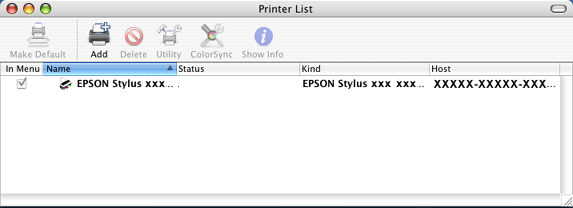
 |
Select IP Printing from the drop-down list.
|
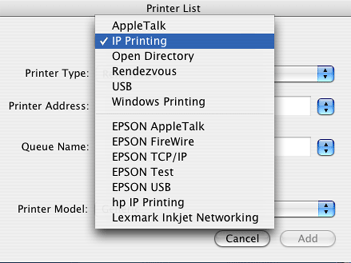
 |
Select LPD/LPR as the Printer Type, and then enter 127.0.0.1 in the Printer address box.
|
 |  |
Note:
|
 |  | |
If you print from the client computer, enter the IP address of the PS Server in the Printer Address box.
|
|
 |
Select Epson from the Printer Model drop-down list.
|
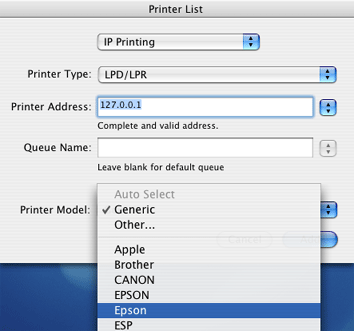
 |  |
Note:
|
 |  | |
Make sure to select Epson as the Printer Model. Do not select EPSON because it cannot be used with a RIP driver.
|
|
 |
Select the PS Server from the list of available printers (keep in mind that the name may have been changed), and then click Add.
|
 |
The PS Server is added to the Printer List. (The PS Server is identified by its IP address.)
|
 |
Close the Print Center or Printer Setup Utility by clicking the close box at the top left corner.
|
Rendezvous (IP Printing)
 |
Note:
|
 | -
This setting is only available for Mac OS 10.3.x or later.
|
|
 | -
Rendezvous may not be available for use in a standalone environment.
|
|
 |
Double-click the EPSON PS Server icon in the Applications folder.
|
 |  |
Note:
|
 |  | |
If you cannot proceed with the steps below, either the PS Server is not started up, or an interface cable is not connected. Make sure that the PS Server is active and that all interface cables are properly connected.
|
|
 |
Open the Print Center or Printer Setup Utility, and then click the Add icon in the toolbar.
|
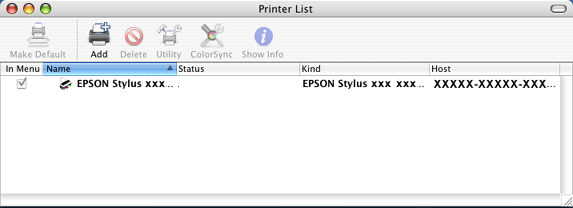
 |
Select IP Printing from the drop-down list.
|
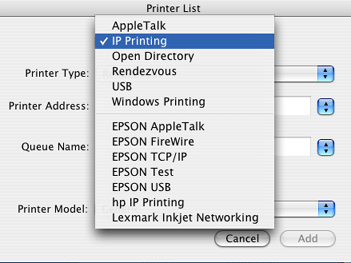
 |
Select Rendezvous as the Printer Type, and then select the server name from the Printer Address drop-down list.
|
 |
Select Epson from the Printer Model drop-down list.
|
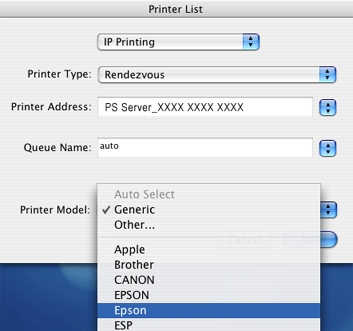
 |  |
Note:
|
 |  | |
Make sure to select Epson as the Printer Model. Do not select EPSON because it cannot be used with a RIP driver.
|
|
 |
Select the PS Server from the list of available printers (keep in mind that the name may have been changed), and then click Add.
|
 |
The PS Server appears in the Printer List.
|
 |
Close the Print Center or Printer Setup Utility by clicking the close box at the top left corner.
|
Rendezvous
 |
Note:
|
 | |
Rendezvous may not be available for use in a standalone environment.
|
|
 |
Double-click the EPSON PS Server icon in the Applications folder.
|
 |  |
Note:
|
 |  | |
If you cannot proceed with the steps below, either the PS Server is not started up, or an interface cable is not connected. Make sure that the PS Server is active and that all interface cables are properly connected.
|
|
 |
Open the Print Center or Printer Setup Utility, and then click the Add icon in the toolbar.
|
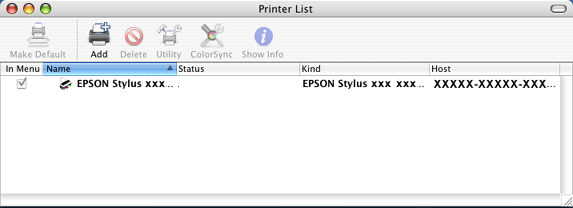
 |
Select Rendezvous from the drop-down list.
|
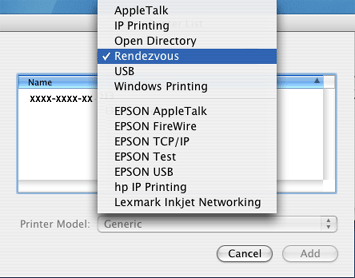
 |
Select the printer from the Name list. The printer name should have (PostScript) attached to the end.
|
 |
Make sure that the printer is selected in the Printer Model list, and then click Add.
|
 |  |
Note:
|
 |  | |
Make sure to select Epson as the Printer Model. Do not select EPSON because it cannot be used with a RIP driver.
|
|
 |
The PS Server appears in the Printer List.
|
 |
Close the Print Center or Printer Setup Utility by clicking the close box at the top left corner.
|
Mac OS 8.6/9.x users
You need to select the PS Server in the Chooser before you can print.
Follow these steps to select the PS Server in the Chooser:
 |
Note:
|
 |
Double-click your hard drive's icon, and then double-click the EPSON PS Server icon in the EPSON Stylus RIP Professional folder.
|
 |  |
Note:
|
 |  | |
If you cannot proceed with the steps below, either the PS Server is not started up, or an interface cable is not connected. Make sure that the PS Server is active and that all interface cables are properly connected.
|
|
 |
Open the Chooser, and then click the AdobePS icon in the left column.
|

 |  |
Note:
|
 |  | -
If you are printing over an AppleTalk network, select the zone that the printer is connected to before proceeding to the next step.
|
|
 |  | -
You can change the name of the PS Server. Choose Preferences under the Edit menu of the PS Server, and then enter the desired name into the Network Name text box under AppleTalk.
|
|
 |
Select the PS Server in the right column (keep in mind that the name may have been changed).
|
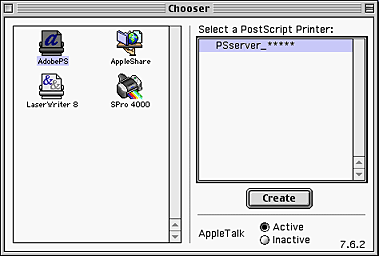
 |
Click the Active radio button to activate AppleTalk.
|
 |  |
Note:
|
 |  | |
You need to click the AppleTalk Active radio button whether the printer is connected to the network or not.
|
|
 |
Click Create. The correct PPD file is automatically selected.
|
 |  |
Note:
|
 |  | |
The PPD file is automatically installed in the Printer Descriptions folder of the Extensions folder in the System Folder.
|
|
 |
Close the Chooser by clicking the close box at the top left corner.
|
 |  |
Note:
|
 |  | |
Some applications display a proprietary dialog box at this point. If one appears, see your application manual for instructions.
|
|

[Top]
Checking the print status
The print status of the current print job is displayed in the main window of the PS Server.
You can hide the main window by choosing Hide Window under the Window menu. To re-display the main window, select Show Window under the Window menu.
The following information appears in the main window.
Mac OS X
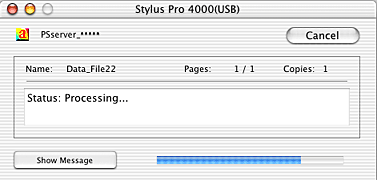
Mac OS 8.6/9.x
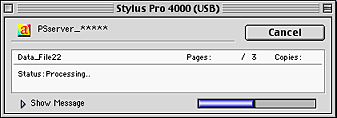
Name:
Displays the name of the print job currently being processed. If printing is being performed from an application software, the name of the file being printed appears.
Pages:
Displays the total number of pages to be printed and the number of the page that is being printed.
Copies:
Displays the number of copies to be printed.
Status:
Displays the status of the current print job.
Progress Bar:
Shows the progress of the current print job.
Message Box:
When Show Message is clicked, a message box appears. This message box displays details of errors and warnings. Click Hide Message to hide the message box.
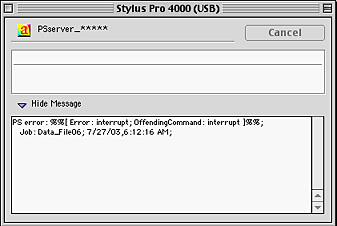
 |
Note:
|
 | -
You can erase the messages that appear in the message box by selecting Message Clear under the Edit menu.
|
|
 | -
The message box automatically appears when an error occurs on the server.
|
|

[Top]
Setting preferences
You can make special preferences settings by choosing Preferences under the Edit menu (Mac OS 8.6/9.x) or the EPSON PS Server menu (Mac OS X). The Preferences settings apply only to the network environment.
Mac OS X
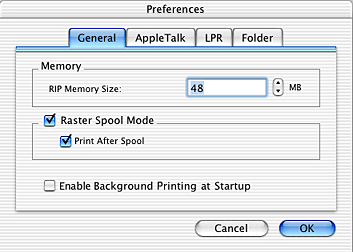
Mac OS 8.6/9.x
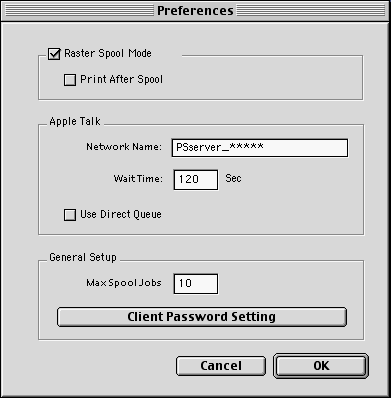
RIP Memory Size: (Mac OS X only)
Specify the amount of memory to dedicate to the PS Server. It is recommended that you keep the default setting unless you want higher speed ripping and there is available memory to allocate to PS Server, or if you are experiencing PostScript memory errors. The default setting is 48 MB. You can set the memory size to any number from 20 MB to 999 MB.
Enable Background Printing at Startup: (Mac OS X only)
Click this check box to enable background printing when your computer starts up.
Raster Spool Mode:
This setting turns raster image spooling on or off. The default setting is on. It is on when a check appears in the check box. Click the check box to turn it on or off.
Turning on raster image spooling is recommended to get the following benefits:
 |
Faster ripping of multiple copies
When 2 or more copies of one PostScript print job are sent to the printer, Stylus RIP Professional only rips the job once. This saves time and frees up hardware resources.
|
 |
Faster ripping
When this setting is on, Stylus RIP Professional spools raster images to the hard drive faster than it can output the print data to the printer. Because of this, Stylus RIP Professional is ready to receive the next print job much more quickly.
|
The drawback with spooling raster images is that spooling requires a lot of free space on your hard disk. The amount of free disk space that your print job requires depends on the document's size, resolution, and amount of detail. If you do not have enough space on your hard drive, Stylus RIP Professional stops spooling when the hard disk becomes full and restarts spooling as soon as the previous print job is finished. This can cause slower performance than if Raster Spool Mode is turned off.
 |  |
Note:
|
 |  | |
If you turn Raster Spool Mode on or off, you must quit and restart the PS Server before the new setting takes effect.
|
|
Print After Spool:
When this function is enabled, all print data will be spooled in the hard disk and then printed.
Network Name:
Specify the name of the PS Server displayed in the Chooser (for Mac OS 8.6/9.x), Print Center (for Mac OS X 10.2 or below) or Printer Setup Utility (for Mac OS X 10.3).
To change the name of the PS Server on the network, click in the Network Name text box and type a new, unique name.
 |
Note:
|
 | |
If you are running Mac OS X, click on the AppleTalk tab in the PS Server's Preferences window to access this setting.
|
|
Wait Time:
Specify how long the system must wait until it can disconnect the connection if no response is received for communication between the PS Server and the computer from which print data has been sent. You can set the Wait Time in the range of 2 through 3600 seconds. To change the Wait Time setting, click in the Wait Time text box and type a new value.
 |
Note:
|
 | -
If you are running Mac OS X, click on the AppleTalk tab in the PS Server's Preferences window to access this setting.
|
|
 | -
The Network Name and Wait Time settings go into effect as soon as you click the OK button.
|
|
Use Direct Queue: (Mac OS 8.6/9.x only)
Specify whether to use Direct queue, as opposed to Spool queue, for printing. Direct queue does not spool the print jobs to the hard drive, but requires that AppleTalk is capable of bi-directional communication. The default setting is off. To turn it on, click the check box.
Max Spool Jobs: (Mac OS 8.6/9.x only)
Specify the maximum number of jobs to spool between 1 and 99. The default number is 10.
Client Password Setting: (Mac OS 8.6/9.x only)
Click this button to display the Client Password window and input the password that PS Manager users must enter to connect to the PS Server.
 |
Note:
|
 | |
The new password setting goes into effect after you restart the PS Server.
|
|

[Top]
Direct printing
Stylus RIP Professional is capable of printing directly from a selected file, such as an EPS, JPEG, PDF, PostScript, or TIFF file, without first opening it in its application.
You can also make basic print settings from within PS Server when printing files directly.
Printing a file directly
Follow these steps to select and print a file directly:
 |
Select Open from the PS Server's File menu. A file selection dialog box appears.
|
 |
Select the file that you want to print.
|
 |
Click the Open button. The selected file will be printed.
|
Changing default printer settings
You can change basic print settings in the Default Printer Settings dialog box when you are printing a file directly from within PS Server. The Default Printer Settings dialog box is displayed by choosing Default Printer settings under the Edit menu.
 |
Note:
|
 | |
If you are running Mac OS X, change the settings in the Default Printer Settings dialog box by selecting Default Printer Settings under the EPSON PS Server menu.
|
|
You do not need to make or change any print settings if you are printing a file from within its own application. When printing from an application, specify print settings by choosing Print under the application's File menu. Below are some of the most common settings for most printers.
 |
Note:
|
 | -
The settings available in the Print Setting/s dialog box vary according to the printer.
|
|
 | -
Unless otherwise indicated, all the screens shown below are those for Mac OS 8.6/9.x.
|
|
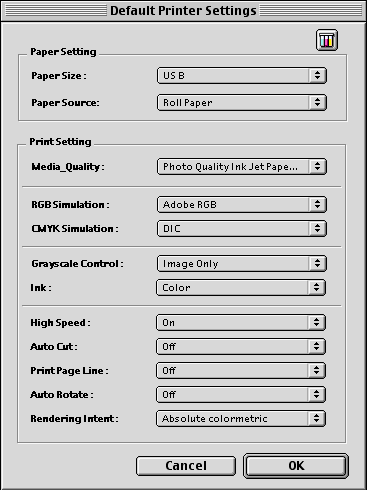
 |  |
Note:
|
 |  | |
This screen is an EPSON Stylus Pro 4000 screen.
|
|
Paper Setting
Paper Size:
Specify the size of the paper that you are printing on.
Paper Source:
If the printer has multiple paper sources, specify where paper should be fed from for this print job.
Print Setting
Media Quality:
Specify the paper type and the quality of printing.
RGB Simulation:
Specify the color space of RGB colors to be simulated when you are printing RGB color data.
CMYK Simulation:
Specify the ink colors to be simulated when you are printing CMYK color data.
Grayscale Control:
Specify the type of data to be printed using only black ink when you are printing the gray part of color data.
Ink:
Specify whether to print in color or grayscale.
Other settings
Other settings include hardware-dependent settings that vary according to the printer model that the PS Server is connected to. The corresponding function can be enabled by clicking its check box. The items that appear on your screen may be different, depending on your printer.
Ink Status dialog box
When the Ink Status button in the upper right corner of the dialog box is clicked, a dialog box like the one shown below appears. This dialog box enables you to check the consumption level of the individual ink tanks installed in the printer that the PS Server is connected to. The actual items that appear in this dialog box vary depending on the printer.
Click the OK button to close the dialog box.
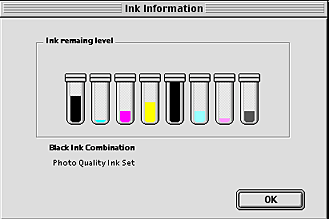
 |
Note:
|
 | |
This screen is an EPSON Stylus Pro 4000 screen.
|
|

[Top]
| Version 1.00E, Copyright © 2003, SEIKO EPSON CORPORATION |

Starting PS Server
Starting PS Server automatically
Exiting PS Server
Selecting and setting up the PS Server
Checking the print status
Setting preferences
Direct printing