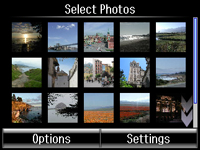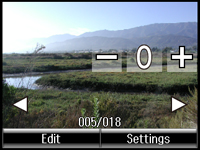- Press
the
 home button, if
necessary.
home button, if
necessary. - Select More Functions.
- Select Print Photos. You see a screen like this:
- Scroll through your photos if necessary and select a photo you want to print. You see a larger image of the photo:
- Press + to select the photo for printing.
- To
adjust your image and print settings, do the following as
necessary:
- To print more than one copy of the photo, select + or – to set the number (up to 99).
- To change the print settings, select Settings, and select the necessary settings.
- To adjust the image, select Edit > Photo Adjustments, then select your settings.
- To crop or zoom into your photo, select Edit > Crop/Zoom, then select the icons displayed on the LCD screen to crop your image.
- To view additional photos and select others for printing, press the arrow buttons and repeat the selections above.
- When you
are ready to print, press the
 Color button.
Note: To cancel printing, select Cancel.
Color button.
Note: To cancel printing, select Cancel.