|

User's Guide
|
|
Faxing (Fax Model Only)
Sending Faxes
 Basics of sending faxes
Basics of sending faxes
 Sending faxes using the speed-dial function
Sending faxes using the speed-dial function
 Sending faxes using the one-touch function
Sending faxes using the one-touch function
 Sending faxes using group-dial function
Sending faxes using group-dial function
 |
Available original sizes:
|
 | -
You can use A4, Letter, and Legal size originals for fax transmission.
|
|
 | -
Legal size documents are available only with the Auto Document Feeder.
|
|
 | -
The transmission result may differ from the original size. For example, when you fax an original smaller than A4 size, it is transmitted in A4 landscape.
|
|
 | -
You can fax a B5 size original, but it is output on A4 size paper on the recipient's machine as illustrated below.
|
|
|
Original
|
|
Transmission data
|

|

|

|
|
Scanning direction
|
Sent in A4 size
|
Transmitting direction
|
|
|
|
|

|

|

|
|
Scanning direction
|
Rotated 90 degrees and sent in A4 size
|
Transmitting direction
|
 |
* B5 size
|
 |
** A4 size
|
Basics of sending faxes
 |
Make sure that the product is turned on.
|
 |
Press the  Fax button on the control panel. Fax button on the control panel.
|
The Fax light is lit and the LCD panel shows Fax Mode for a few seconds, then changes to the fax mode's screen.
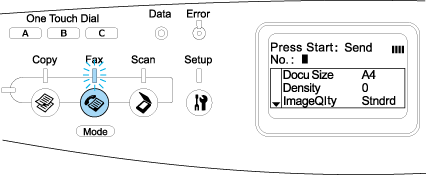
 |  |
Note:
|
 |  | -
Do not turn off the power or press another mode's button while faxing, as the fax process may be performed incorrectly.
|
|
 |  | -
If no button is pressed for more than 3 minutes, any changes made are canceled and the mode returns to the Print mode.
|
|
 |
Place your original either on the document table or in the Auto Document Feeder. For details, see Setting Your Originals.
|
 |
Enter the recipient's fax number directly from the numeric keypad on the control panel.
|
 |  |
Note:
|
 |  | -
A maximum of 50 characters can be entered for a recipient.
|
|
 |  | -
If an incorrect number is entered, press the
 Reset button to delete a character left to the cursor. Pressing the Reset button to delete a character left to the cursor. Pressing the  Left or Left or  Right button moves the cursor left or right. Right button moves the cursor left or right.
|
|
 |  | -
When entering the recipient number, numerics (0 to 9), #, and
 can be inserted using the numeric keypad. can be inserted using the numeric keypad.
|
|
 |  | -
When you press the Redial button instead of entering the recipient's fax number, the fax number you previously transmitted is automatically entered.
|
|
 |  | -
When pressing the Pause button while entering the recipient number, a "-" is displayed for the pause.
|
|
 |
Make the appropriate settings for your scanning purpose if necessary.
|
You can specify the Document Size, Density, Image Quality, Polling reception, and Overseas transmission mode settings. For details, see Selecting the appropriate settings.
 |  |
Note:
|
 |  |
When you press the  B&W Start or B&W Start or  Color Start button without making any settings here, the fax transmission starts with the existing setting values. Color Start button without making any settings here, the fax transmission starts with the existing setting values.
|
|
 |
Press the  B&W Start or B&W Start or  Color Start button to start the transmission. Color Start button to start the transmission.
To send a black-and-white fax, press the  B&W Start button. To send a color fax, press the B&W Start button. To send a color fax, press the  Color Start button. Color Start button.
|
 |  |
Note:
|
 |  |
When the recipient's fax machine supports only black-and-white fax, a color fax is received as a black-and-white fax even if you press the  Color Start button. Color Start button.
|
|

[Top]
Sending faxes using the speed-dial function
When a recipient fax number is registered on the product, you can send a fax by choosing the desired recipient from the speed-dial list in the LCD panel. You can register up to 60 recipient fax numbers on the product.
 |
Note:
|
 |
Make sure that the product is in Fax mode. If not, press the  Fax button to enter the Fax mode. Fax button to enter the Fax mode.
|
 |
Place your original either on the document table or in the Auto Document Feeder. For details, see Setting Your Originals.
|
 |
Press the Speed Dial button on the control panel.
|
The registered recipient list appears in the LCD panel.
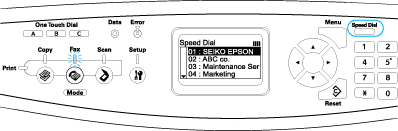
 |
Press the  Up or Up or  Down button several times until your desired recipient is selected, then press the Down button several times until your desired recipient is selected, then press the  Right button. Right button.
|
The selected recipient appears in the second top row in the LCD panel.
 |  |
Note:
|
 |  | -
You can also select a recipient by entering the number directly.
|
|
 |  | -
To display the details of the assigned recipient, press the Advanced/Menu button while the recipient is selected. To return to the list again, press either the Advanced/Menu button or the
 Left button. Left button.
|
|
 |
Make the appropriate settings for your scanning purpose if necessary.
|
You can specify the Document Size, Density, Image Quality, Polling receptions, and Overseas transmission mode settings. For details, see Selecting the appropriate settings.
 |  |
Note:
|
 |  |
When you press the  B&W Start or B&W Start or  Color Start button without making any settings here, the fax transmission starts with the existing setting values. Color Start button without making any settings here, the fax transmission starts with the existing setting values.
|
|
 |
Press the  B&W Start or B&W Start or  Color Start button to start the transmission. Color Start button to start the transmission.
To send a black-and-white fax, press the  B&W Start button. To send a color fax, press the B&W Start button. To send a color fax, press the  Color Start button. Color Start button.
|
 |  |
Note:
|
 |  |
When the recipient's fax machine supports only black-and-white fax, a color fax is received as a black-and-white fax even if you press the  Color Start button. Color Start button.
|
|

[Top]
Sending faxes using the one-touch function
When a frequently used recipient fax number is assigned for the One Touch Dial button (A, B, or C), you can send a fax to the recipient by simply pressing the corresponding One Touch Dial button.
 |
Note:
|
 | -
When sending a fax using the One Touch Dial button, the original is transmitted as a black-and-white fax.
|
|
 | -
Pressing a One Touch Dial button (A, B, or C) in any mode accesses the Fax mode.
|
|
 |
Place your original either on the document table or in the Auto Document Feeder. For details, see Setting Your Originals.
|
 |
Press a One Touch Dial button (A, B, or C).
|
The recipient assigned for One Touch Dial button A, B, or C appears in the second top row of the setting items, and then fax transmission starts.
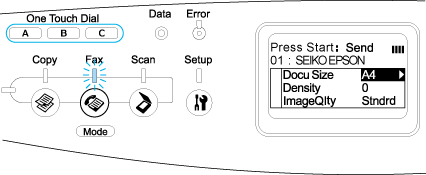

[Top]
Sending faxes using group-dial function
When multiple recipient fax numbers are registered in a group, the same original is sent to all the registered recipients by choosing the desired group number. You can enter up to 20 groups on the product.
 |
Note:
|
 | -
When sending a fax using the group-dial function, the original is transmitted as a black-and-white fax.
|
|
 | -
Before using the group-dial function, you need to register multiple recipient fax numbers as a group using EPSON Speed Dial Utility. For details, see online help.
|
|
 |
Make sure that the product is in Fax mode. If not, press the  Fax button to enter the Fax mode. Fax button to enter the Fax mode.
|
 |
Place your original either on the document table or Auto Document Feeder. For details, see Setting Your Originals.
|
 |
Press the Speed Dial button twice on the control panel.
|
The group dial list appears in the LCD panel.
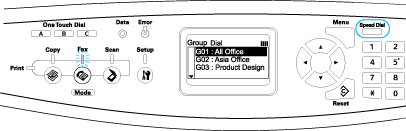
 |
Press the  Up or Up or  Down button several times until your desired group is selected, then press the Down button several times until your desired group is selected, then press the  Right button. Right button.
|
The selected group appears in the second top row in the LCD panel.
 |  |
Note:
|
 |  |
To display the details of the registered group, press the Advanced/Menu button while a group is selected. To return to the group list again, press either the Advanced/Menu button or the  Left button. Left button.
|
|
 |
Make the appropriate settings for your scanning purpose if necessary.
|
You can specify the Document Size, Density, Image Quality, Polling reception, and Overseas transmission mode settings. For details, see Selecting the appropriate settings.
 |  |
Note:
|
 |  |
When you press the  B&W Start button without making any settings here, the fax transmission starts with the existing setting values. B&W Start button without making any settings here, the fax transmission starts with the existing setting values.
|
|
 |
Press the  B&W Start button to start the transmission. B&W Start button to start the transmission.
|

[Top]
| Version 1.00E, Copyright © 2003, SEIKO EPSON CORPORATION |
![]()
Basics of sending faxes
Sending faxes using the speed-dial function
Sending faxes using the one-touch function
Sending faxes using group-dial function








 Fax button on the control panel.
Fax button on the control panel.
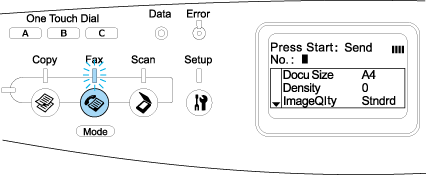




 B&W Start or
B&W Start or  Color Start button to start the transmission.
Color Start button to start the transmission.  B&W Start button. To send a color fax, press the
B&W Start button. To send a color fax, press the  Color Start button.
Color Start button.

 Fax button to enter the Fax mode.
Fax button to enter the Fax mode.


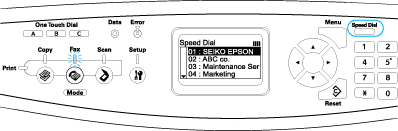

 Up or
Up or  Down button several times until your desired recipient is selected, then press the
Down button several times until your desired recipient is selected, then press the  Right button.
Right button.


 B&W Start or
B&W Start or  Color Start button to start the transmission.
Color Start button to start the transmission. B&W Start button. To send a color fax, press the
B&W Start button. To send a color fax, press the  Color Start button.
Color Start button.


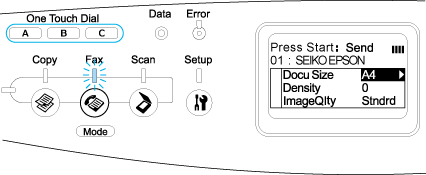

 Fax button to enter the Fax mode.
Fax button to enter the Fax mode.


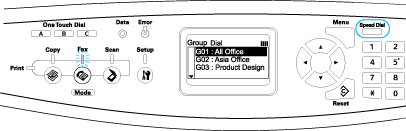

 Up or
Up or  Down button several times until your desired group is selected, then press the
Down button several times until your desired group is selected, then press the  Right button.
Right button.


 B&W Start button to start the transmission.
B&W Start button to start the transmission.

