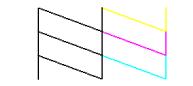|
Light: status
|
Cause
|
Solution
|
|---|---|---|
| |
No paper is loaded in the sheet feeder.
|
Load paper in the sheet feeder. See Loading Paper for instructions.
|
|
Multiple pages have been fed into the sheet feeder.
|
Remove and reload the paper. See Loading Paper for instructions.
|
|
| |
Paper is jammed.
|
See Paper Feeding Problems to remove it.
|
| |
An ink cartridge is running low on ink.
|
See Replacing an Ink Cartridge for instructions.
|
| |
An ink cartridge is empty or not installed correctly.
|
|
|
All lights: Flashing
|
There is a problem with the Epson Stylus CX.
|
Turn the Epson Stylus CX off and then back on. If the error does not clear, contact your local authorized servicer or contact Epson for a referral; see Where To Get Help.
|