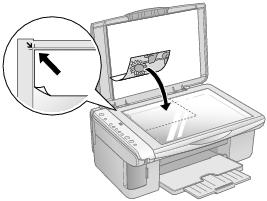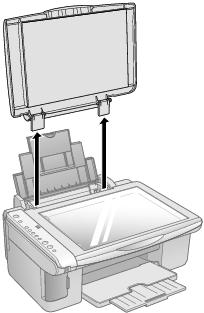Placing Originals for Scanning
Caution:
Do not place heavy objects on the document table glass and do not press the glass with too much force.
- Open the document cover and place your original face-down on the glass, in the upper left corner. Move your original about 0.04 inch (1 mm) away from the top and left edges so all of it will be scanned.
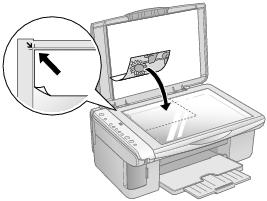
- Close the document cover gently so that your original does not move.
Caution:
Never open the document cover beyond where it stops and do not place heavy objects on top of the Epson Stylus CX all-in-one.
Note:
If you are scanning a large or thick document, you can remove the document cover. See Placing Large or Thick Documents for instructions.
To scan your document or photo, see Starting EPSON Scan.
Placing Large or Thick Documents
When you scan a large or thick document, you can remove the document cover. Just open it and pull it straight up.
If you need to press the document flat while you copy or scan it, do not press too hard and be careful not to move it.
Caution:
Do not use excessive force on the document cover, and do not twist it diagonally. You may damage the document cover.
When you are done, replace the document cover by inserting the tabs back into the slots.