![]()
Reference Guide
| Index | Search | Glossary | ||||||||
| Contents | Help |
|
||||||||
|
|
|
|||||||||||||||||||||||||||||||||
The Control Panel
Buttons
Lights
Status messages
The control panel of the printer consists of 8 buttons, 14 lights, and a 20-character liquid crystal display (LCD). The control panel layout is shown below.
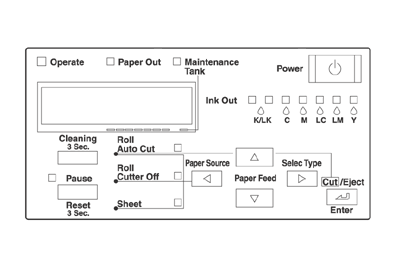
|
Power |
Turns the printer on and off. |
|
Cleaning |
Print head cleaning is performed when pressed for 3 seconds. Before cleaning, make sure that thick paper is not loaded in the printer. |
|
Pause |
Stops printing temporarily. Press a second time to resume printing. Clears print data in the printer memory if pressed and held for 3 seconds. When pressed in SelecType mode, the printer returns to READY status. |
|
SelecType |
Enters SelecType mode when pressed in READY status. When pressed in SelecType mode, a desired menu can be selected. |
|
Paper Source |
Selects the paper source: Roll Auto Cut, Roll Cutter Off or Sheet. When pressed in SelecType mode, a desired item can be selected from the menu. |
|
Paper Feed |
Feeds paper in reverse. When pressed in SelecType mode, a desired parameter can be selected from the selected item. Parameters change in forward order. |
|
Paper Feed |
Feeds paper forward. When pressed in SelecType mode, a desired parameter can be selected from the selected item. Parameters change in reverse order. |
|
Cut/Eject |
When the Sheet light is on:
When the Roll Auto Cut light is on:
When the Roll Cutter Off light is on:
When the Roll Cutter Off light is on and the Print Page Line is on:
Note: When pressed in SelecType mode, it sets the selected parameter in the selected item as the default value. If the selected item is for execution only, the item will be executed. |
 |
 |
= On |
 |
 |
= Flashing |
 |
= Off |
 Operate |
The printer is on. |
 Operate |
The printer is receiving print data or shutting down. |
 Operate |
The printer is off. |
 Paper Out |
The paper is out, the paper lever is in the released position, or the loaded paper is too thick for head cleaning. |
 Paper Out |
The paper is jammed, or another paper output error has occurred. See Printer Stops Printing Unexpectedly. |
 Maintenance Tnak |
Maintenance Tank is almost full. |
 Maintenance Tank |
Maintenance Tank is not installed. |
 Pause |
The printer is ready to print data. |
 Pause |
The printer mechanism is moving in preparation for printing, the printed paper is drying for a set time, or the head is being cleaned. |
 Pause |
The printer is in pause mode or in SelecType mode, or an error has occurred. See Printer Stops Printing Unexpectedly. |
 Ink Out K/LK |
The black ink (1 or 2) is out or the black ink cartridge is not installed correctly. |
 Ink Out K/LK |
The black ink (1 or 2) is low. The black ink cartridge is nearly empty. Obtain a replacement ink cartridge. |
 Ink Out C |
The cyan ink is out or the cyan ink cartridge is not installed correctly. |
 Ink Out C |
The cyan ink is low. The cyan ink cartridge is nearly empty. Obtain a replacement ink cartridge. |
 Ink Out M |
The magenta ink is out or the magenta ink cartridge is not installed correctly. |
 Ink Out M |
The magenta ink is low. The magenta ink cartridge is nearly empty. Obtain a replacement ink cartridge. |
 Ink Out LC |
The light cyan ink is out or the light cyan ink cartridge is not installed correctly. |
 Ink Out LC |
The light cyan ink is low. The light cyan ink cartridge is nearly empty. Obtain a replacement ink cartridge. |
 Ink Out LM |
The light magenta ink is out or the light magenta ink cartridge is not installed correctly. |
 Ink Out LM |
The light magenta ink is low. The light magenta ink cartridge is nearly empty. Obtain a replacement ink cartridge. |
 Ink Out Y |
The yellow ink is out or the yellow ink cartridge is not installed correctly. |
 Ink Out Y |
The yellow ink is low. The yellow ink cartridge is nearly empty. Obtain a replacement ink cartridge. |

Roll |
Auto Cut is selected. The roll paper will be automatically cut after printing. |

Roll |
Roll paper is selected in the printer driver, but Sheet is selected at the control panel. |

Roll |
Printing occurs continuously without cutting. |

Roll |
Roll paper is selected in the printer driver, but Sheet is selected at the control panel. |
 Sheet |
Sheet is selected. Printing is on single sheet paper. The printer ejects the paper. |
 Sheet |
Sheet is selected in the printer driver, but Roll Auto Cut or Roll Cutter Off is selected at the control panel. |
|
All lights On |
Reset has been executed by pressing the Pause button for 3 seconds or more. |
The following messages show the printer status. For error messages, see Printer Stops Printing Unexpectedly.
|
READY |
Ready to print data |
|
|
PRINTING |
The printer is processing data. |
|
|
POWER OFF |
The printer is being turned off. |
|
|
WAIT |
The printer is warming up, charging ink or initializing. |
|
|
INK CHARGING |
The printer is charging ink delivery system. This message shows the progress of the ink charging process. |
|
|
PAUSE |
The printer is paused. To resume printing, press the PAUSE button. |
|
|
RESET |
The printer is being reset. |
|
|
PRESS PAUSE BUTTON |
The printer is waiting for a trigger signal to start media initialization. |
|
|
PAPER OUT |
No media is set in the printer. |
|
|
LOAD XXXXX PAPER |
The set media is different from the driver setting concerning the Roll/Sheet media setting. |
|
|
LOAD PAPER |
SUCTION |
The paper lever is set to the release position, or roll paper is detected at the paper insertion slot. Besides, suction pressure can be set easily by the user. |
|
PAPER JAM |
Paper is jammed in the printer. |
|
|
FRONT COVER OPEN |
The front cover is open. |
|
|
SET PAPER LEVER |
The paper lever is set to the release position. |
|
|
PAPER NOT STRAIGHT |
The paper is not loaded straight. (If PPR ALIGN CHK (Paper Align Check) is ON.) |
|
|
RELOAD PAPER |
The printer cannot detect any paper. |
|
|
SET INK CARTRIDGE |
Ink cartridge(s) is (are) defective or a CSIC error has occurred. |
|
|
INK OUT |
CONTINUE? |
The INK OUT MSG is set to ON. |
|
NO INK CARTRIDGE |
You are replacing the ink cartridge(s). |
|
|
INK LOW |
Ink cartridge(s) is (are) nearly empty. Printout quality may decline when this message is displayed.
Note: |
|
|
COMMAND ERROR |
This message is displayed when the installed printer software is not correct for you printer. |
|
|
OPTION I/F ERROR |
A Type-B I/F error has occurred. |
|
|
SERVICE REQ |
XXXXXXXX |
A fatal error has occurred. |
|
MAINTENANCE REQ |
XXXX |
A part used in the printer has nearly reached the end of its service life. Note the error number "XXXX" and contact your dealer. See Contacting Customer Support. |
|
TURN PRINTER PWR OFF AND THEN ON |
After cleaning jammed paper, this message appears. Turn the printer off and on. |
|
|
SET INK LEVER |
The ink lever is set in the up position. |
|
|
WRONG INK CARTRIDGE |
This message is displayed when a wrong type of ink cartridge is installed. |
|
|
INVALID INK CARTRIDGE |
This message is displayed if an ink cartridge with the wrong product number is installed. |
|
|
MAINTENANCE TANK ALMOST FULL |
The maintenance tank is almost full. |
|
|
CHANGE MAINTENANCE TANK |
The maintenance tank is full and should be replaced. |
|
|
NO MAINTENANCE TANK |
The maintenance tank is not set in the printer. |
|
|
PAPER NOT CUT |
A paper cut error has occurred. |
|
|
NOT ENOUGH INK |
The ink remaining is not enough to finish the cleaning. |
|
|
REMOVE PAPER |
Thick paper is loaded when cleaning is executed. |
|
|
UNABLE TO PRINT |
No paper is loaded when printing a pattern, such as a nozzle check pattern. |
|
 Next |
| Version 1.00E, Copyright © 2001, SEIKO EPSON CORPORATION |