![]()
Reference Guide
| Index | Help | Safety | ||||||||
| Contents | Glossary |
|
||||||||
|
|
|
|||||||||||||||||||||||||||||||||
How to Print
Handling envelopes
Driver settings in Windows
Driver settings in Mac OS X

Refer to the section below for loading envelopes.
 | Loading Envelopes |
Refer to the section below for the printable area. See Printable area
See Printable area
 | Access the printer driver. |
 | Accessing the Printer Software for Windows |
 |
Click the Main tab, then select a Quality Option setting. See the following section for details on the Quality Option settings. See Quality Option See Quality Option
|
 | Select Sheet as the Source setting. |
 | Select Plain Paper as the paper Type setting. |
 | Select the paper Size setting that matches the envelope you loaded in the printer. You can also define a custom paper size. For details, see the following section. |
 | Envelope |
 | Select Landscape as the Orientation setting. |

 | Click OK to close the printer driver settings window. |
 | Print your envelope. |
| Note: |
|
 | Access the Page Setup window. |
 | Accessing the Printer Software for Mac OS X |
 | Select Stylus Photo R220 from the Format for pop-up menu. |
 | Select the Paper Size setting that matches the envelope you loaded in the printer. |
 | Select Landscape as the Orientation setting. |
 | Click OK to close the Page Setup window. |
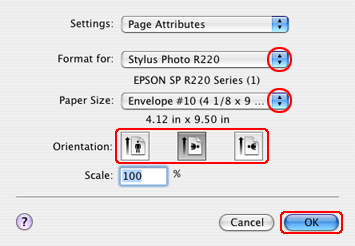
 | Access the Print window. |
 | Accessing the Printer Software for Mac OS X |
 | Select Stylus Photo R220 from the Printer pop-up menu, then select Copies & Pages settings as necessary. |
| Note: |
|
|
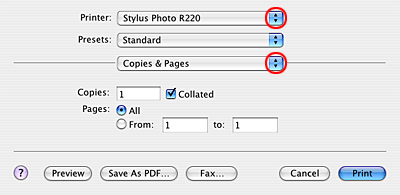
 | Select Print Settings from the pop-up menu. |
 |
Select Plain Paper as the Media Type setting, then select Color and Mode settings as necessary. See Print Settings See Print Settings
|
 | Click Print to start printing your envelope. |
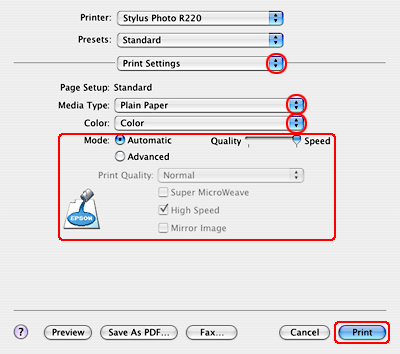
 Previous |
| Version 1.00E, Copyright © 2003, SEIKO EPSON CORPORATION |