![]()
Reference Guide
| Index | Help | Safety | ||||||||
| Contents |
|
|||||||||
|
|
|
|||||||||||||||||||||||||||||||||
How to Print
Driver settings for Windows
Driver settings for Mac OS X
You can print high quality images and documents on thick paper.

Refer to the section below for loading thick paper.
 |
Loading Thick Paper |
 | Open the file you want to print. |
 | Access the printer driver. |
 | Accessing the Printer Software for Windows |
 |
Click the Main tab, then make the Quality Option setting. See the following section for details on the Quality Option settings. See Quality Option See Quality Option
|
 | Select Manual - Front as the Source setting. |
| Note: |
|
 | Make the appropriate Type setting. |
 | Media Type Settings |
 | Make the appropriate Size setting. |
 | Select Portrait (tall) or Landscape (wide) to change the orientation of your printout. |

 | Click OK to close the driver setting dialog box. |
 | Print your data. |
 | Open the file you want to print. |
 | Access the Page Setup dialog box. |
 | Accessing the Printer Software for Mac OS X |
 | Select Stylus Photo R2400 as the Format for setting. |
 | Make the appropriate Paper Size setting, make sure the paper size you select is followed by Manual - Front, for example A4 (Manual - Front). |
| Note: |
|
 | Make the appropriate Orientation setting. |
 | Click OK to close the Page Setup dialog box. |
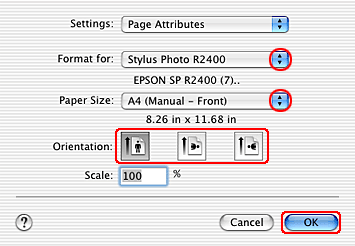
 | Access the Print dialog box. |
 | Accessing the Printer Software for Mac OS X |
 | Select Stylus Photo R2400 as the Printer setting, then make the Copies & Pages settings. |
| Note: |
|
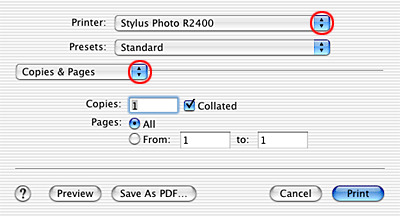
 | Select Print Settings from the pop-up menu. |
 |
Make the appropriate Media Type, Color, and Mode settings. See Print Settings See Print Settings
|
 | Media Type Settings |
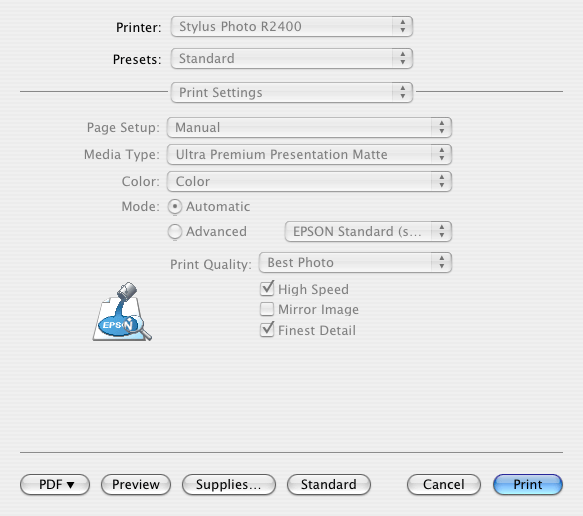
 | Click Print to start printing. |
 Previous |
 Next |
| Version 1.00E, Copyright © 2003, SEIKO EPSON CORPORATION |