![]()
Reference Guide
| Index | Help | Safety | ||||||||
| Contents |
|
|||||||||
|
|
|
|||||||||||||||||||||||||||||||||
Various Printing Options
Compatible media
Driver settings for Windows
Driver settings for Mac OS X
Advanced B&W Photo mode allows you to print high quality black-and-white photos.
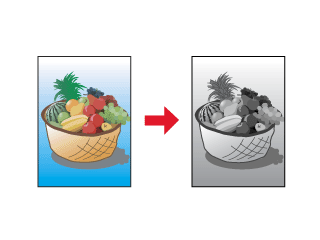
You can use the following media with this feature.
|
Premium Photo Paper Glossy |
|
Ultra Premium Photo Paper Luster |
|
Premium Photo Paper Semi-gloss |
|
Premium Presentation Paper Matte |
|
Watercolor Paper-Radiant White |
|
Ultra Premium Presentatin Paper Matte |
|
Premium Presentation Paper Matte Double-sided |
|
Velvet Fine Art Paper |
|
UltraSmooth Fine Art Paper |
 | Open the file you want to print. |
 | Access the printer driver. For details, see the following section. |
 | Accessing the Printer Software for Windows |
 | Click the Main tab, and then click Advanced. |
 | Select Sheet as the Source setting when feeding paper into the sheet feeder. Select Manual - Roll as the source setting when feeding paper into the rear manual feed slot. |
 | Make the appropriate Type setting. For details, see the following section. |
 | Media Type Settings |
| Note: |
|
 | Make the appropriate Size setting. You can also define a custom paper size. For details, see the following section. |
 | Making User Defined Paper Sizes for Windows |
 | Select Portrait (tall) or Landscape (wide) to change the orientation of your printout. |
 | Select Advanced B&W Photo as the Color Management setting. This makes the Color Toning drop-down menu available. Select one of the following settings. |
|
Neutral |
Applies standard color correction for black-and-white photos. |
|
Cool |
Applies a cool tone to your photos. |
|
Warm |
Applies a warm tone to your photos. |
|
Sepia |
Applies a sepia tone to your photos. |
For details on making advanced settings in this mode, see the following section.
 | Advanced B&W Photo |
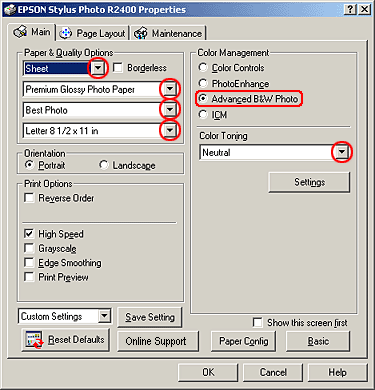
 | Click OK to close the printer driver settings dialog box. |
 | Print your data. |
 | Open the file you want to print. |
 | Access the Page Setup dialog box. For details, see the following section. |
 | Accessing the Printer Software for Mac OS X |
 | Select Stylus Photo R2400 as the Format for setting. |
 | Make the appropriate Paper Size and Orientation settings. |
 | Click OK to close the Page Setup dialog box. |
 | Access the Print dialog box. |
 | Accessing the Printer Software for Mac OS X |
 | Select Stylus Photo R2400 as the Printer setting. |
 | Select Print Settings from the pop-up menu. |
 | Make the appropriate Media Type and Print Quality settings, and then select Advanced B&W Photo as the Color setting. |
| Note: |
|
 | From the Color Toning pop-up menu, select one of the following settings. |
|
Neutral |
Applies standard color correction for black-and-white photos. |
|
Cool |
Applies a cool tone to your photos. |
|
Warm |
Applies a warm tone to your photos. |
|
Sepia |
Applies a sepia tone to your photos. |
For details on making advanced settings in this mode, see the following section.
 | When Advanced B&W Photo is selected as the Color setting in Print Settings |
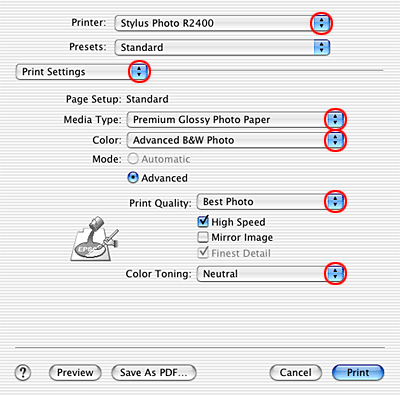
 | Click Print. |
 Previous |
 Next |
| Version 1.00E, Copyright © 2003, SEIKO EPSON CORPORATION |