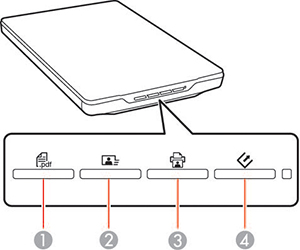You can scan
using a button on your scanner. This automatically starts a default
scanning program, but you can reassign the buttons to different
programs.
Your product automatically selects suitable default scan settings, but you can view or change them as necessary.