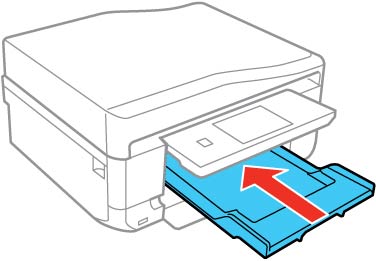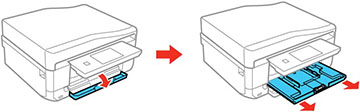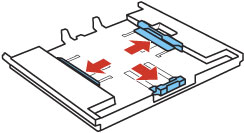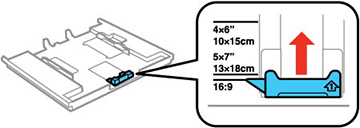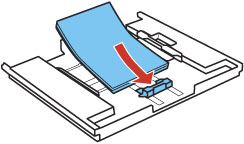You can load
photo paper and other media in these sizes in the upper paper
cassette:
Note: Do not
remove or insert the paper cassette during printing.
- Raise the control panel, if necessary.
- Close the output tray by pressing the
 Output
Tray button or by hand, if necessary.
Output
Tray button or by hand, if necessary.
- Open the front cover and pull out the upper
cassette.
Note: If the upper cassette is too far inside to reach, turn the product off and on again.
- Slide the edge guides outward.
- Set the front edge guide to the position for the paper size you are using.
- Insert paper with the glossy or printable side
facedown.
Note: Make sure the paper is loaded against the front edge guide and not overlapping the rear of the cassette.
- Slide the side edge guides against the paper, but not too
tightly.
Note: Make sure the paper is under the tabs on the edge guides.
- Keep the cassette flat as you insert it until the arrow marks on the tray and product line up.
- If prompted by the product's LCD screen, select the size
and type of the paper you loaded, and select Done.
Note: The output tray opens automatically when you print.