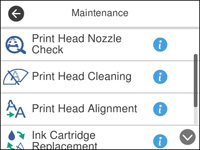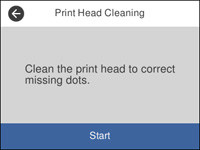- Make sure there are no errors on the LCD screen and the CD/DVD tray is not inserted for printing.
- Load a few sheets of plain paper in the product.
- Press the
 home button, if
necessary.
home button, if
necessary. - Select Maintenance. You see a screen like this:
- Select Print Head Cleaning. You see a screen like this:
- Select Start to clean
the print head. When the cleaning cycle is finished, you see
a message on the screen.
Caution:Never turn off the product or open the front cover during a cleaning cycle or you may not be able to print.
- Select Check.
- Select Print to print a nozzle check pattern and confirm that the print head is clean.