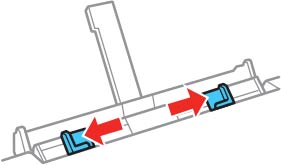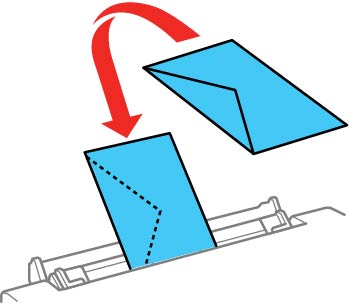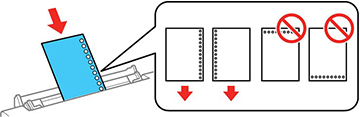You can load
a single envelope or sheet of a variety of paper types and sizes
using the rear paper feed slot.
- Do one of the following: You see a message on the LCD screen, then you see instructions for loading paper.
- Open the rear paper feed slot cover.
- Raise the paper support.
- Slide the edge guides outward.
- Do one of the following:
- Insert a single sheet of paper, glossy or printable side up and short edge first, centered at the arrow mark on the paper support. Insert the paper approximately 2 inches (5 cm) into the slot.
- Load an envelope printable side up and flap edge left, centered at the arrow mark on the paper support.
- Load a single sheet of loose-leaf or other paper with holes facing as shown, centered at the arrow mark on the paper support. Load only one sheet at a time in only these sizes: Letter (8.5 × 11 inches [216 × 279 mm]), A4 (8.3 × 11.7 inches [210 × 297 mm]), or Legal (8.5 × 14 inches [216 × 356 mm]).
- Slide the edge guides against the paper or envelope, but not too tightly.
- When you are ready to print, press the
 start button. The
output tray extends automatically when you print.
start button. The
output tray extends automatically when you print.
Always follow
these paper loading guidelines:
- Load only one sheet at a time.
- Load paper short edge first, no matter which way your document faces.
- Load letterhead or pre-printed paper top edge first.
- Do not load an envelope that is curled, folded, or too thin, or that has a plastic window.
- Check the paper package for any additional loading instructions.