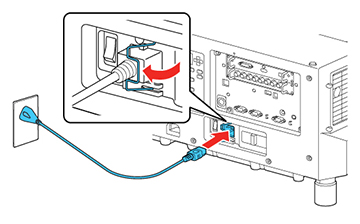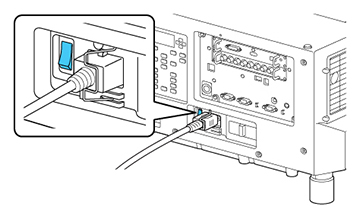Turn
on the computer or video equipment you want to use before you turn
on the projector so it can display the image source.
Note: Install
a circuit breaker for 13 A to 20 A to the wiring that supplies
power to the projector and do not connect any other devices to that
wiring.
-
Connect the power cord to the projector's
power inlet. Flip the power cable holder over the
plug as shown.
Note: If you connected the projector using the 100 V power cord, the image brightness is reduced to approximately 55% of the brightness achievable with the 220 V power cord and the Laser light flashes orange. For optimal performance, connect the 220 V power cord that came with the projector. You cannot access the Light Source Mode, Estimated Remains, or Light Source Calibration menu settings when connected using the 100 V power cord.
- Plug the power cord into an electrical outlet.
- Turn on the power switch
on the side of the projector.
The projector's On/Standby light flashes briefly
and then turns blue. This indicates that the projector is
receiving power.
Note: With Direct Power On turned on, the projector turns on as soon as you plug it in.
-
Press the On
button on the projector or remote control to turn on the
projector. The projector beeps and the Status light flashes
blue as the projector warms up. After about 30 seconds, the Status
light stops flashing and turns blue.
Warning: Never look into the projector lens when the laser is on. This can damage your eyes and is especially dangerous for children and pets.Caution:Make sure no objects are blocking the light from the projector lens. Objects blocking the lens for an extended time can melt and light that is reflected back into the lens can cause the projector to malfunction.