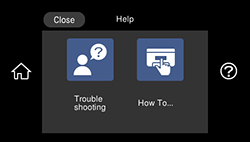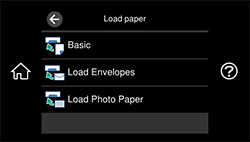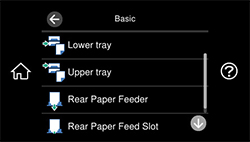You can load
paper in a variety of types and sizes using the rear paper feeder.
You can also load one sheet of long or specialty paper in the rear
paper feed slot in the back of the product.
| 1 | Rear paper feeder |
| 2 | Rear paper support |
| 3 | Rear paper feeder cover |
| 4 | Edge guides |
| 5 | Rear paper feed slot |
| 6 | Paper feed unit |
Note: Do not
load paper in the rear paper feed slot until prompted to do so.
Otherwise, the blank paper will be ejected.
You can view instructions on how to load paper in the rear paper feeder or the rear paper feed slot on the control panel.
- Select the
 icon on the LCD screen. You
see this screen:
icon on the LCD screen. You
see this screen:
- Select How To.
- Select Load paper.
- Select one of the options.
- Select Rear Paper Feeder or Rear Paper Feed Slot, depending on your print job.
- Select the
 icon to scroll through the paper
loading instructions.
icon to scroll through the paper
loading instructions.
Always follow
these paper loading guidelines:
- Load only the recommended number of sheets.
- Load paper short edge first, no matter which way your document faces.
- Load the printable side faceup.
- Load letterhead or pre-printed paper top edge first.
- Check the paper package for any additional loading instructions.
Caution:
Do not use the following papers. Using
these papers may cause paper jams, smears on the printout, or
damage to the printer.
- Papers that are wavy or damp
- Papers that have not dried after printing on one side
- Papers that are wadded or curled
- Papers that are torn, cut, or folded
- Papers that are too thick or thin
- Preprinted papers printed by other inkjet printers, thermal transfer printers, page printers, or copiers
- Papers that are perforated
- Papers that have stickers
- Papers held together with tape, staples, or paper clips
- Envelopes with adhesive surfaces or windows
- Pre-punched papers