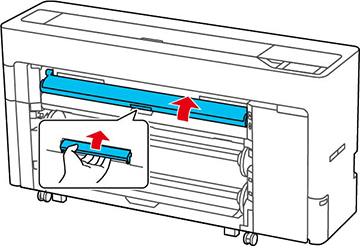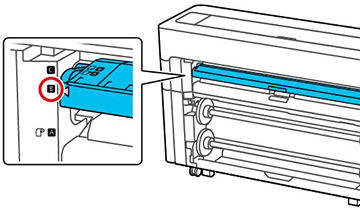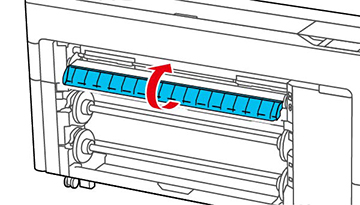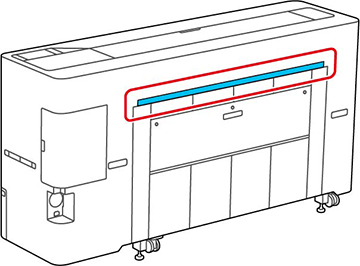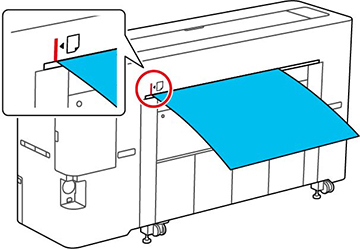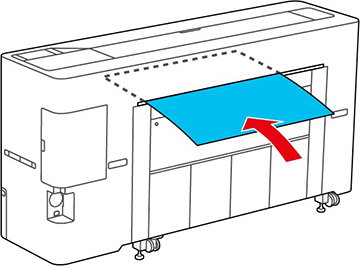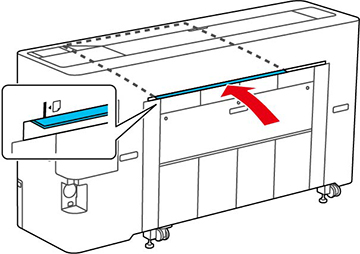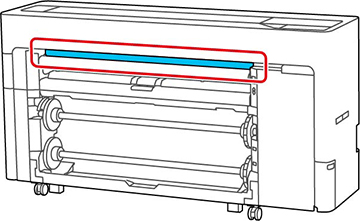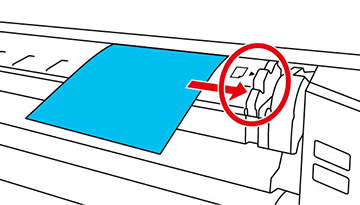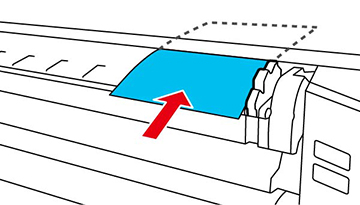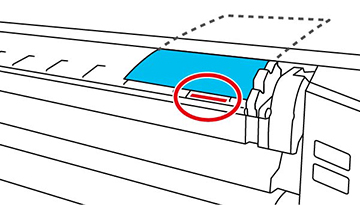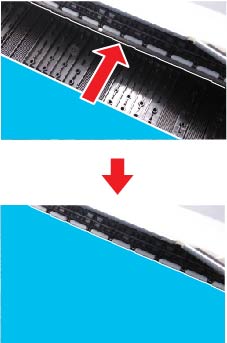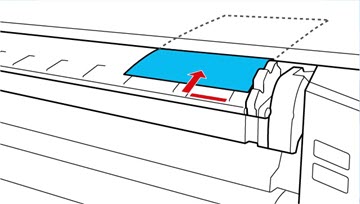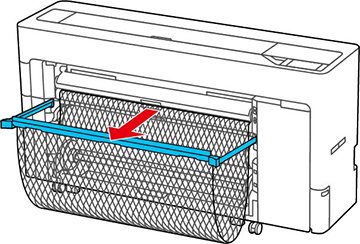You can feed
cut sheets from the front or the back of the printer. In both
cases, the paper is ejected from the front after printing.
Set the paper feed location from the LCD screen before printing.
Select ![]() > General
Settings > Printer
Settings > Paper Source
Settings > Cut Sheet/Poster Board
Slot, and select Front or
Back.
> General
Settings > Printer
Settings > Paper Source
Settings > Cut Sheet/Poster Board
Slot, and select Front or
Back.
You can load most photo and fine art sheet papers up to .03 inches (0.8 mm) thick.
Note: Remove any
loaded paper, including roll paper, before you load cut sheet paper
or poster board. Make sure there is enough space at the back of the
printer.