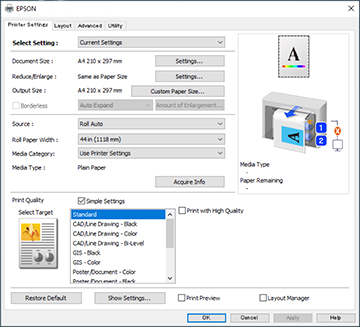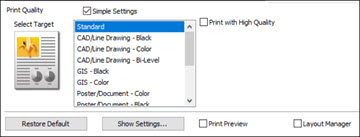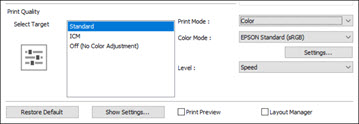Select the basic settings for the
document you want to print.
Note: The
available settings and appearance of the print window may differ
from those covered here, depending on the Windows version,
application, and printer model you are using.
- Open a document for printing.
- Select the print command in your
application.
Note: You may need to select a print icon on your screen, the Print option in the File menu, or another command. See your application's help utility for details.
- If necessary, select your product name
as the printer you want to use.
Note: You may also need to select Preferences, Properties, Print Settings, or Printer Properties to view your print settings.You see the Printer Settings window:
- Select the Current Settings option.
- Click Settings to select the Document Size setting that matches the size of
the digital document you are printing.
Note: The Document Size should be set before selecting an Output Size.
- If you want your printout to be a
different size than the selected document size, select the
Output Size setting. Make sure to
select a paper size that is larger than the selected document size
or enlargement setting.
Note: Select Custom Paper Size to set a user-defined output size.
- If you are printing a borderless
photo, select Borderless. You can
select Amount of Enlargement to
access additional options for borderless printing.
Note: You must select a compatible borderless paper type and size to print without borders. Check the borderless paper compatibility list for details.
- Select the Source setting that matches the paper source you
want to use.
Note: If you select a roll paper option, select the width of the roll as the Roll Paper Width setting.
- Select the Media Category setting that matches the paper
you loaded.
Note: If you want to use paper settings that have been set in the printer's control panel, select Use Printer Settings.Note: Click Acquire Info to refresh the settings if you loaded or changed paper after opening the print window.
- Select the Media Type setting that matches the paper you
loaded.
Note: Click Acquire Info to refresh the settings if you loaded or changed paper after opening the print window.
- Set the print quality.
- Select Select
Target and make the following settings according to your
model:
- SureColor T-Series: Select Simple Settings as necessary. When printing in high quality, select Print with High Quality. To make detailed print quality settings, deselect the Simple Settings checkbox.
- SureColor P-Series: Set the Print Mode, Color Mode, and Level as necessary.
- To see a preview of how your document will print, select Print Preview. (The preview appears after you click Print but before printing starts.)
- To layout multiple print data or images for printing all at once, select Layout Manager.