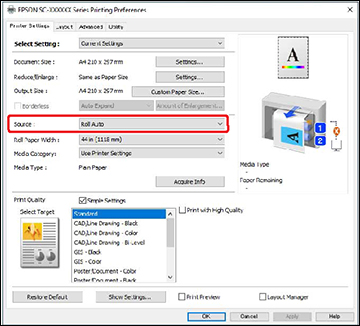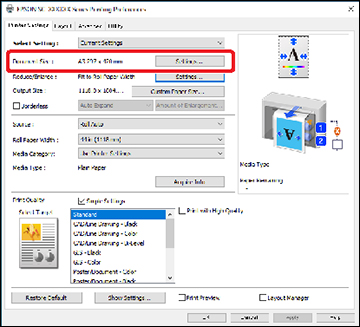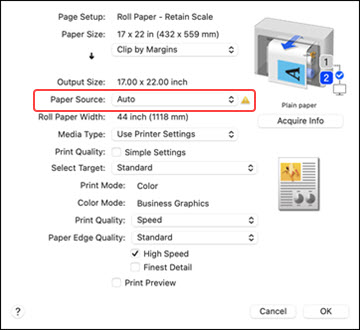If you
frequently print drawings of various sizes, you can set the printer
to automatically switch the roll paper according to the page size
of the print job.
Note: The
appearance of the print window may differ slightly from those shown
here, depending on the Windows or Mac version you are
using.
- Load paper of the same type and different size into Roll 1 and Roll 2.
- Select
 > General
Settings > Printer
Settings > Paper Source
Settings > Roll Paper
Setup > Roll Switching
> Auto > Paper Width from the printer’s control
panel.
> General
Settings > Printer
Settings > Paper Source
Settings > Roll Paper
Setup > Roll Switching
> Auto > Paper Width from the printer’s control
panel.
- Choose
from the following:
- Select Optimize Margins to print on the roll paper with smaller margins.
- Select Width Match to print on
the roll paper with the same paper width as the print job.
Note: Select Disable to print regardless of the paper width.
- Choose
from the following:
- Windows: Display the printer driver's Printer Settings screen, and then select Roll Auto as the Source setting.
- Mac: Display the Print screen on your computer, make sure roll paper is selected as the Paper Size, and then select Auto as the Paper Source setting.
- Select other settings as necessary, then print.