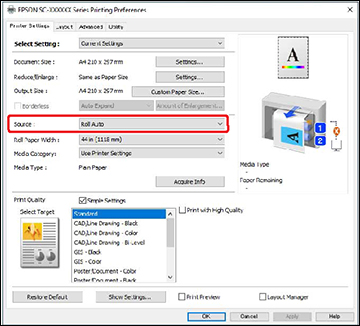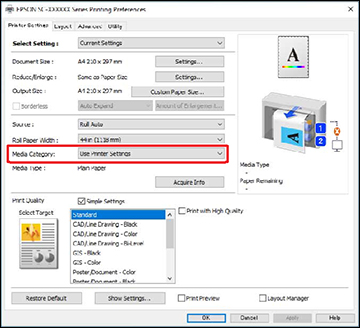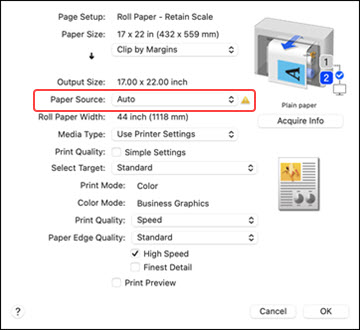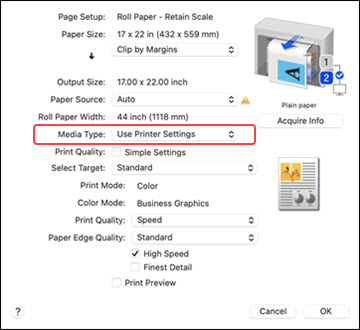If you
frequently use different paper types for different purposes, such
as printing drawings for review on plain paper and printing
drawings for submission on colored paper, you can set the printer
to automatically switch to the roll that has the same paper type as
the print job.
Note: The
appearance of the print window may differ slightly from those shown
here, depending on the Windows or Mac version you are
using.