See the guidelines here to determine when to perform maintenance operations on your product, or replace or refill consumables. If maintenance is not performed, print quality may decline, the printer's service life may be reduced, or you may be liable for the cost of any repairs. Always perform maintenance when a message is displayed on the screen. If you need to perform an operation, use the links at the end of this topic.
Cleaning Schedule
Do not clean any parts other than those shown in the illustration below, or touch any parts other than those indicated. Doing so may damage the printer or prevent it from printing correctly.
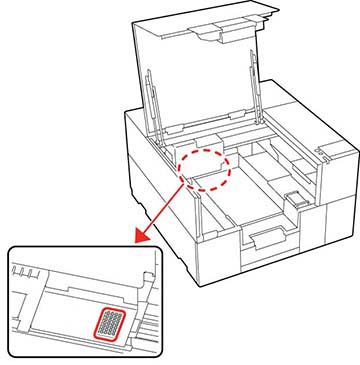
| Area to clean | Frequency |
|---|---|
| The UV light cover | Once a month or when the printed area has not been properly cured |
Consumables and Parts Replacement Schedule
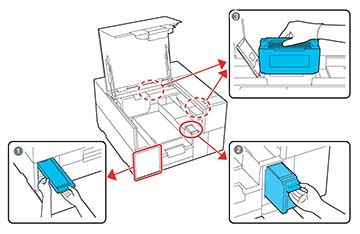
| Number | Part to replace | Frequency |
|---|---|---|
| 1 | Ink supply unit | When a message indicating that the remaining ink is below the limit appears on the LCD screen |
| 2 | Wiper unit | When a message appears prompting you to replace it |
| 3 | Air filters | When the smell of UV ink from the printer is noticeable |
Other Maintenance Schedules
| Procedure | Frequency |
|---|---|
| Shaking the ink supply unit | Before starting printing operations for the day (white
ink only)
When a message appears on the LCD screen, it prompts you to shake it |
| Check for clogged nozzles | Before starting printing operations for the day
When horizontal banding appears on printout |
| Clean printhead | When any clogs are found after a nozzle check, or when printouts are blurred or sections are missing |
| Pre-storage maintenance | When you will not use the printer for two weeks or more, prepare the printer for storage. Contact Epson support for assistance. |