 |
 | Installing the Printer Driver |
 |
 About Installing the Printer Driver About Installing the Printer Driver
 Windows XP Windows XP
 Windows Me/98 Windows Me/98
 Windows 2000 Windows 2000
 Macintosh Macintosh
| About Installing the Printer Driver |
To print to the network printer, you need to install the printer driver on the computer. See the section in this chapter appropriate for your operating system.
 Top Top
For Windows XP, the printer driver installation procedure differs depending on the printing method you prefer. Epson recommends printing with EpsonNet Print. See For Windows XP/2000 Users.
lpr printing
 |
Note: |
 |
|
If you are using EpsonNet Print, the setup procedure is different. See About EpsonNet Print for details.
|
|
 |
Click Start, click Control Panel, click Printers and Other Hardware, and then click Printers and Faxes.
|
 |
Under Printer Tasks, click Add a printer to start the Add Printer wizard, and then click Next.
|
 |
Click Local printer attached to this computer, clear the Automatically detect and install my Plug and Play printer check box, and then click Next.
|
 |  |
Note: |
 |  |
|
You must clear the Automatically detect and install my Plug and Play printer check box because the printer is attached directly to the network, not to a Windows XP computer.

|
|
 |
Select the Create a new port radio button, and then select Standard TCP/IP Port from the list. Then click Next.
|

 |
Enter the IP address of the network interface and then click Next.
|

 |
If an error occurs, the following dialog box appears. Select the Standard radio button and then select EPSON Network Printer. Click Next.
|

 |
Click Finish.
|
Internet printing
 |
Click Start, click Control Panel, click Printers and Other Hardware, and then click Printers and Faxes.
|
 |
Under Printer Tasks, click Add a printer to start the Add Printer wizard, and then click Next.
|
 |
Click A network printer, or a printer attached to another computer, and then click Next.
|
 |
Select the Connect to a printer on the Internet or on a home or office network radio button.
|
 |
Enter the URL of the target printer using the format below. The URL should be the same as the URL you set on EpsonNet Config’s ipp configuration page.
|

 |  |
Note: |
 |  |
|
To check the IP address of the network interface, use EpsonNet Config. See About EpsonNet Config for details.
|
|
Microsoft Network Shared printing
 |
Click Start, click Control Panel, click Printers and Other Hardware, and then click Printers and Faxes.
|
 |
Under Printer Tasks, click Add a printer to start the Add Printer wizard, and then click Next.
|
 |
Click A network printer, or a printer attached to another computer, and then click Next.
|
 |
Select the Browse for a printer radio button, and then click Next.
|
 |
Enter the following in the Printer box or select the printer you want to use from the Shared printers list box, and then click Next.
|
Installing a printer driver
 |
Insert the Software CD-ROM shipped with the printer.
|
 |
Close the Software Installation screen if it appears.
|
 |
Click the Have Disk button. The Install From Disk dialog box appears.
|
 |
Click Browse.
|
 |
Select the CD-ROM drive for Drives, and double-click the WINXP_2K folder. Click Open.
|
 |
Click OK in the Install From Disk dialog box.
|
 |
Select the model name of the printer, and then click Next.
|
 |  |
Note: |
 |  |
|
If the Add Printer wizard prompts you to select either Keep existing driver or Replace existing driver, be sure to select the Replace existing driver radio button.
|
|
 |
Click Finish and follow the on-screen instructions to complete the setup.
|
When you print using Microsoft Network Shared printing in the Windows XP/2000 environment, see Using the NET USE command for more details.
Using the NET USE command
If you are running Windows XP/2000 and using NetBIOS to connect to the printer, we recommend that you use the NET USE command, as follows:
 |
Click Start, click Control Panel, click Network and Internet Connections, and then select Network Connections.
|
 |
Under LAN or High-Speed Internet, click the Local Area Connection icon.
|
 |
Under Network Tasks, click Change settings of this connection.
|
 |
Check that Client for Microsoft Networks is installed. If it is not installed, click Install to install it.
|
 |
Run the command prompt and enter the following command.
|
Selecting the port
 |
Click Start, click Control Panel, click Printers and Other Hardware, and then click Printers and Faxes.
|
 |
Right-click the printer icon and then select Properties.
|
 |
Click the Ports tab and then select the port you have set with the NET USE command.
|
 Top Top
For Windows Me/98, the printer driver installation procedure differs depending on the printing method you prefer. Epson recommends printing with EpsonNet Print. See For Windows Me/98 Users.
lpr printing
Since Windows Me/98 does not support lpr, standard TCP/IP printing cannot be used. However, you can print via TCP/IP using the EpsonNet Print utility included on the Software CD-ROM. First, install EpsonNet Print. Then, install the printer driver. See About EpsonNet Print for more details.
Internet printing (Windows 98)
Internet printing is possible by using the EpsonNet Internet Print utility included on the Software CD-ROM. First, install EpsonNet Internet Print. Then, install the printer driver and set the printer port. See About EpsonNet Internet Print for more details.
Internet printing (Windows Me)
Installing the ipp client
The ipp client must be installed on your computer. Follow the steps below to install it.
 |
Insert the Windows Me CD-ROM.
|
 |
Select the add-ons folder, and then select the ipp folder.
|
 |
Double-click wpnpins.exe. Then follow the on-screen instructions.
|
 |
Click OK to restart your computer.
|
Setting up the printer
Connect your computer to a printer through ipp.
 |
Click Start, point to Settings, and then select Printers.
|
 |
Double-click Add Printer, and then click Next.
|
 |
Select the Network Printer radio button, and then click Next.
|
 |
Type the URL of the printer, and then click Next.
|
 |  |
Note: |
 |  |
|
To check the IP address of the network interface, use EpsonNet Config. See About EpsonNet Config for details.
|
|
Microsoft Network Shared printing
 |
Click Start, point to Settings, and then select Printers.
|
 |
Double-click Add Printer, and then click Next.
|
 |
Select the Network Printer radio button, and then click Next.
|
 |
Click Browse, and then select the network path from the list. If you cannot browse, enter the following in the Network path or queue name box.
|
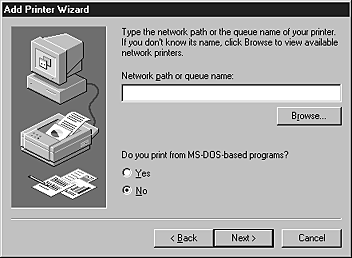
 |
The Add Printer wizard appears. Click Next.
|
Installing a printer driver
 |
Insert the Software CD-ROM shipped with the printer.
|
 |
Close the Software Installation screen if it appears.
|
 |
Click the Have Disk button. The Install From Disk dialog box appears.
|
 |
Click Browse.
|
 |
Select the CD-ROM drive for Drives, and then double-click the WIN9X folder. Click OK.
|
 |
Click OK in the Install From Disk dialog box.
|
 |
Select the model name of the printer, and then click Next.
|
 |  |
Note: |
 |  |
|
If the Add Printer wizard prompts you to select either Keep existing driver or Replace existing driver, be sure to select the Replace existing driver radio button.
|
|
 |
Click Finish and follow the on-screen instructions to complete the setup.
|
When you print using Microsoft Network Shared printing in the Windows XP/2000 environment, see Using the NET USE command for more details.
Using the NET USE command
If you are running Windows XP/2000 and using NetBIOS to connect to the printer, we recommend that you use the NET USE command, as follows:
 |
Right-click the Network Neighborhood icon or My Network Places icon and then select Properties.
|
 |
Check that Client for Microsoft Networks is in the Components list. If it is not installed, click Add to install it.
|
 |
Run the command prompt and enter the following command.
|
Selecting the port
 |
Click Start, point to Settings, and then select Printers.
|
 |
Right-click the printer icon and select Properties.
|
 |
Click the Details tab and select the port you have set with the NET USE command.
|
 Top Top
For Windows 2000, the printer driver installation procedure differs depending on the printing method you prefer. Epson recommends printing with EpsonNet Print. See For Windows XP/2000 Users.
lpr printing
 |
Note: |
 |
|
If you are using EpsonNet Print, the setup procedure is different. See About EpsonNet Print for details.
|
|
 |
Click Start, point to Settings, and then select Printers.
|
 |
Double-click Add Printer to start the Add Printer wizard, and then click Next.
|
 |
Click Local printer, clear the Automatically detect and install my Plug and Play printer check box, and then click Next.
|
 |  |
Note: |
 |  |
|
You must clear the Automatically detect and install my Plug and Play printer check box because the printer is attached directly to the network, not to a Windows 2000 computer.
|
|
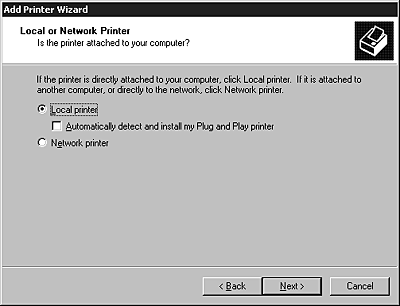
 |
Select the Create a new port radio button, and then select Standard TCP/IP Port from the list. Then click Next.
|
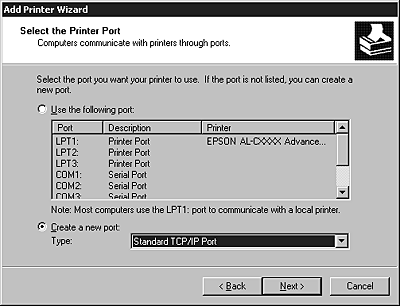
 |
Enter the IP address of the network interface and then click Next.
|

 |
If an error occurs, the following dialog box appears. Select the Standard radio button and then select EPSON Network Printer. Click Next.
|
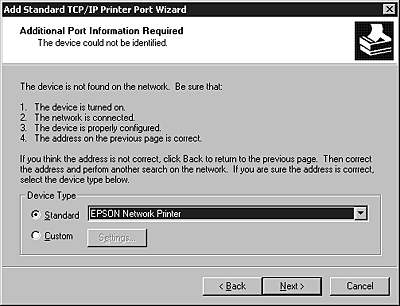
 |
Click Finish.
|
Internet printing
 |
Click Start, point to Settings, and then select Printers.
|
 |
Double-click Add Printer to start the Add Printer wizard, and then click Next.
|
 |
Select the Network printer radio button and then click Next.
|
 |
Select the Connect to a printer on the Internet or on your intranet radio button.
|
 |
Enter the URL of the target printer using the format below. The URL should be the same as the URL you set on EpsonNet Config’s ipp configuration page.
|
 |  |
Note: |
 |  |
|
To check the IP address of the network interface, use EpsonNet Config. See About EpsonNet Config for details.
|
|
Microsoft Network Shared printing
 |
Click Start, point to Settings, and then select Printers.
|
 |
Double-click Add Printer to start the Add Printer wizard, and then click Next.
|
 |
Select the Network printer radio button and then click Next.
|
 |
Select the Type the printer name, or click Next to browse for a printer radio button.
|
 |
Enter the following in the Name box or click Next to browse for a printer.
|
Installing a printer driver
 |
Insert the Software CD-ROM shipped with the printer.
|
 |
Close the Software Installation screen if it appears.
|
 |
Click the Have Disk button. The Install From Disk dialog box appears.
|
 |
Click Browse.
|
 |
Select the CD-ROM drive for Drives, and double-click the WINXP_2K folder. Click Open.
|
 |
Click OK in the Install From Disk dialog box.
|
 |
Select the model name of the printer, and then click Next.
|
 |  |
Note: |
 |  |
|
If the Add Printer wizard prompts you to select either Keep existing driver or Replace existing driver, be sure to select the Replace existing driver radio button.
|
|
 |
Click Finish and follow the on-screen instructions to complete the setup.
|
When you print using Microsoft Network Shared printing in the Windows XP/2000 environment, see Using the NET USE command for more details.
Using the NET USE command
If you are running Windows XP/2000 and using NetBIOS to connect to the printer, we recommend that you use the NET USE command, as follows:
 |
Right-click the My Network Places icon and then select Properties.
|
 |
Right-click the Local Area Connections icon and then select Properties.
|
 |
Check that Client for Microsoft Networks is in the Components list. If it is not installed, click Install to install it.
|
 |
Run the command prompt and enter the following command.
|
Selecting the port
 |
Click Start, point to Settings, and then select Printers.
|
 |
Right-click the printer icon and then select Properties.
|
 |
Click the Ports tab and then select the port you have set with the NET USE command.
|
 Top Top
Follow the steps below to set a printer.
 |
Note: |
 |
|
Make sure that the printer driver is installed on your Macintosh before following the steps below. See the manual shipped with your printer for instruction on how to install the printer driver.
|
|
Mac OS X
Rendezvous printing
 |
Open the Applications folder.
|
 |
Open the Utilities folder.
|
 |
Open Print Center (for Mac OS X 10.2 or below) or Printer Setup Utility (for Mac OS X 10.3), and then click Add.
|
 |
Select Rendezvous from the drop-down list.
|
 |
Click the machine and then change the printer model to Epson.
|
 |
Select the model name, and then click Add. The Rendezvous printer appears.
|
 |
Click the printer and then click the Make Default button to set the printer as the default printer.
|
Now the printer is ready to print.
TCP/IP printing
 |
Open the Applications folder.
|
 |
Open the Utilities folder.
|
 |
Open Print Center (for Mac OS X 10.2 or below) or Printer Setup Utility (for Mac OX 10.3), and then click Add.
|
 |
Select EPSON TCP/IP from the drop down list.
|
 |
Select the printer model from the list.
|
 |
Click Add.
|
AppleTalk printing
 |
Open the Applications folder.
|
 |
Open the Utilities folder.
|
 |
Open Print Center (for Mac OS X 10.2 or below) or Printer Setup Utility (for Mac OS X 10.3), and then click Add.
|
 |
Select EPSON AppleTalk from the drop down list.
|
 |
Select the zone from the drop down list.
|
 |
Select the printer name from the list.
|
 |
Click Add.
|
 Top Top
|  |





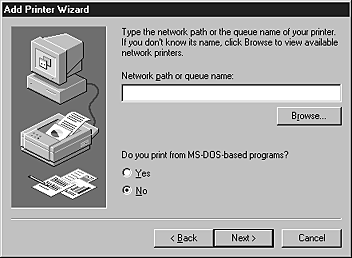
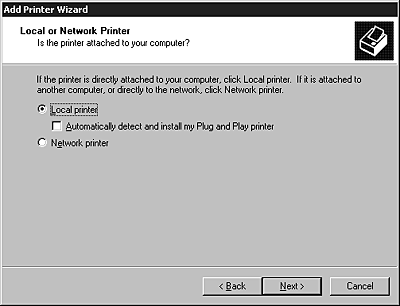
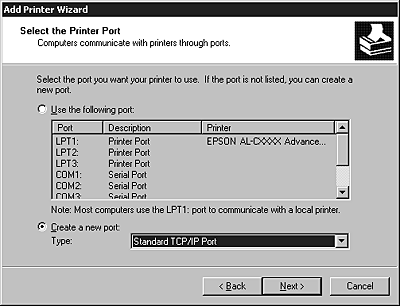

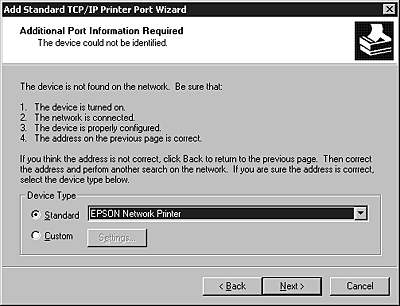


 About Installing the Printer Driver
About Installing the Printer Driver Top
Top








