![]()
Reference Guide
| Index | Help | Safety | ||||||||
| Contents | Glossary |
|
||||||||
|
|
|
|||||||||||||||||||||||||||||||||
Copying / How to Copy
 | Follow the steps in Loading Paper. |
 | Follow the steps in Placing Photos and Documents on the Document Table. |
 |
Press the number of copies button repeatedly until the desired number of copies (between 1 to 3) is selected on the control panel. |
Each time you press the Number of Copies button, the light changes as follows:

|
Light |
Number |
 |
1 copy |
 |
2 copies |
 |
3 copies |
| Note: |
|
|
 |
Select the paper size as follows: |
To copy documents:
Press the Media Select button together with either theStart Color or
Start Black and White button to select A4/Letter (plain paper).
To copy photographs:
Press the Media Select button together with either theStart Color or the
Start Black and White button to select 4" x 6"/10 x 15 (photo paper).
| Note: |
|
 |
Press the  Start Color button to copy in color, or the Start Color button to copy in color, or the  Start Black and White button to copy in grayscale. Start Black and White button to copy in grayscale.
|
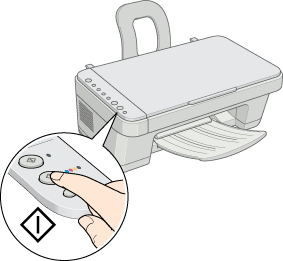
| Caution: |
|
| Note: |
|
|
|
| Version 1.00E, Copyright © 2003, SEIKO EPSON CORPORATION |